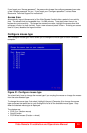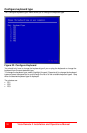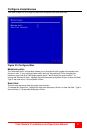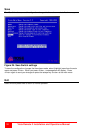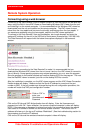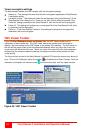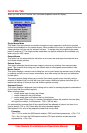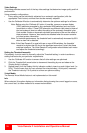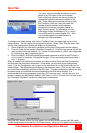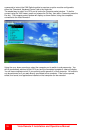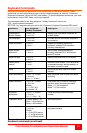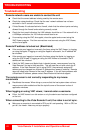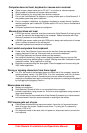Vista Remote 2 Installation and Operations Manual
37
Host Tab
The “Host” tab on the toolbar allows you to easily
switch to any CPU port on the unit or system.
Each of the Host locations can be set-up with the
appropriate keyboard command to switch to that
port. These keyboard commands are set-up from
the “Configure, Host” tab. Using the Hosts tab
method to switch between host computers
assures that the screen calibration details for
each host are reused. The alternative is to use
KVM switch hotkey combinations (Ctrl + n enter)
or the KVM switch on screen display (Ctrl + Esc).
You must be logged on as administrator to
configure the host parameters.
To configure the Hosts feature, click on the “Configure” tab in the upper right corner of the
viewer window. This will display the configuration options. Select “Host” from the option tabs
and the Host configuration window will display as shown below.
1. Select (highlight) the Host slot to configure and the Host Configuration box will display.
2. Enter the name for this position (Example: Computer 6). Enter the user names that will be
given access to this host location. An * allows all users access or a list of users separated
by commas (e.g. admin,nigel,andy,steve).
3. Enter the Hotkey / KVM port keyboard command sequence to switch to the CPU port (+-
ctrl+-6+enter) for locations 10 or greater like port 15, the command sequence would be +-
ctrl+-1+-5+enter).
When all needed host switching commands have been entered. Save the Host Configuration
and also save the Host menu information. Once saved, you will return to the configuration
menu. From the Configuration menu, return to the Host and click on the Hosts button on the
viewer toolbar. The defined hosts will display in the dropdown menu. Click on any Host name
and you will be immediately switched to that CPU port. The Host configuration feature can also
be used to send any keyboard command sequence to the KVM switch module. It is
recommended that only commands to switch to a CPU port are used. You can set-up a host
location to display the KVM switch module’s OSD menu (+-Ctrl+-F12+Enter) but it is best to use
the “Command, Keyboard” function for these types of commands.
Using the VNC Viewer and not the Java applet, you can also directly access the KVM switch
module using keyboard commands or the Hosts feature. Using the Java applet, each keyboard