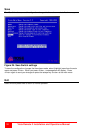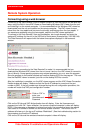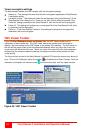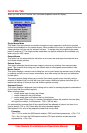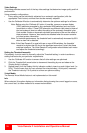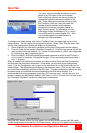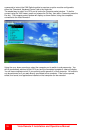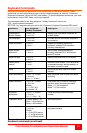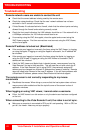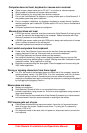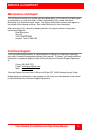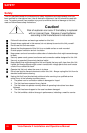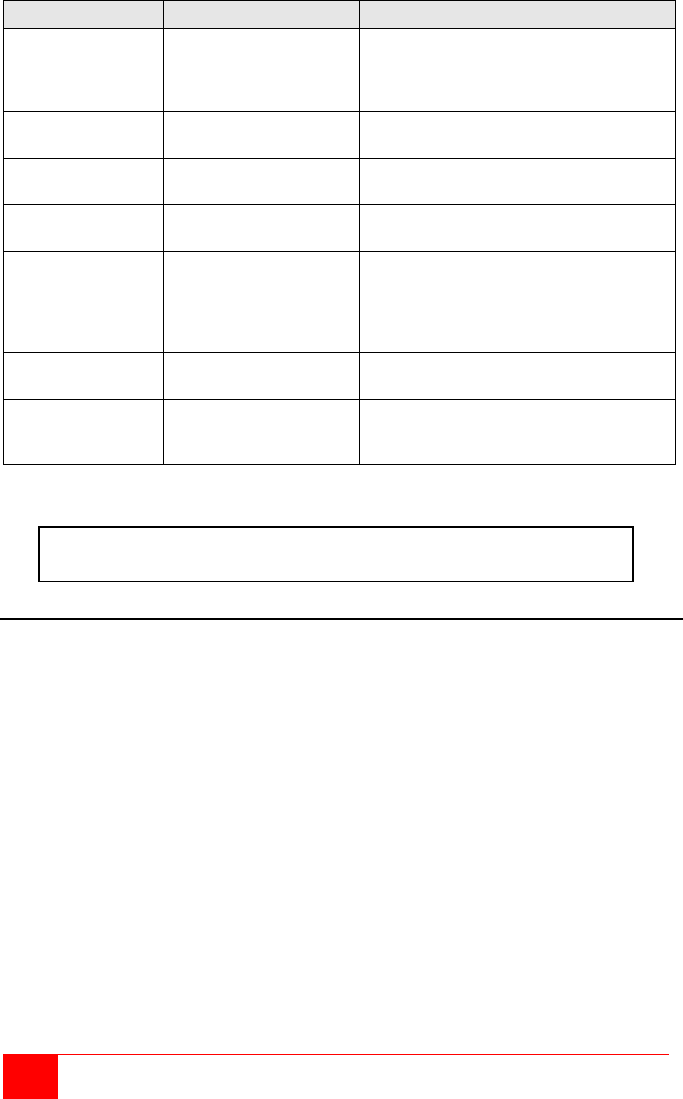
40
Vista Remote 2 Installation and Operations Manual
Command
Key
Description
Computer Select
<Ctrl> x
+-ctrl+-x
(x = 1, 2, 3, 4,
5, 6, 7, 8)
Connects your keyboard, video monitor,
and mouse to the selected computer.
Connect to next
computer
<Ctrl> + (Plus)
+-ctrl+-+
Selects the next sequential computer.
Connect to
previous computer
<Ctrl> - (Minus)
+-ctrl+--
Selects the previous sequential
computer.
Computer
disconnect.
<Ctrl> L
+-ctrl+-l
Disconnects from computer.
Scan (On)
<Ctrl> S
+-ctrl+-s
Turns scan mode on, causing the
Vista Remote 2 to start scanning
sequentially from the current port
through the remaining ports and start
again at Port 1.
Scan (Off)
<Ctrl> X
+-ctrl+-x
Turns scan mode off.
Reset mouse
command
<Ctrl> O
+-ctrl+-o
Sends reset mouse command to the
currently selected computer. Will recover
stuck NT mouse
Table 1. Keyboard Commands
Keyboard command description
Computer select
To select a computer from your keyboard, press and release the left <Ctrl> key and then type in
the computer number (1-4 or 1-8).
Next computer
To switch to the “Next computer”, press and release the left <Ctrl> key, then press the
plus/equal key.
Previous computer
To switch to the “Previous computer”, press and release the left <Ctrl> key then press the
minus/underscore key.
Scan mode (On)
To enable the “Scan mode”, press and release the left <Ctrl> key, then type S. The Vista
Remote 2 switch will begin scanning sequentially from its current computer through the
remaining computers (as set by the maximum computers command), and then begin again at
computer 1.
Scan mode (Off)
To stop the “Scan mode”, press and release the left <Ctrl> key and then type “X”. Issuing a
computer select command also turns off scanning.
Scan time interval
The “Scan Time interval” command sets the time, in seconds that the Vista Remote 2 switch
will pause at each of the computers when scanning. The default setting is 5 seconds. To
Follow each set-up command with the “Keep” command to save the changes.
“Keep” command = press and release the left <Ctrl> key, then the “K” key.