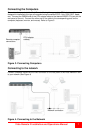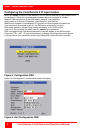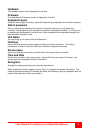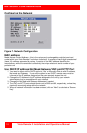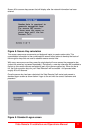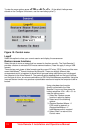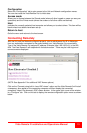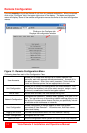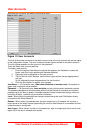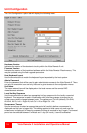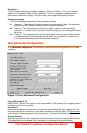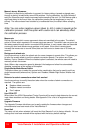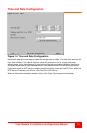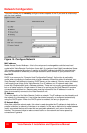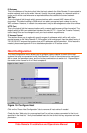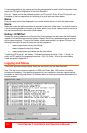Vista Remote 2 Installation and Operations Manual
15
User Accounts
Selecting user accounts will display the following menu.
Figure 12. User Accounts
The first of the sixteen accounts is the admin account and is the only account with access rights
to the configuration menus. The user name and access rights are fixed for the admin account.
The only change possible for this account is the password.
There are fifteen user account positions.
To create a new account
1 Enter the required User Name to activate that position (the Password, access tick
boxes, and Auto Logon positions will become editable).
2 Optionally enter a password for the user account.
3 Tick/un-tick the Local, Remote, and the Auto Logon options that are appropriate to
the user.
(A tick indicates the user has permission for that function)
4 Click the Save button to register your changes.
User Name - 1-16 characters max, lower case characters or numbers only. No symbols or
upper case characters are permissible.
Password - 1-16 characters max, case sensitive and can include certain keyboard symbols.
The password background remains amber while the Vista Remote 2 considers your entered
password to be too easy to guess. A suitable password is best constructed using a mixture of
more than 6 letters, numbers and punctuation characters.
Local - When ticked, the selected user can gain access using the local KVM station directly
connected to the Vista Remote 2.
Remote - When ticked, the selected user can gain access via an IP network link, such as a
local intranet or the wider Internet (depending on how the Vista Remote 2 is connected and the
network access is configured.).
Auto Logon - When ticked, and the unit is powered on, logs in a single user that is set for auto
logon only if the user is allowed local access.