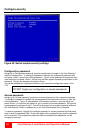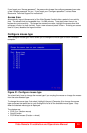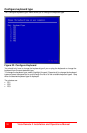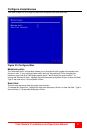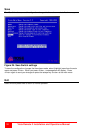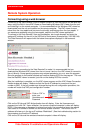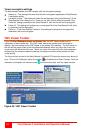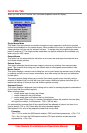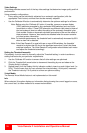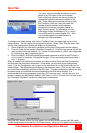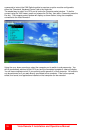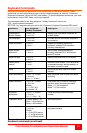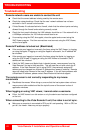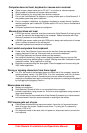36
Vista Remote 2 Installation and Operations Manual
Video Settings
This dialog provides access to all of the key video settings that determine image quality and link
performance.
Using automatic configurations
• Every setting can be individually subjected to an automatic configuration (click the
appropriate ‘Auto’ button) and most can also be manually adjusted.
• Use the Calibrate All button to automatically determine the optimum settings for all items.
Note: Before using the ‘Calibrate All’ option, if possible, remove on-screen display
(OSD) elements generated by any connected KVM switches (such as a host
name label or menu). These OSD elements use different video rates to those of
the host system(s) and can affect the setting of the automatic threshold value.
Vista remote-2 uses an improved calculation procedure to filter out the effect of
these elements. However, best results are obtained when the screen contains
only host system information.
Note: To maximize performance, the threshold level is automatically increased by 50%
when a slow link is detected.
Note: If the Vista Remote-2 is used with one or more KVM switches, the threshold
needs to be higher than 32 due to the significant amounts of ‘noise’ that these
switches introduce. The Vista Remote-2 configuration should detect such noise
and adjust the threshold accordingly.
Setting the Threshold manually
Occasionally it can be useful to manually adjust the Threshold setting, in order to achieve a
setting that best suits your particular requirements.
1 Use the ‘Calibrate All’ function to ensure that all other settings are optimized.
2 Click the Threshold left arrow button to decrement the setting by one and observe the
‘Display Activity’ indicator.
3 Repeat step 2 until the Display Activity indicator suddenly rises to a much higher level (i.e.
50%). This will mean that you have reached the noise boundary. At this point, increment
the Threshold value by 2 or 3 points to achieve an optimum setting.
Virtual Media
The Remote Virtual Media feature is not implemented on this model
Info
When selected, this option displays an information dialog showing the current logged on users,
the current host, its video mode and its mouse motion details.