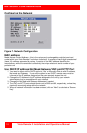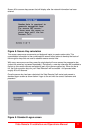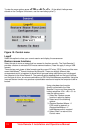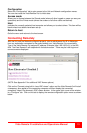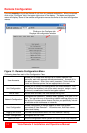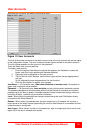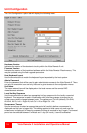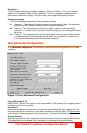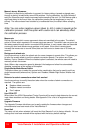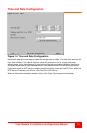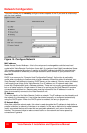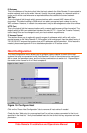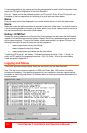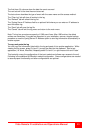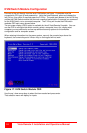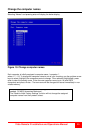18
Vista Remote 2 Installation and Operations Manual
Mouse Latency Allowance
This option is used during calibration to account for latency delays (caused as signals pass
through a device) introduced by some KVM switches. During calibration, the Vista Remote 2
waits for 40ms after each mouse movement before sampling the next. If a KVM device adds a
significant delay to the flow of data, the calibration process can be lengthened or may fail
entirely. The value entered here is added to (or subtracted from) the default 40ms sampling
time.
Note: You can enter negative values (down to -40) in order to speed up the
calibration process. Use this option with caution as it can adversely affect
the calibration process.
Mouse rate
Defines the rate at which mouse movement data are transmitted to the system. The default
option is 20ms, which equates to 50 mouse events per second. This default rate can prove too
fast when passed through certain connected KVM switches. In such cases, data are discarded
causing the local and remote mouse pointers to drift apart. If this effect is encountered,
increase the mouse rate to around 30ms (data are then sent at a slower rate of 33 times per
second).
Background refresh rate
Use the arrow keys to alter the refresh rate for screen images via remote links. This allows you
to tailor the screen refresh to suit the network connection speeds. The options are: Slow,
Medium, Fast or Disabled. When the disabled option is selected, the remote users will need to
manually refresh the screen.
Note: When a low connection speed is detected, the background refresh is automatically
disabled, regardless of the settings of this option.
Single Mouse Mode Mouse Switch
This option allows you to select the mouse button combination that can be used to exit from
single mouse mode (when active). Options are: Disabled, Middle+Right Button, Middle+Left
Button.
Behavior for admin connections when limit reached
Use the arrow keys to modify the action taken when the number of admin connections is
reached. The options are:
Replace oldest connection
Replace newest connection
Don’t replace
Use VESA GTF
When ticked, the VESA Generalized Timing Formula will be used to help determine the correct
input video resolution and timing details. See Appendix G for a list of all supported video
modes.
Upgrade Firmware
The Upgrade Firmware tab allows you to easily update the firmware when changes and
enhancements have been made to the Vista Remote 2.
Reset Unit
The reset unit tab, when selected, will reset the Vista Remote 2 unit to factory defaults. All user
settings that have been entered will be replaced with the factory default settings.