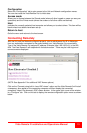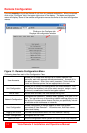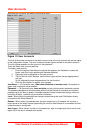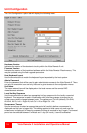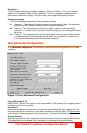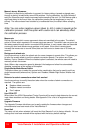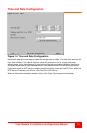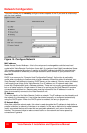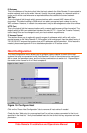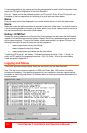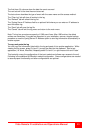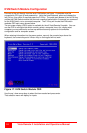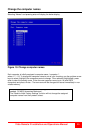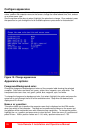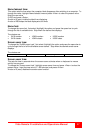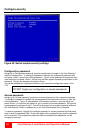Vista Remote 2 Installation and Operations Manual
21
IP Gateway
This is the address of the device that links the local network the Vista Remote 2 is connected to
another network such as the wider Internet. Usually the actual gateway is a network switch or
router and it will be used whenever a required address lies outside the current network.
VNC Port
This is the logical link through which communications with a remote VNC viewer will be
channeled. The default setting is 5900 which is a widely recognized port number for use by
VNC software. However, in certain circumstances it may be advantageous to alter this number.
HTTP Port
This is the logical link that communications with a remote web browser will be channeled. The
default setting of 80 is an established standard for web (HTTP – HyperText Transfer Protocol)
traffic though this can be changed to suit your local network requirements.
IP Access Control
This section allows you to optionally specify ranges of addresses which will or will not be
granted access to the Vista Remote 2. If this option is left unchanged, then the default entry of
‘+0.0.0.0/0.0.0.0’ ensures that access from all IP addresses will be permitted. If this feature is
needed, please see Appendix D for a detailed explanation of IP access control.
Host Configuration
The Host Configuration menu allows you to configure various details for each of the host
systems that may be connected to the Vista Remote 2. Each of the entries can be configured
with a name, the permitted users, and the hot key combinations to switch to it. Depending on
the model, enter names for 4 or 8 host computers.
Figure 16. Configure Host
Click on the “Erase Host Configuration” tab to remove all host entries if needed.
Check the box “Add entry for unrecognized host” to add any system connected to that is not
specified in the Host list. Verify these added hosts for the correct Hot key sequence and user
permission.