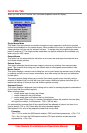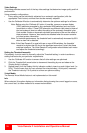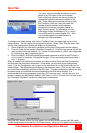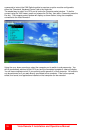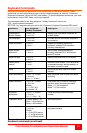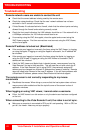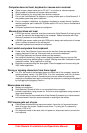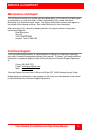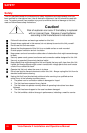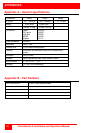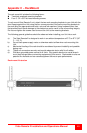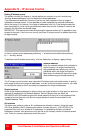Vista Remote 2 Installation and Operations Manual
43
Computer does not boot, keyboard or mouse error received.
Cable is loose, reseat cable and on PC hit F1 to continue or reboot computer.
Wrong cable or keyboard and mouse cables reversed.
Cable is defective; try using cable from another computer.
Port on the Vista Remote-2 is defective; try using another port on Vista Remote-2. If
the problem goes away port is defective.
Port on computer is defective, try plugging in keyboard or mouse directly if problem
remains computer port is defective. If power status LED not lit, fuse on motherboard
may be blown.
Computer keyboard and mouse not configured.
Mouse driver does not load.
If PS/2 type mouse, computer must be connected to Vista Remote-2 at boot-up time
in order for mouse to be recognized by the computer. Reboot computer with Vista
Remote-2 powered on and cable attached.
If RS232 type mouse, make sure right COM port is being used and syntax of mouse
driver is correct to search for the correct port.
Computer keyboard and mouse not configured.
Can’t switch computers from keyboard
Power to the Vista Remote-2 was removed for less than three seconds possibly
causing keyboard to lock up. Disconnect and re-connect the keyboard.
If PS/2 type keyboard and mouse cables may be reversed.
Not using left control key. Using numeric keypad instead of keys on top row. Not
releasing control key before typing in number. Waiting more than 2 seconds to enter
computer number. Using caps lock or shift key.
Remotely connected using the Java applet. Close the applet and connect using the
VNC viewer application.
Wrong or missing characters from those typed
For PCs, the mode of the keyboard does not match that of the computer. Issue the
mode command, usually 1 for IBM PS/2s, 3 for Unix computers, and 2 for all others.
The default setting is mode 2. Sometimes an incorrect mode will confuse the
computer or keyboard and require re-booting the computer or resetting the keyboard
by unplugging and plugging it back in.
Mouse does not move
Mouse not configured.
Vista Remote-2 turned off after or not connected when computer
booted or application using mouse run. Exit and re-enter application using mouse or
issue reset command.
PS/2 mouse was not connected when Vista Remote-2 powered up or disconnected
and reconnected. Issue the reset command or reconfigure the mouse.
PS/2 mouse gets out of sync
Cabling was disturbed during mouse movement. Issue the null command once or
twice to re-sync the mouse. Update mouse driver. Try using ctrl O command to
recover if O/S is NT.
Sun keyboard needs to be reset, with unit power on, disconnect and re-connect the
sun keyboard.