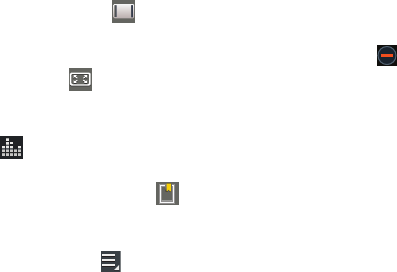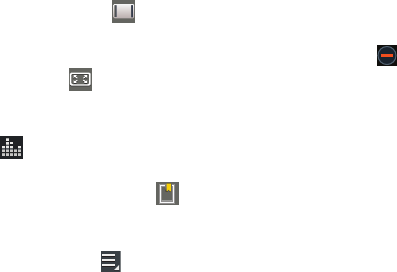
121
• Full-Screen in Ratio View
( ): Changes the display mode
to the full-screen in ratio option. The video is enlarged as much
as possible without becoming distorted.
• Full-Screen View
( ): Changes the display mode to full
screen. That is, the entire screen is used, which may cause
some minor distortion.
7. Touch
SoundAlive
to set the sound quality to
Normal, Voice, Movie, or Virtual 7.1 ch.
8. While the video is playing, touch
Bookmark
to
mark your favorite areas of the video. A yellow mark
displays on the progress bar.
9. During playback, press
Menu
for options:
•Share via
: Send the video by ChatON, Dropbox, Google+,
Bluetooth, Wi-Fi Direct, YouTube, Gmail, or Email.
•Trim
: Trim the original video or trim the video and create a new
video.
• Via Bluetooth
: Turn Bluetooth on to use Bluetooth services.
•Video maker
: Open this video in the Video maker app. For
more information, refer to
“Video Maker”
on page 129.
•Bookmarks
: If bookmarks have been set for this video, a
thumbnail and time are displayed for each bookmark. Touch
to remove a bookmark.
• Settings
: Touch this option to view the following:
–
Play speed
: Touch and drag the slider to decrease or increase
play speed.
–
Subtitles
: View subtitles for the video, if available.
–
Auto play next
: Enable or disable auto play of the next video.
•Details
: Provides details about the video, such as Name, Size,
Resolution, Duration, Format, and Date modified.
• Video auto off
: Automatically turn off the video. Options are:
Off, After playing, After 15 min, After 30 min, After 1 hr,
After 1 hr 30 min, or After 2 hr.
• Scan for nearby devices
: Discover and connect directly to
nearby devices.
For more information, refer to “Playing Videos” on page 125.