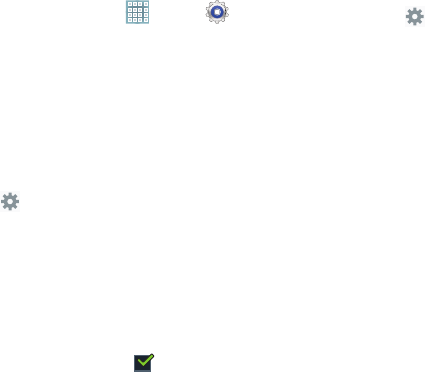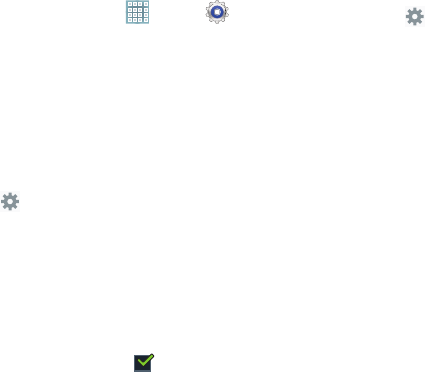
189
Keyboards and Input Methods
Set the keyboard used by your device.
1. From a Home screen, touch
Apps
➔
Settings
➔
Language and input
.
2. Touch
Default
and select a keyboard.
Samsung keyboard is the only selection available for
this device.
3. Touch
Configure input methods
.
4. Touch
Google voice typing
to automatically use Google
voice typing.
5. Touch next to Google voice typing, then touch
Select input languages
.
6. Select
Automatic
to use the local language or select a
language from the list.
7. Touch
Block offensive words
to enable or disable
blocking of recognized offensive words from the results
of your voice-input Google searches.
When enabled, a check mark appears in the check
box.
Configuring the Samsung Keyboard
To configure the Samsung keyboard:
Ⅲ
Touch next to Samsung keyboard to display the
following options:
• Input language
: Used to set a default text entry language.
Touch this field, scroll through the options, and touch the
desired input language. When activated, a check appears in
the box.
• Predictive text
: Enable or disable XT9 predictive text. When
enabled the system suggests words matching your text entries,
and, optionally, completes common words automatically. When
XT9 is enabled, touch the
Predictive text
field to set the
following options:
–
Word completion
: Enable or disable automatic word
completion for words matching your text entries.
–
Word completion point
: Choose the number of letters for the
system to use to predict words for automatic completion.
–
Continuous input
: Enable or disable continuous input.
–
Spell correction
: Enable or disable automatic spell checking
and correction.