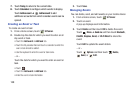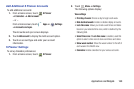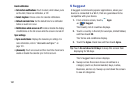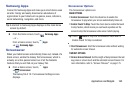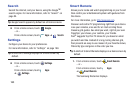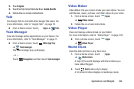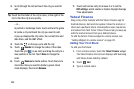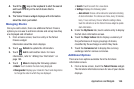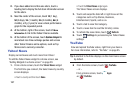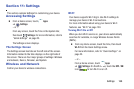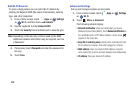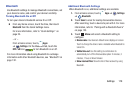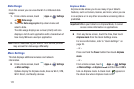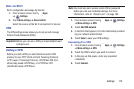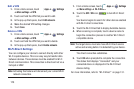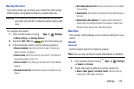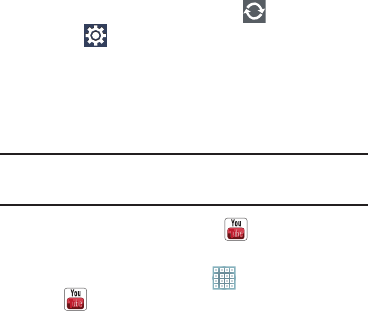
167
2. If you have added more than one stock, touch a
heading bar to display the full stock information screen
for the stock.
3. Near the center of the screen, touch
1d
(1 day),
5d
(5 days),
1m
(1 month),
3m
(3 months),
6m
(6
months), or
1y
(1 year) to view a stock performance
graph for the requested period.
4. At the bottom, right of the screen, touch
Y! More
Information
to link to the Yahoo! Finance website.
5. At the bottom of the screen, touch
Quotes delayed
to
read about real-time exchange quotes and access
other Yahoo! Finance online options, such as Top
Stories and a currency converter.
Yahoo! News
Display current news and much more from Yahoo!
To add the Yahoo! News widget to a Home screen, see
“Adding Widgets to a Home screen” on page 29.
1. From a Home screen, touch the
Yahoo! News
widget.
The first time you connect, the Select news by country
screen displays.
•
Touch a country and then touch
Done
.
•
Touch the
Yahoo! News
widget again.
The Yahoo! News screen displays.
2. Touch and swipe the tabs left or right to see all the
categories such as Top Stories, Business,
Entertainment, Sports, and so on.
3. Touch a tab to view that category.
4. Touch a news item to read the full story online.
5. To refresh the news items, touch
Refresh
.
6. Touch
Settings
to personalize your Yahoo! News
settings.
YouTube
View and upload YouTube videos, right from your device.
For more information, refer to “YouTube” on page 95.
Tip:
A shortcut to YouTube displays on the main Home screen
by default.
Ⅲ
From the Home screen, touch
YouTube
.
– or –
From a Home screen, touch
Apps
➔
YouTube
.