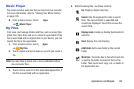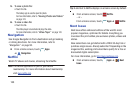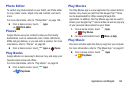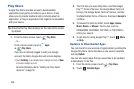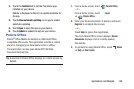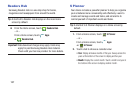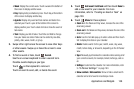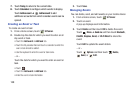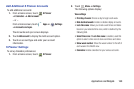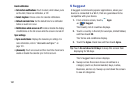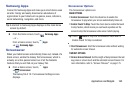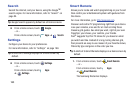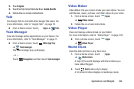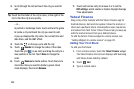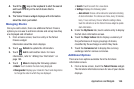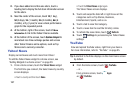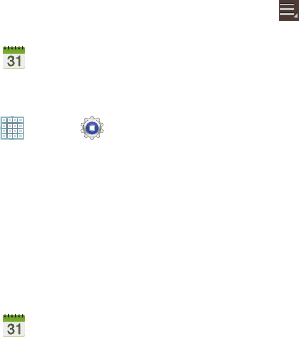
Applications and Widgets 160
Add Additional S Planner Accounts
To add additional accounts:
1. From a Home screen, touch
S Planner
➔
Calendars
➔
Add account
.
– or –
From a Home screen, touch
Apps
➔
Settings
➔
Accounts and sync
.
The Accounts and sync screen displays.
2. Touch
Add account
to display the Add account option.
3. Touch an account type and enter your account
information.
S Planner Settings
To set up Calendar preferences:
1. From a Home screen, touch
S Planner
.
2. Touch
Menu
➔
Settings
.
The following options display:
View settings
• First day of week
: Choose a day to begin each week.
• Hide declined events
: Enable or disable display of events.
• Lock time zone
: Allows you to lock event times and dates
based on your selected time zone, which is defined by the
following field.
• Select time zone
: If
Lock time zone
is enabled, used this
option to select a time zone to lock event times and dates.
• Show week number
: Show the week number to the left of
each week in the Month view.
•Calendars
: Enable calendars for your various accounts.