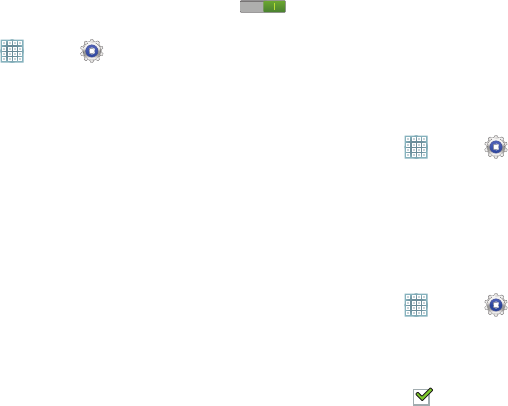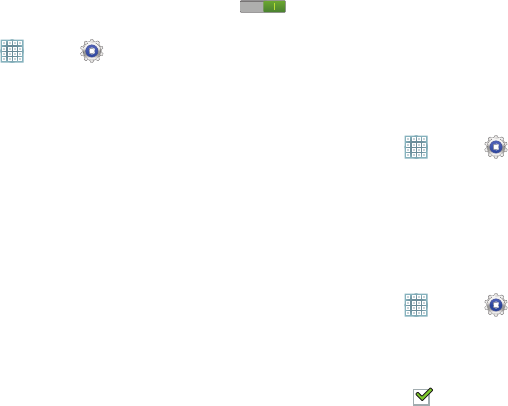
Settings 186
Enable or Disable Remote Controls
Once you have signed in to your Samsung Account, you can
enable or disable Remote controls.
1. From a Home screen, touch
Apps
➔
Settings
➔
Security
➔
Remote controls
.
If you have signed into your Samsung account, the
Confirm password screen displays.
•
Enter your Samsung account password in the
Enter password
field.
•
Touch
Done.
The Introduction to remote controls screen displays.
•
Touch
Do not show for 90 days
to temporarily disable this
screen.
2. Touch
OK
.
The Remote controls screen displays.
If you have not signed into your Samsung account:
•
Touch
Add account
to sign in to your Samsung account. For
more information, refer to
“Signing In to your Samsung
Account”
on page 198.
3. On the Remote controls screen, touch the
OFF / ON
icon
in the upper right corner of the screen to turn
Remote controls on or off.
4. Touch
Use wireless networks
to enable location
information using the wireless network.
SamsungDive Web Page
To launch the SamsungDive web page:
1. From a Home screen, touch
Apps
➔
Settings
➔
Security
➔
SamsungDive web page
.
2. Touch the Help tab to display more information about
Remote Controls.
Passwords
When enabled, password characters display briefly as you
touch them while entering passwords.
1. From a Home screen, touch
Apps
➔
Settings
➔
Security
.
2. Touch
Make passwords visible
to enable or disable brief
displays of password characters.
When enabled, a check mark appears in the check
box.