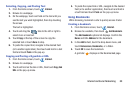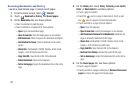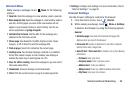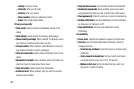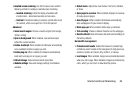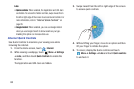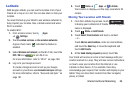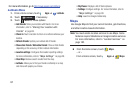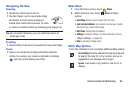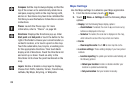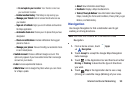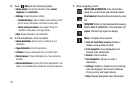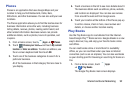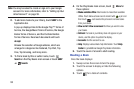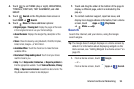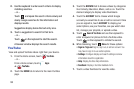Internet and Social Networking 88
Navigating the Map
Zooming
•
Double-tap on the screen to zoom in.
• Use two fingers, such as your index finger
and thumb, to zoom out by making an
inward pinch motion on the screen. To zoom
in, make an outward motion by sweeping your fingers out.
Tip:
For convenient browsing, you can rotate the device to
landscape mode.
Scrolling
•
Touch and drag on the screen to reposition the map in the display.
Touch
•
Touch an icon on the map to display information about the
location. For example, your location is indicated by a flashing
and a pop-up that displays your name.
Maps Menu
1. From the Home screen, touch
Maps
.
2. While viewing a map, touch
Menu
for these
options:
• Clear Map
: Remove search results from the map.
• Join Latitude/Latitude
: Join Latitude, to share your location
with friends you choose and Google.
• My Places
: Display starred locations.
•Settings
: Configure settings. For more information, refer to
“Maps Settings”
on page 89.
•Help
: Learn about Google maps.
Other Map Options
Touch the indicated icon to use these additional Map options:
Search Maps
: Use the keyboard to enter your request
to Search the map for a city, location, and so on.
Suggestions are displayed as you type.
Speak
: Just speak a city, location, and so on, to
display.