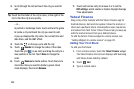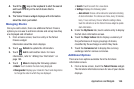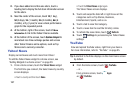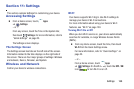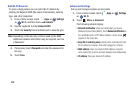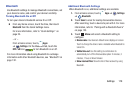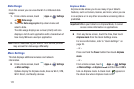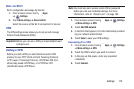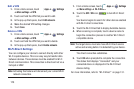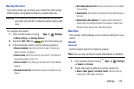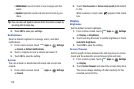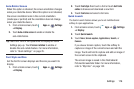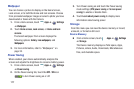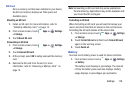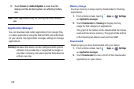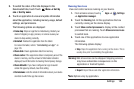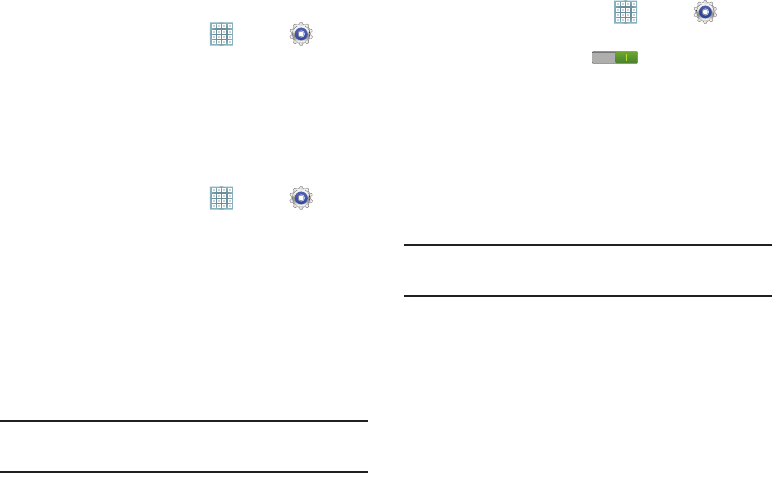
173
Edit a VPN
1. From a Home screen, touch
Apps
➔
Settings
➔
More settings
➔
VPN
.
2. Touch and hold the VPN that you want to edit.
3. In the pop-up that opens, touch
Edit network
.
4. Make the desired VPN setting changes.
5. Touch
Save
.
Delete a VPN
1. From a Home screen, touch
Apps
➔
Settings
➔
More settings
➔
VPN
.
2. Touch and hold the VPN that you want to delete.
3. In the pop-up that opens, touch
Delete network
.
Wi-Fi Direct Settings
You can configure your device to connect directly with other
Wi-Fi capable devices. This is an easy way to transfer data
between devices. These devices must be enabled for Wi-Fi
Direct communication. This connection is direct and not via a
hot spot or WAP.
Note:
Activating this feature will disconnect your current Wi-Fi
network connection.
1. From a Home screen, touch
Apps
➔
Settings
➔
More settings
➔
Wi-Fi Direct
.
2. Touch the
OFF / ON
icon to turn Wi-Fi Direct
on.
Your device begins to search for other devices enabled
with Wi-Fi direct connections.
3. Touch the Wi-Fi Direct tab to display Available devices.
4. When scanning is complete, touch a device name to
begin the connection process to another Wi-Fi Direct
compatible device.
Note:
The target device must also have Wi-Fi Direct service
active and running before it is detected by your device.
The direct connection establishes.
5. Touch
OK
when prompted to complete the connection.
The status field displays “Connected” and your
connected device is displayed in the Wi-Fi Direct
devices listing.
For more information, refer to “Wi-Fi Direct” on page 131.