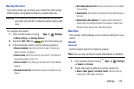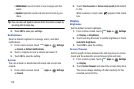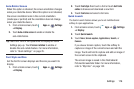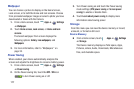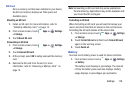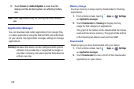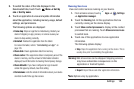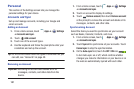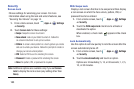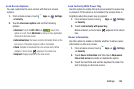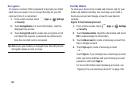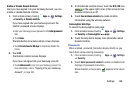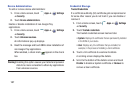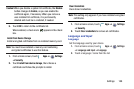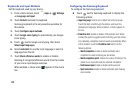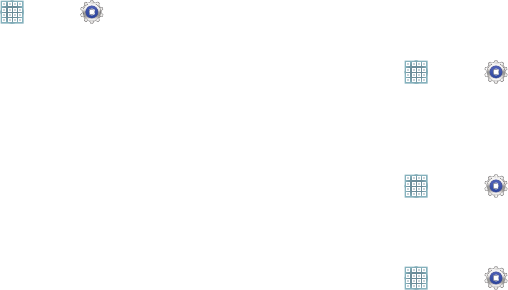
Settings 182
Data and Synchronization
To sync account information manually:
1. From a Home screen, touch
Apps
➔
Settings
➔
Accounts and sync
.
2. Touch an account to display its settings.
3. Touch
Sync Now
to synchronize all data for the selected
account.
– or –
Under
Data and synchronization
, touch the account
data to synchronize, such as, Calendar, Contacts,
Email, and so on.
Location Services
You value your privacy. So, by default, your device only
acquires your location when you allow it. To use
Location-Based Services, you must first enable location
services on your device.
Use Wireless Networks
Before you use applications such as Google Maps and find
your location or search for places of interest, you must
enable the Use wireless networks option or enable the GPS
satellites.
1. From a Home screen, touch
Apps
➔
Settings
➔
Location services
.
2. Touch
Use wireless networks
to enable location
information using the wireless network.
Use GPS Satellites
1. From a Home screen, touch
Apps
➔
Settings
➔
Location services
.
2. Touch
Use GPS satellites
to enable the GPS satellite.
Location and Google Search
1. From a Home screen, touch
Apps
➔
Settings
➔
Location services
.
2. Touch
Location and Google search
to use your location
data for improved Google Search results and other
Google services.