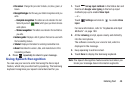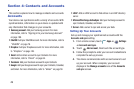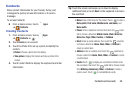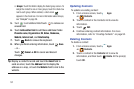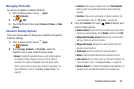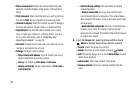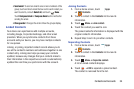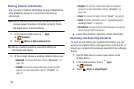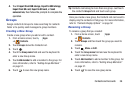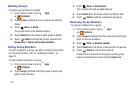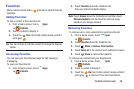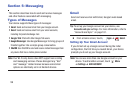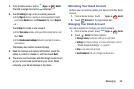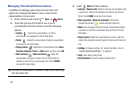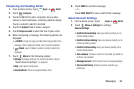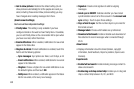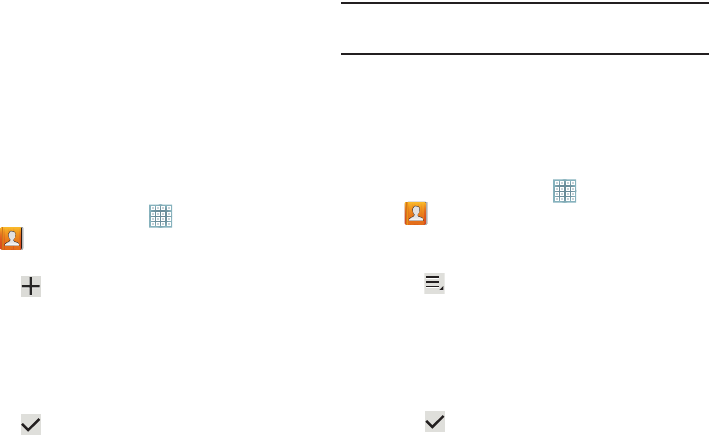
Contacts and Accounts 56
4. Touch
Import from USB storage
,
Export to USB storage
,
Import from SD card
,
Export to SD card
, or
Send
namecard via
, then follow the prompts to complete the
operation.
Groups
Assign contacts to Groups to make searching for contacts
faster or to quickly send messages to group members.
Creating a New Group
Create a new group when you add or edit a contact.
1. From a Home screen, touch
Apps
➔
Contacts
.
2. Touch
Groups
above the Contacts List.
3. Touch .
4. Touch the
Group name
field and use the keyboard to
enter a new Group name.
5. Touch
Add member
to add a member to the group. For
more information, refer to “Adding Group Members”
on page 57.
6. Touch to save the new group name.
Tip:
Contacts can belong to more than one group. Just touch
the contact’s
Groups
field and touch each group.
Once you create a new group, the Contacts List can be set to
display only the contacts in that group. For more information,
refer to “Contacts Display Options” on page 52.
Renaming a Group
To rename a group that you created:
1. From a Home screen, touch
Apps
➔
Contacts
.
2. Touch
Groups
and then touch the group you want to
rename.
3. Touch
Menu
➔
Edit
.
4. Touch the
Group name
field and use the keyboard to
enter a new Group name.
5. Touch
Add member
to add a member to the group. For
more information, refer to “Adding Group Members”
on page 57.
6. Touch to save the new group name.