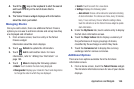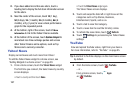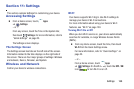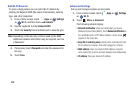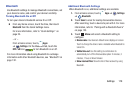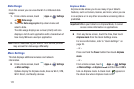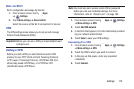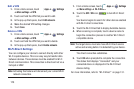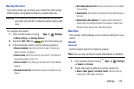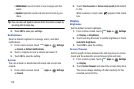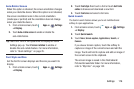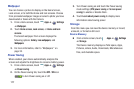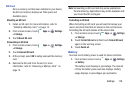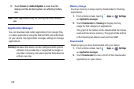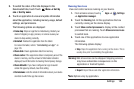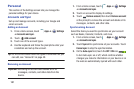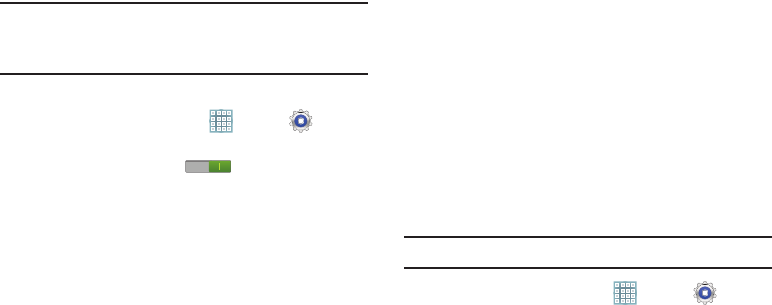
Settings 174
Nearby Devices
This option allows you to share your media files with nearby
DLNA (Digital Living Network Alliance) enabled devices.
Warning!
If file sharing is enabled, other devices can access
your data. Use the Wi-Fi network and this option with
care.
To configure this option:
1. From a Home screen, touch
Apps
➔
Settings
➔
More settings
➔
Nearby devices
.
2. Touch the
OFF / ON
icon to turn File sharing on.
3. In the Advanced section, set the following options:
• Shared contents
: Select the content to share. Choices are:
Videos, Photos, and Music.
•Device name
: Enter the name for your device. The default is
the model number: GT-P5113.
• Access control
: This setting can be Allow all or Only allowed
devices.
• Allowed devices list
: Indicate the devices accessible to your
device.
• Not-allowed devices list
: Indicate the devices not accessible
to your device.
• Download to
: Set whether to download data to USB storage or
SD card.
• Upload from other devices
: If a nearby device attempts to
upload data, this setting indicates the response. Options are:
Always accept, Always ask, and Always reject.
Device
This section of the Settings screen contains settings for your
device.
Sound
General
Set the volume level for all types of sounds.
Note:
You can only set volume when Silent Mode is disabled.
1. From a Home screen, touch
Apps
➔
Settings
➔
Sound
➔
Volume
.
2. Touch and drag the sliders to set the volume for:
•Music
,
video
,
games
,
and other media
: Sounds made by
music apps, video apps, and more.