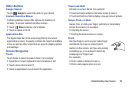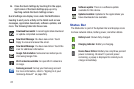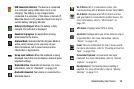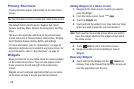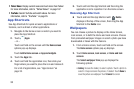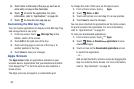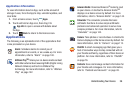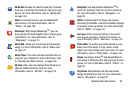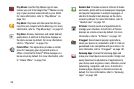Understanding Your Device 32
•
Music playlist
: Choose a music playlist to access from a home
screen. For more information, refer to
“Playing, Renaming, or
Deleting a Playlist”
on page 103.
•
Picture frame
: Allows you to select one or more pictures and then
touch the arrow on the widget for a slide show. For more
information, refer to
“Gallery”
on page 122.
•
Play Store
: Download applications from the Google Play™ Store.
For more information, refer to
“Play Store”
on page 155.
•
S Bookmarks
: Create bookmarks for your favorite websites. For
more information, refer to
“Using Bookmarks”
on page 80.
•
S Planner (mini today)
: Use S Planner to organize events and
tasks for a day. For more information, refer to
“S Planner”
on
page 157.
•
S Planner (month)
: Use S Planner to organize events and tasks for
a month. For more information, refer to
“S Planner”
on
page 157.
•
S Planner (task)
: Use S Planner to view and edit tasks. For more
information, refer to
“S Planner”
on page 157.
•
S Suggest
: Recommends popular applications, when your device
is connected to a Wi-Fi, that are guaranteed to be compatible with
your device. For more information, refer to
“S Suggest”
on
page 161.
•
Settings shortcut
: Allows you to create a shortcut to a particular
Settings item. For more information, refer to
“Settings”
on
page 168.
•
Software update
: This shortcut makes updating your device
software even easier. For more information, refer to
“Software
Update”
on page 198.
•
Traffic
: Enter a name for the widget and a destination, and then
touch
Save
. Touch the widget to use the Traffic component of the
Maps application. For more information, refer to
“Maps”
on
page 87.
•
Video player
: Play and manage videos stored on your tablet. For
more information, refer to
“Video Player”
on page 120.
•
Yahoo! Finance
:
Search for and add stocks. For more
information, refer to “Yahoo! Finance”
on page 165.