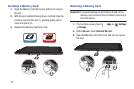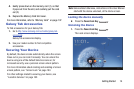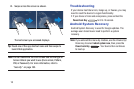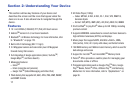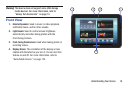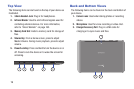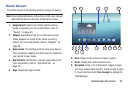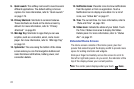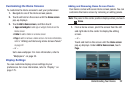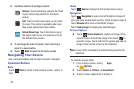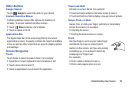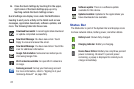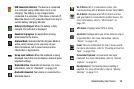21
9.
Quick Launch
: This softkey can be set to launch several
different applications. The default setting is Screen
capture. For more information, refer to “Quick Launch”
on page 176.
10.
Primary Shortcuts
: Shortcuts to common features.
These shortcuts are found on the Home screen by
default. For more information, refer to “Primary
Shortcuts” on page 29.
11.
Mini App Tray
: Shortcuts to apps that you can use
anytime, such as a calculator, email, and a music
player. For more information, refer to “Mini App Tray”
on page 34.
12.
System Bar
: The area along the bottom of the Home
screen where you can find navigation buttons and
icons that show notifications, battery power, and
connection details.
13.
Notification Icons
: Presents icons to show notifications
from the system or from an application. Touch a
Notification Icon to display more detail. For a list of
icons, see “Status Bar” on page 27.
14.
Time
: The current time. For more information, refer to
“Date and Time” on page 193.
15.
Status Icons
: Indicate the status of your tablet. Touch
the Time / Status Icons area to display the Status
Details panel. For more information, refer to “Status
Bar” on page 27.
Extended Home Screen
The Home screen consists of the Home panel, plus four
panels that extend beyond the display width to provide more
space for adding shortcuts and widgets.
Slide your finger horizontally across the screen to scroll to
the left or right side panels. As you scroll, the indicator at the
top of the display shows your current position.
Note:
The center panel displays when you touch
Home
.