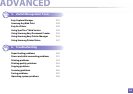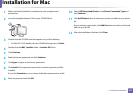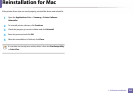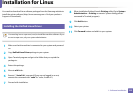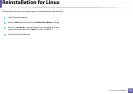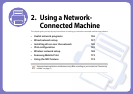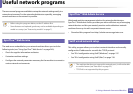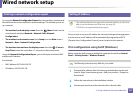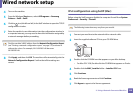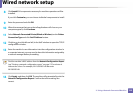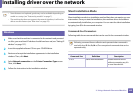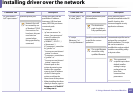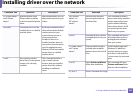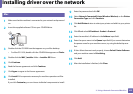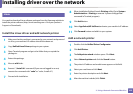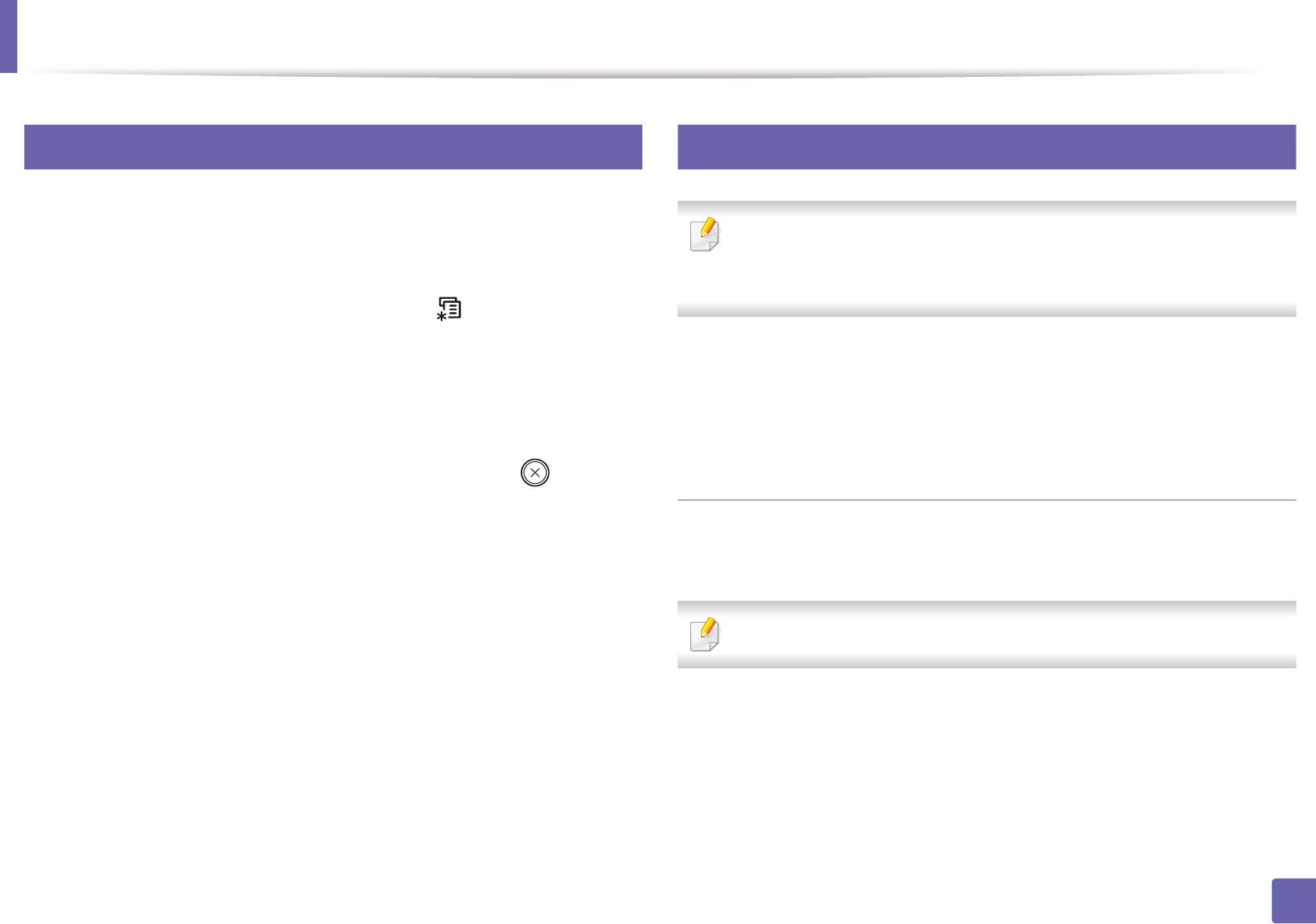
137
2. Using a Network-Connected Machine
Wired network setup
4
Printing a network configuration report
You can print Network Configuration Report from the machine’s control panel
that will show the current machine’s network settings. This will help you to set
up a network.
• The machine has the display screen: Press the (Menu) button on the
control panel and select Network > Network Conf. (Network
Configuration).
• The machine has the touch screen: Press Setup from the Main screen >
Network > Next > Network Configuration.
• The machine does not have the display screen: Press the (Cancel or
Stop/Clear) button for more than 4~5 seconds on the control panel.
Using this Network Configuration Report, you can find your machine’s MAC
address and IP address.
For example:
• MAC Address: 00:15:99:41:A2:78
• IP Address: 169.254.192.192
5
Setting IP address
• The machine that does not support the network interface, it will not be
able to use this feature (see "Rear view" on page 22).
• TCP/IPv6 is not supported by this program.
First, you have to set up an IP address for network printing and managements.
In most cases a new IP address will be automatically assigned by a DHCP
(Dynamic Host Configuration Protocol) server located on the network.
IPv4 configuration using SetIP (Windows)
Before using the SetIP program, disable the computer firewall from Control
Panel > Security Center > Windows Firewall.
The following instructions may differ for your model.
1
Download the software from the Samsung website then unpack and
install it: (http://www.samsung.com > find your product > Support or
Downloads).
2
Follow the instructions in the installation window.
3
Connect your machine to the network with a network cable.