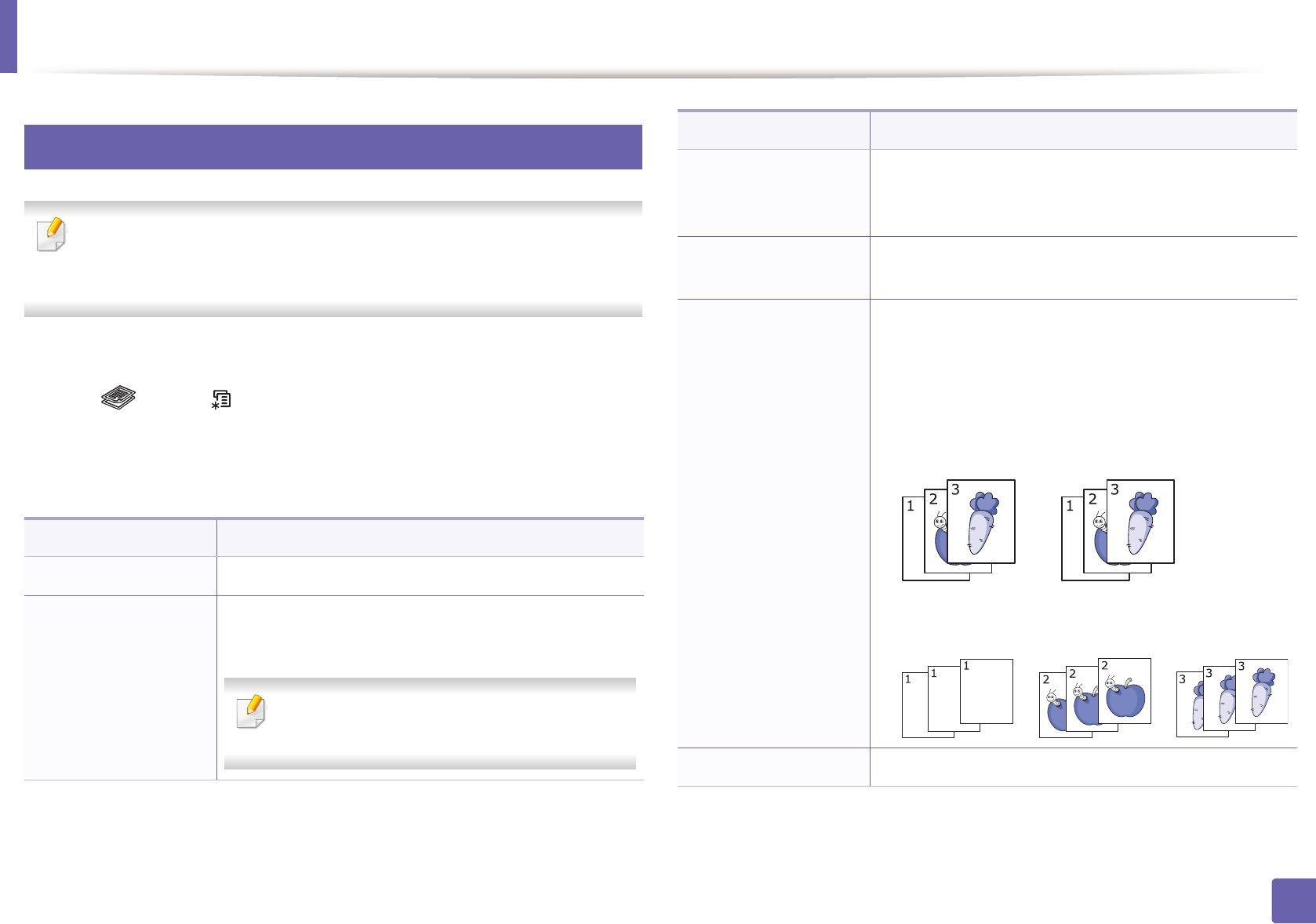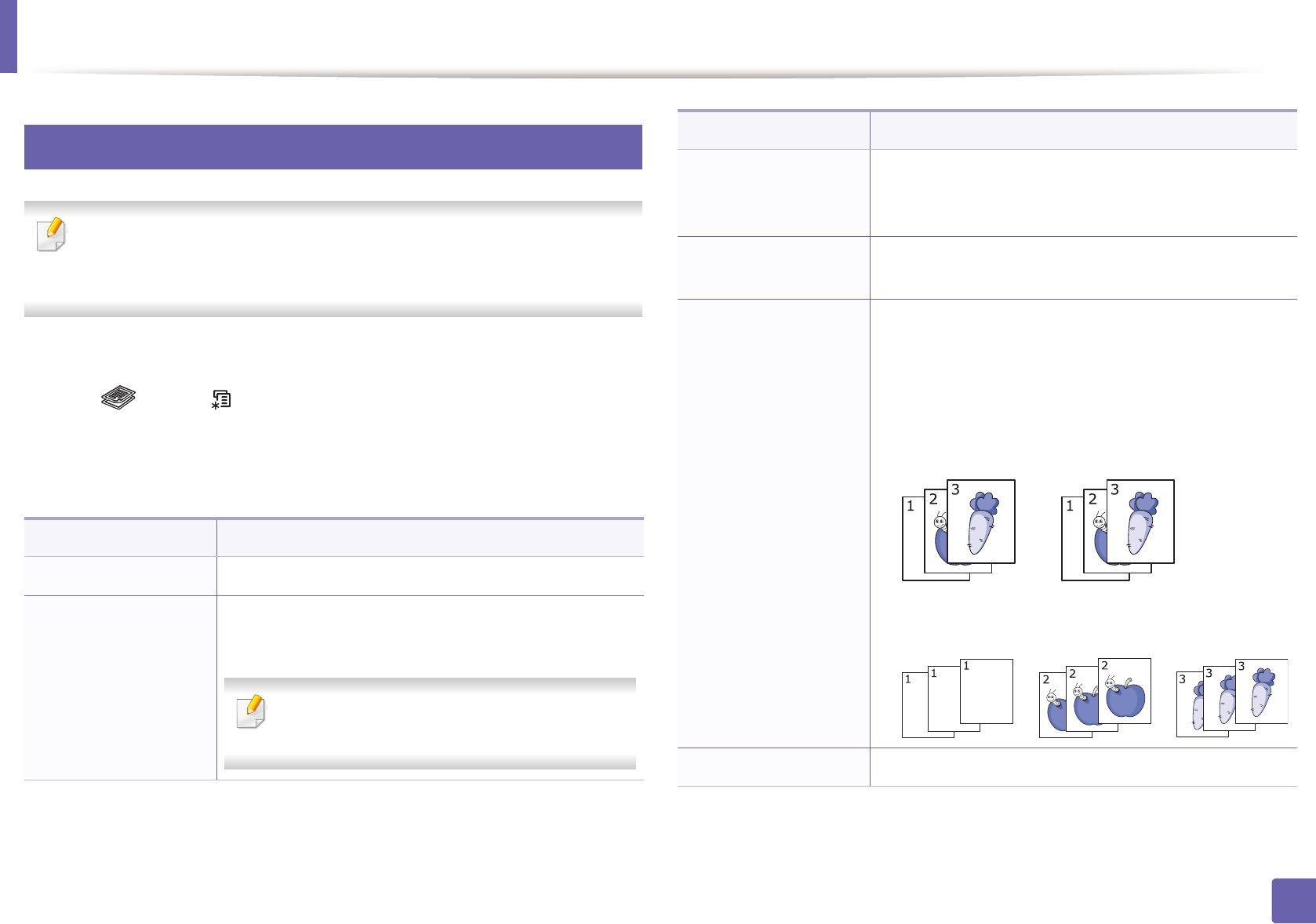
180
3. Useful Setting Menus
Copy menu
1
Copy feature
Some menus may not appear in the display depending on options or
models. If so, it is not applicable to your machine (see "Menu overview" on
page 31).
To change the menu options:
• Press (copy) > (Menu) > Copy Feature on the control panel.
• Or press Setup > Machine Setup > Default Setting > Copy Default.
• Or press Copy > select the menu item you want.
Item Description
Original Size Sets the image size.
Reduce/Enlarge
Reduces or enlarges the size of a copied image (see
"Reduced or enlarged copy" on page 58).
If the machine is set Eco mode, reduce and
enlarge features are not available.
Darkness
Adjusts the brightness level to make a copy that is
easier to read, when the original contains faint
markings and dark images (see "Darkness" on page 57)
Original Type
Improves the copy quality by selecting the document
type for the current copy job (see "Original" on page 57)
Collation
Set the machine to sort the copy job. For example, if you
make 2 copies of a 3 page original, one complete 3 page
document will print followed by a second complete
document.
• On: Prints output in sets to match the sequence of
originals.
• Off: Prints output sorted into stacks of individual
pages.
Layout Adjust the layout format such as 2/4-up and ID copy.
Item Description