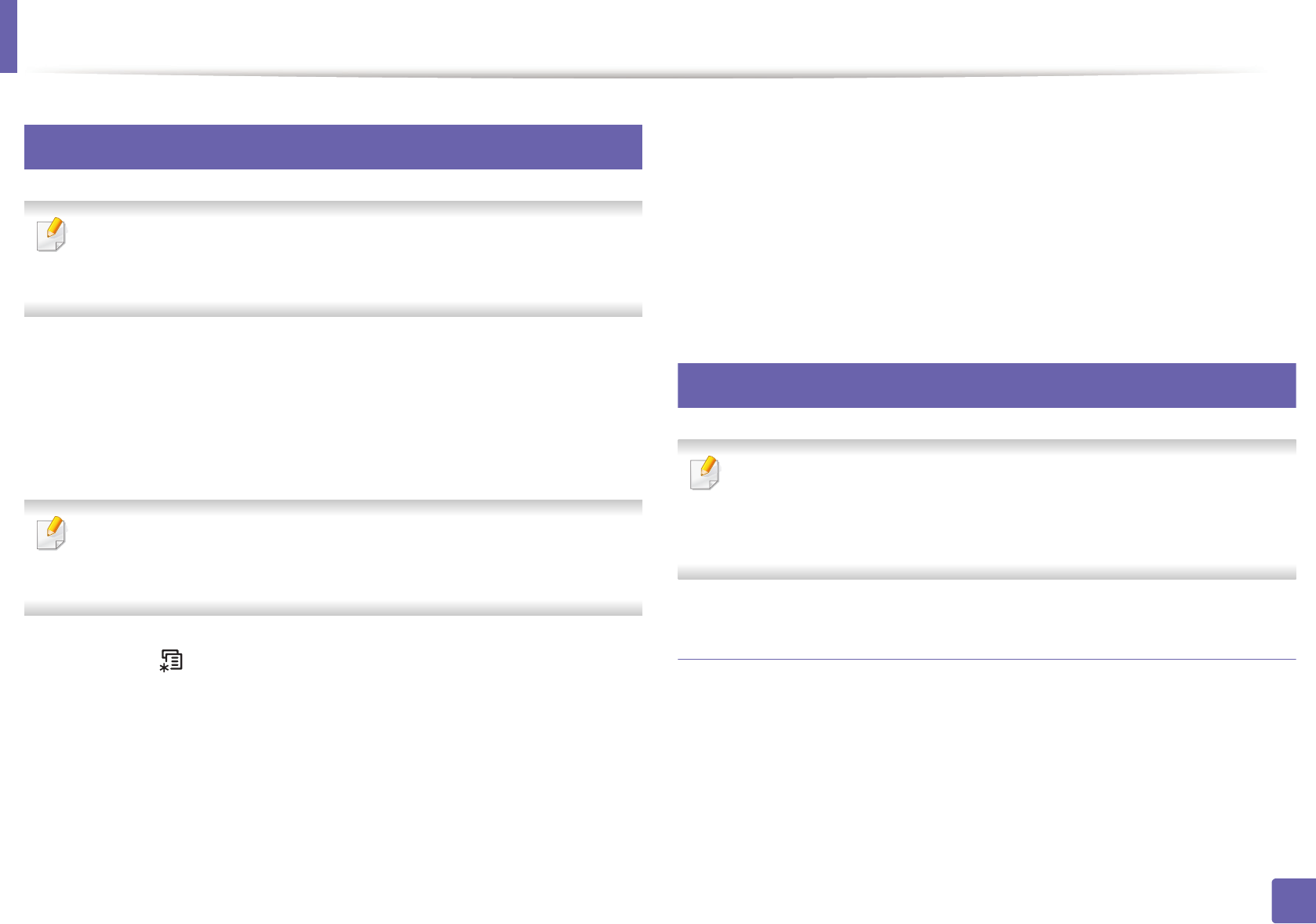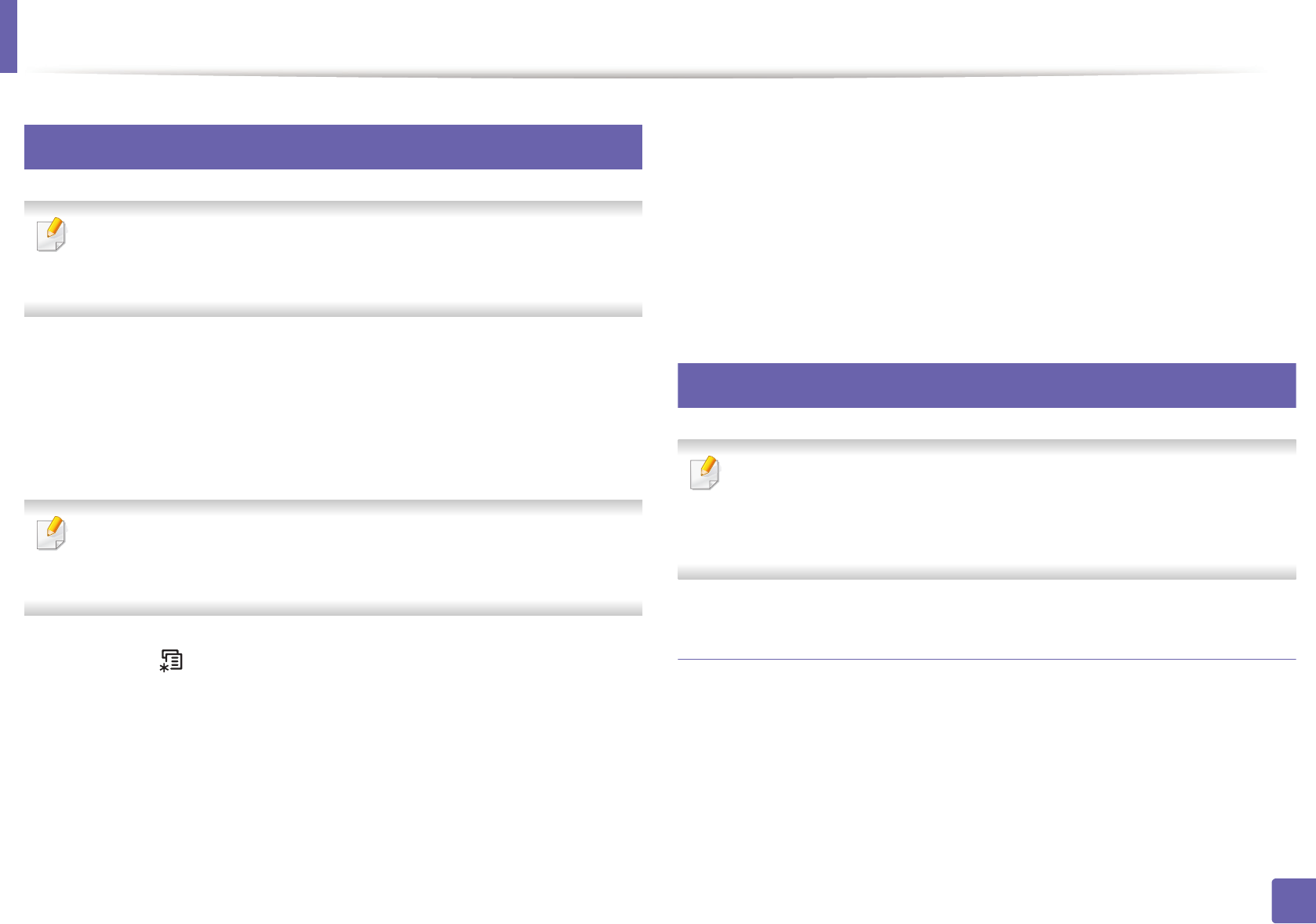
Wireless network setup
155
2. Using a Network-Connected Machine
14
Using the menu button
Some menus may not appear in the display depending on options or
models. If so, it is not applicable to your machine (see "Menu overview" on
page 31).
Before starting, you will need to know the network name (SSID) of your wireless
network and the Network Password if it is encrypted. This information was set
when the access point (or wireless router) was installed. If you do not know
about your wireless environment, please ask the person who set up your
network.
After completing the wireless network connection, you need to install a
machine driver to print from an application (see "Installing driver over the
network" on page 140).
1
Press the (Menu) button on the control panel.
2
Press Network > Wireless > WiFi Settings.
3
Press the OK to select the setup method you want.
• Wizard (recommended): In this mode, the setup is automatic. The
machine will display a list of available networks from which to
choose. After a network is chosen then printer will prompt for the
corresponding security key.
• Custom: In this mode, users can give or edit manually their own SSID
, or choose the security option in detail.
15
Setup using Windows
Shortcut to the Samsung Easy Wireless Setup program without the CD: If
you have installed the printer driver once, you can access the Samsung
Easy Wireless Setup program without the CD (see "Accessing
management tools" on page 290).
Access point via USB cable
Items to prepare
• Access point
• Network-connected computer
• Software CD that was provided with your machine