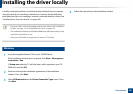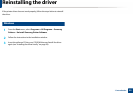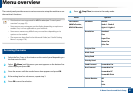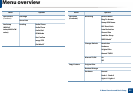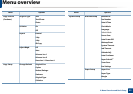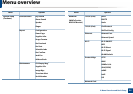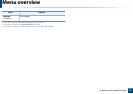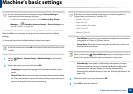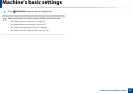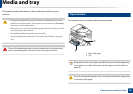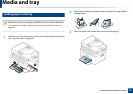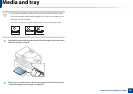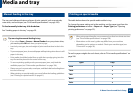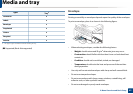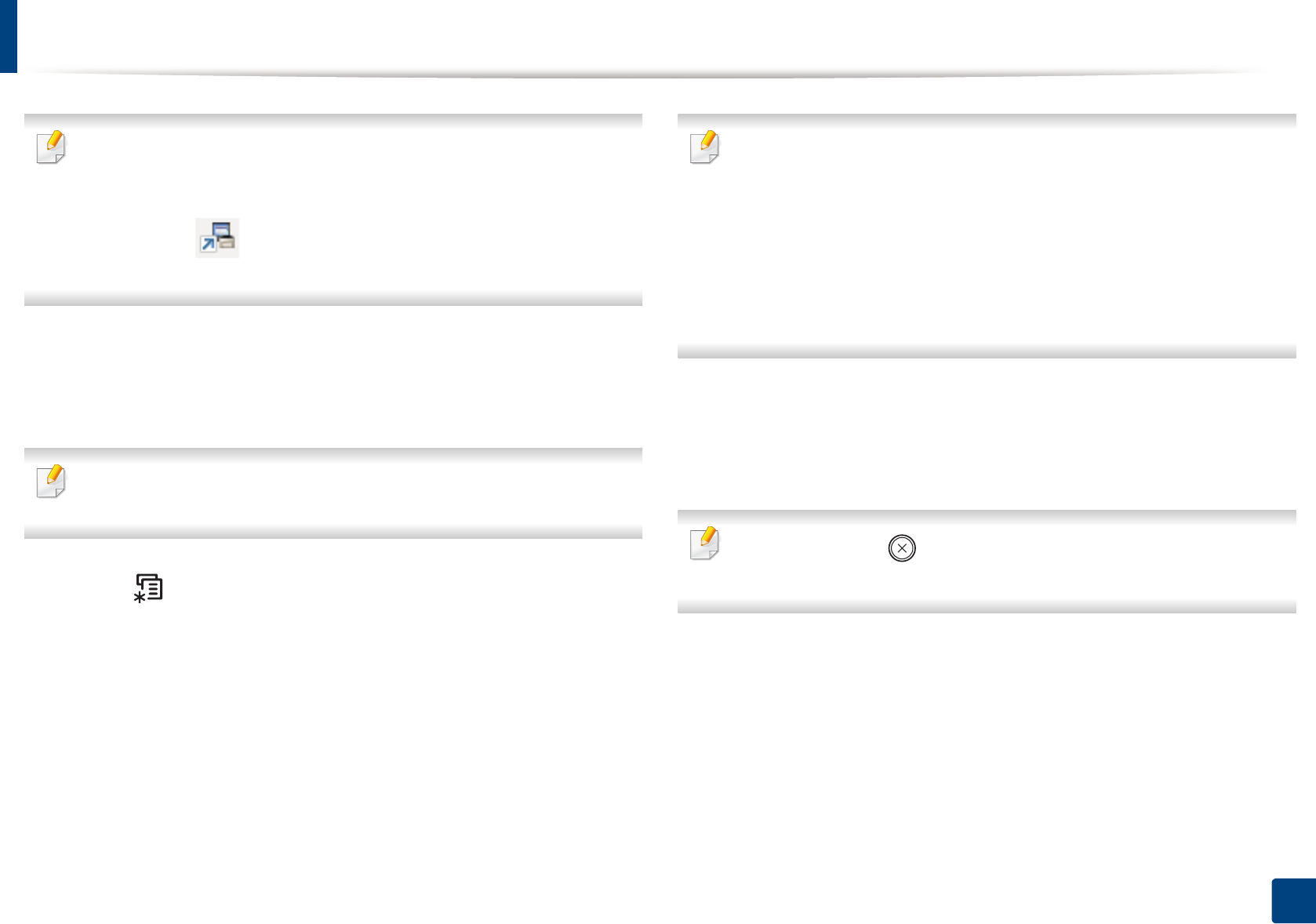
36
2. Menu Overview and Basic Setup
Machine’s basic settings
You can set the machine’s settings by using the Device Settings in
Samsung Easy Printer Manager program.
• For Windows and Mac users, you set from Samsung Easy Printer
Manager > (Switch to advanced mode) > Device Settings, see
"Device Settings" on page 246.
After installation is complete, you may want to set the machine's default
settings.
To change the machine’s default settings, follow these steps:
It may be necessary to press OK to navigate to lower-level menus for some
models.
1
Select (Menu) > System Setup > Machine Setup on the control
panel.
2
Select the option you want, then press OK.
• Language: change the language that is displayed on the control
panel.
• Date & Time: When you set the time and date, they are used in delay
fax. They are printed on reports. If, however, they are not correct, you
need to change it for the correct time being.
Enter the correct time and date using arrows or numeric keypad (see
"Keypad letters and numbers" on page 197).
• Month = 01 to 12
• Day = 01 to 31
• Year = requires four digits
• Hour = 01 to 12
• Minute = 00 to 59
• Clock Mode: You can set your machine to display the current time
using either a 12-hour or 24-hour format.
• Power Save: When you are not using the machine for a while, use
this feature to save power.
When you press the (Power/Wakeup) button, start printing, or a fax is
received, the product will wake up from the power saving mode.
• Altitude Adj.: Print quality is affected by atmospheric pressure,
which atmospheric pressure is determined by the height of the
machine above sea level. Before you set the altitude value,
determine the altitude where you are (see "Altitude adjustment" on
page 194).
3
Select the option you want, then press OK.
4
Press OK to save the selection.