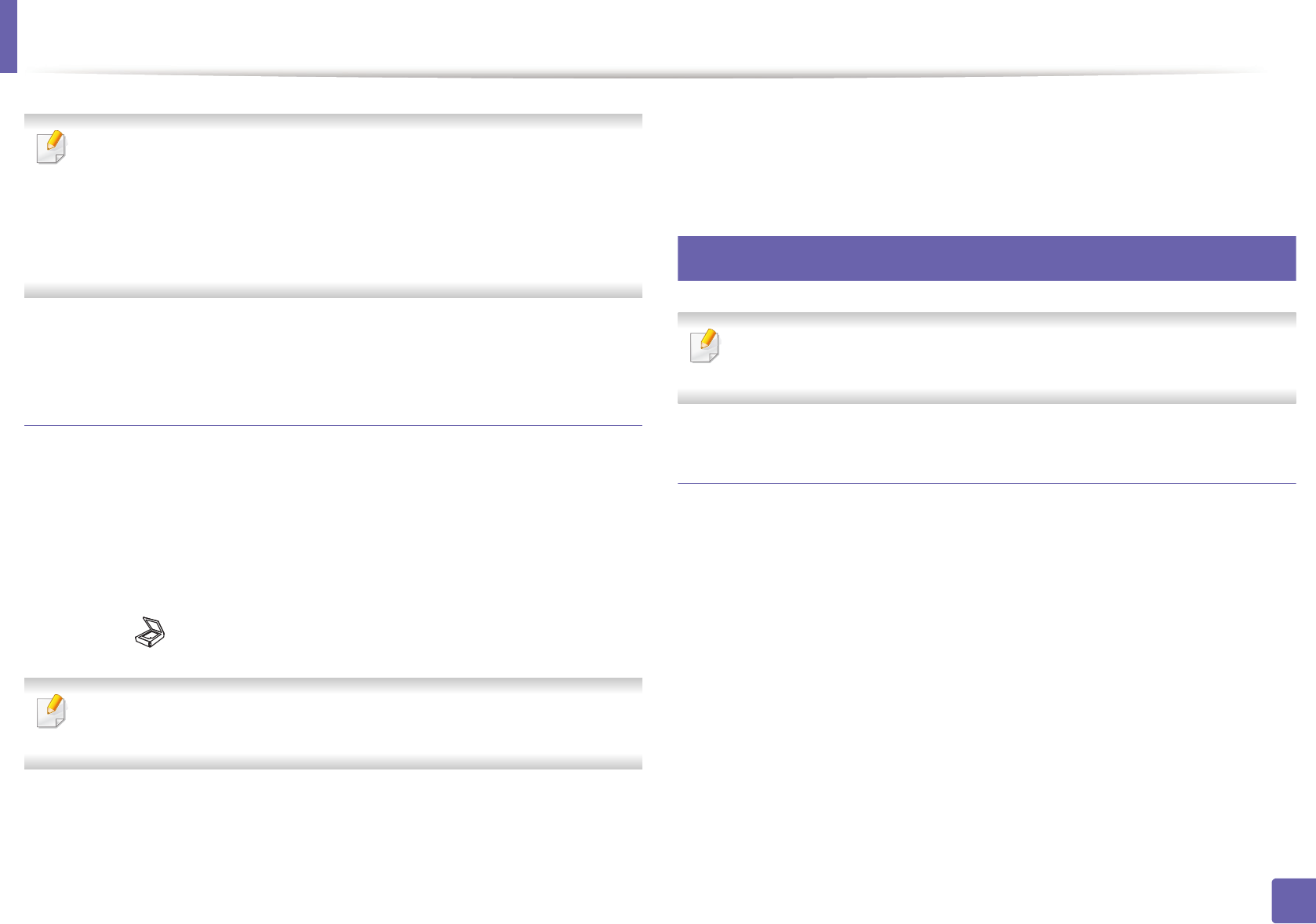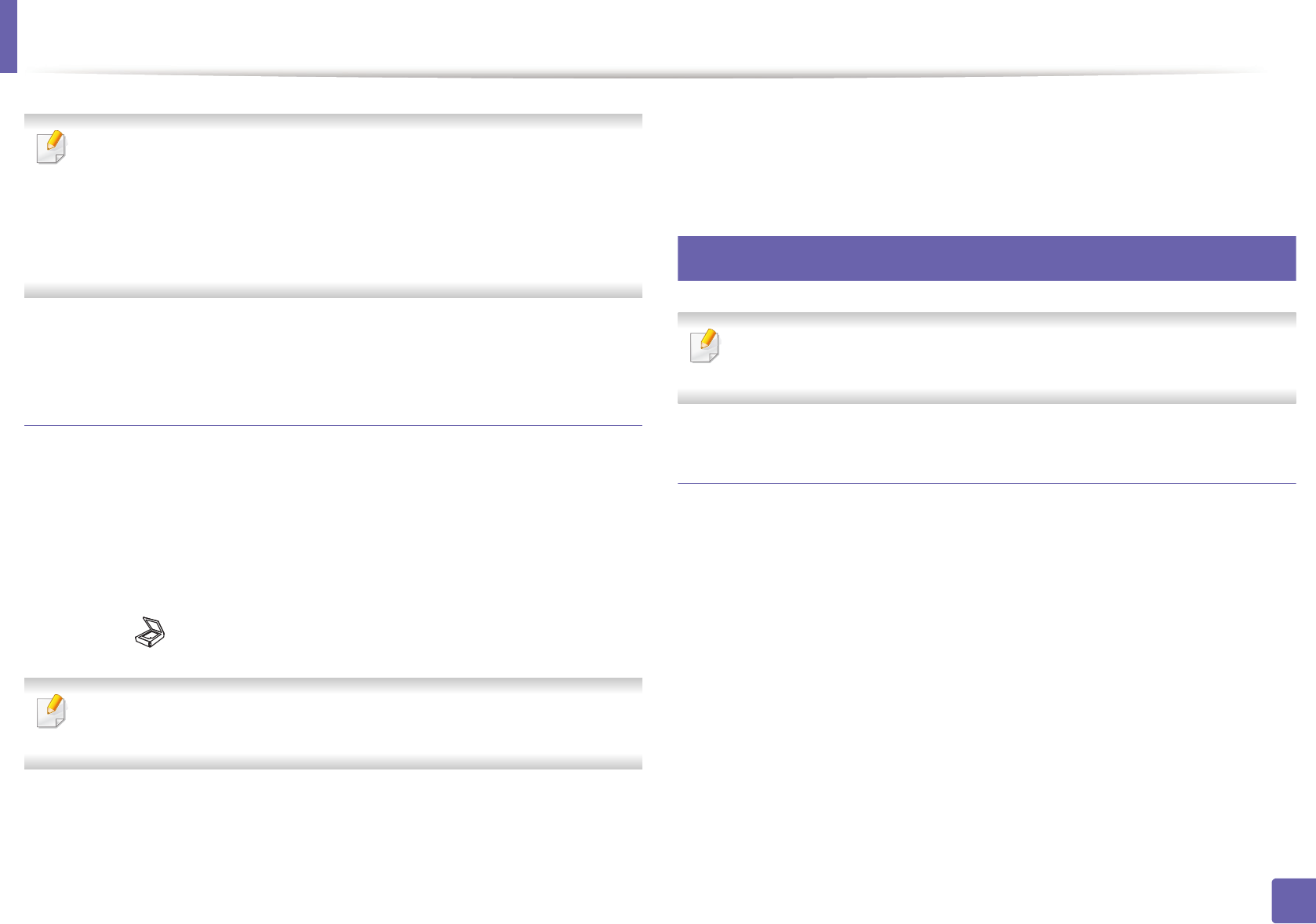
Scan features
219
4. Special Features
• The IP address for WSD printer is http://IP address/ws/ (example: http://
111.111.111.111/ws/).
• If no WSD printer is displayed in the list, click The printer that I want
isn't listed > Add a printer using a TCP/IP address or hostname and
select Web Services Device from Device type. Then enter the printer's
IP address.
4
Follow the instructions in the installation window.
Scanning using the WSD feature
1
Make sure that the machine is connected to your computer and
powered on.
2
Place a single document face down on the document glass, or load the
documents face up into the document feeder (see "Loading originals" on
page 47).
3
Select (Scan) > Scan to WSD on the control panel.
If you see Not Available message, check the port connection. Or check the
printer driver for WSD is correctly installed.
4
Select your computer name from WSD PC List.
5
Select the option you want and press OK.
6
Scanning begins.
22
Scanning to FTP/SMB server
This feature may not be available depending on model or optional goods
(see "Features by models" on page 7).
Setting up an FTP/SMB server
1
Access the SyncThru™ Web Service (see "Using SyncThru™ Web Service"
on page 240).
2
Select Address Book > Individual > Add.
3
Check the box next to Add FTP or Add SMB.
4
Enter the IP address in dotted decimal notation or as a host name.
5
Enter the server port number, from 1 to 65535.
6
Check the box next to Anonymous, then the server permits the access
of unauthorized people.