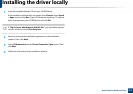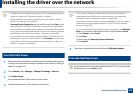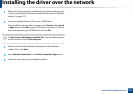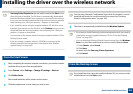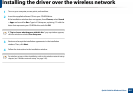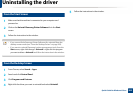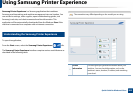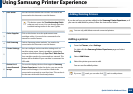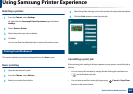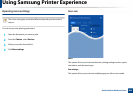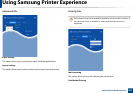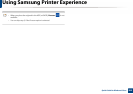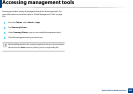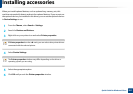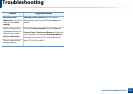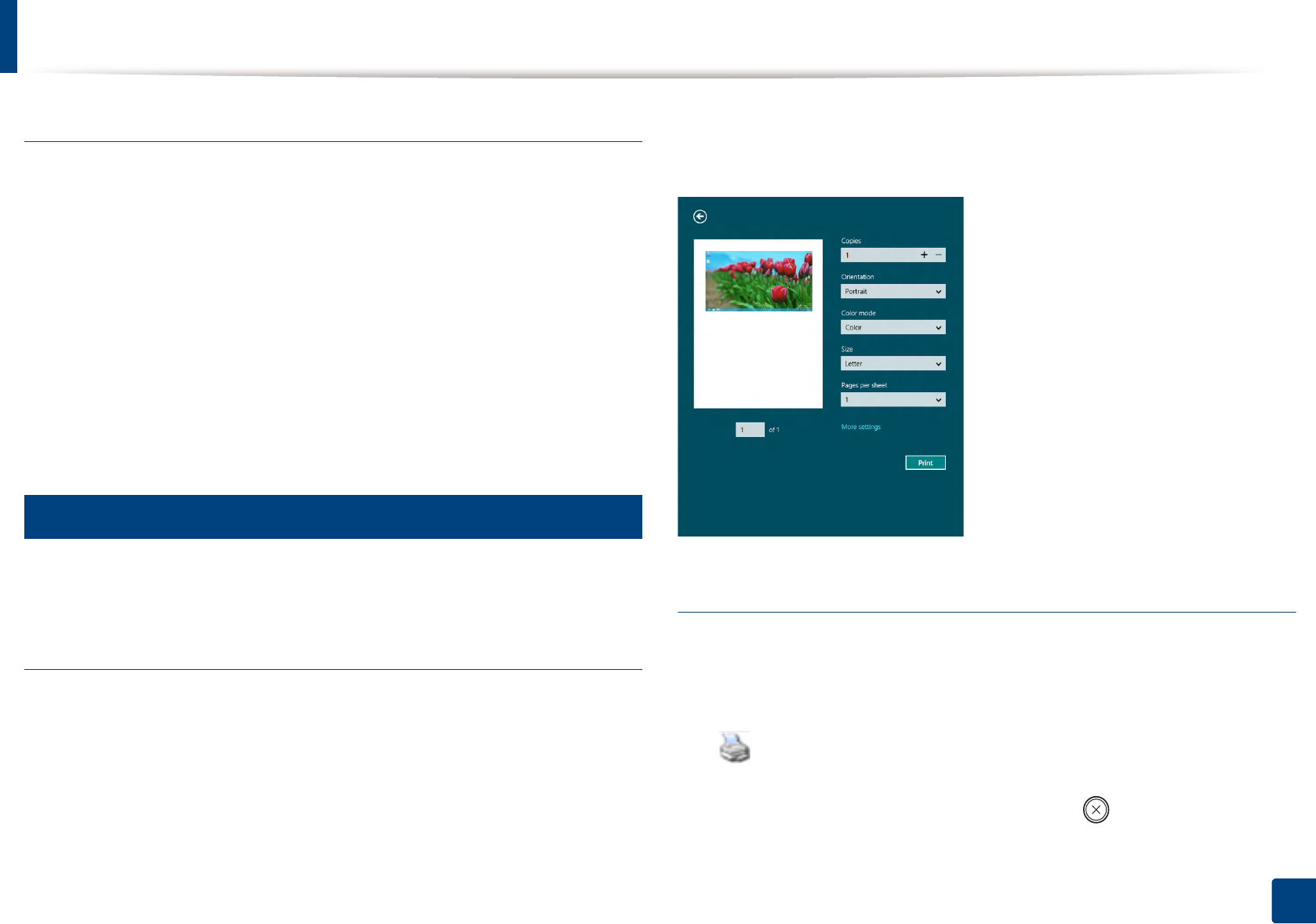
Using Samsung Printer Experience
285
Quick Guide for Windows 8 User
Deleting a printer
1
From the Charms, select Settings.
Or, right-click the Samsung Printer Experience page and select
Settings.
2
Select Remove Printer
3
Select the printer you want to delete.
4
Click Yes.
You can see that the deleted printer is removed from the screen.
11
Printing from Windows 8
This section explains common printing tasks from the Start screen.
Basic printing
1
Open the document to print.
2
From the Charms, select Devices.
3
Select your printer from the list
4
Select the printer settings, such as the number of copies and orientation.
5
Click the Print button to start the print job.
Cancelling a print job
If the printing job is waiting in the print queue or print spooler, cancel the job as
follows:
• You can access this window by simply double-clicking the machine icon
( ) in the Windows task bar.
• You can also cancel the current job by pressing (Cancel or Stop/Clear)
button on the control panel.