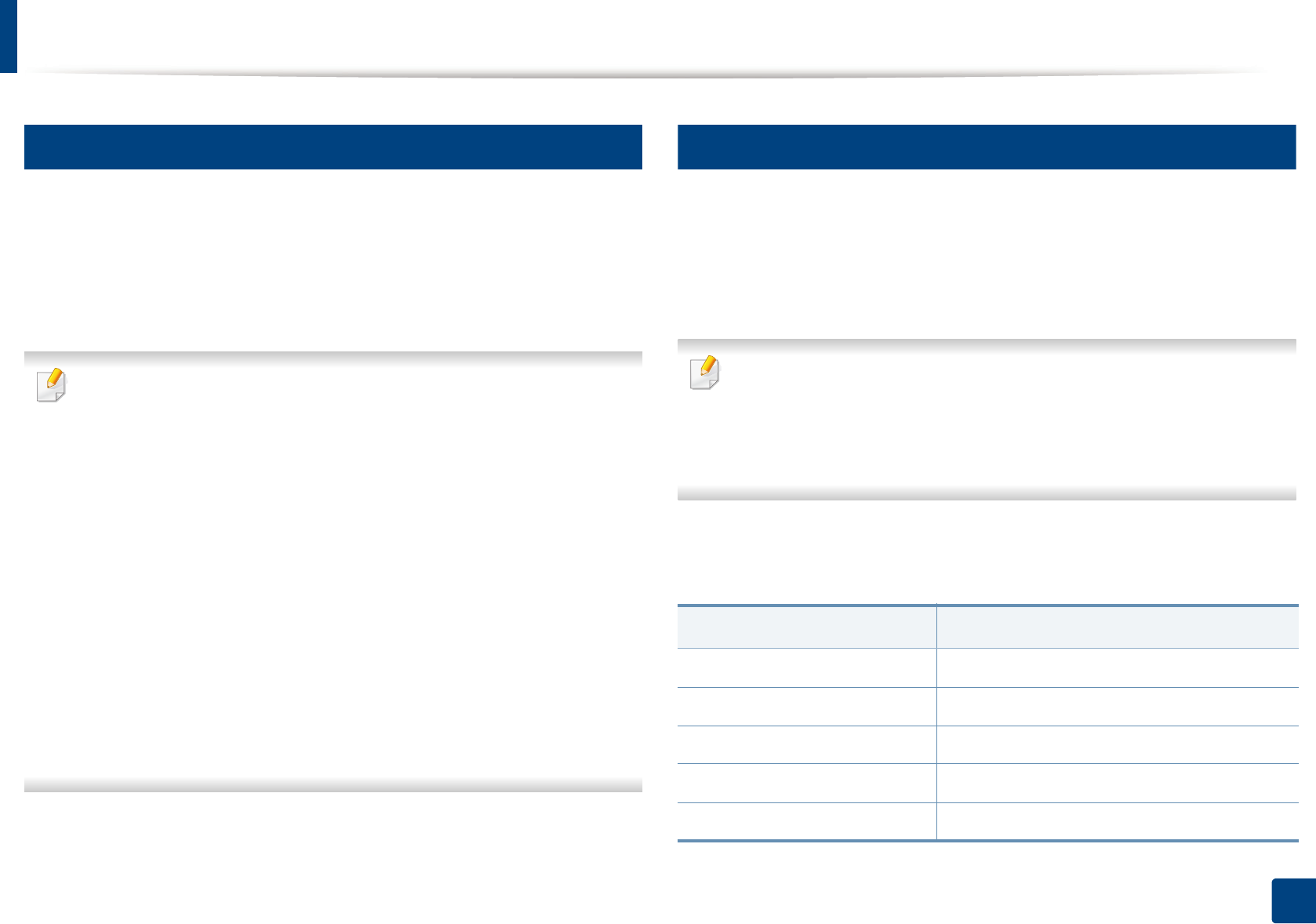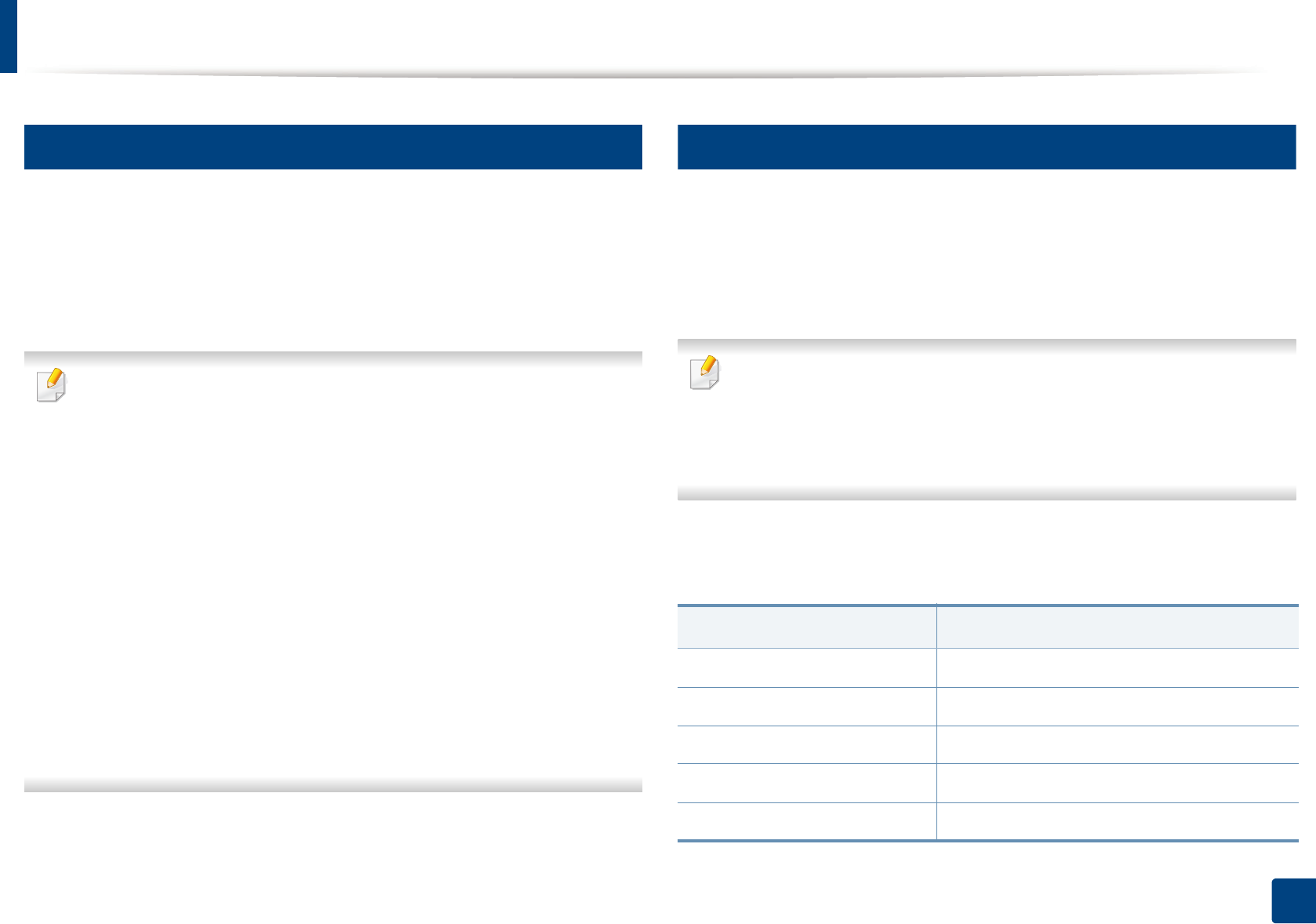
Media and tray
41
2. Menu Overview and Basic Setup
4
Manual feeding in the tray
The tray can hold special sizes and types of print material, such as postcards,
note cards, and envelopes (see "Print media specifications" on page 106).
To feed manually in the tray, click the below:
See "Loading paper in the tray" on page 39.
Tips on using the manual feeding in tray
•If you select Paper > Source > Manual Feeder from your printer driver,
you need to press OK each time you print a page.
• Load only one type, size and weight of print media at time in the in the
tray.
• To prevent paper jams, do not add paper while printing when there is still
paper in the tray.
• Print media should be loaded face up with the top edge going into the
tray first and be placed in the center of the tray.
• To ensure printing quality and to prevent paper jams, only load the
available paper (see "Print media specifications" on page 106).
• Flatten any curl on postcards, envelopes, and labels before loading them
into the in the tray.
• When printing on special media, you must follow the loading guidelines
(see "Printing on special media" on page 41).
5
Printing on special media
The table below shows the special media usable in tray.
To change the paper setting set in the machine, set the paper type from the
Printing preferences window > Paper tab > Paper Type (see "Opening
printing preferences" on page 52).
• When using special media, we recommend you feed one sheet at a time
(see "Print media specifications" on page 106).
• Illustrations on this user’s guide may differ from your machine
depending on its options or models. Check your machine type (see
"Front view" on page 20).
To see for paper weights for each sheet, refer to "Print media specifications" on
page 106.
Types
Tray
a
Plain ●
Thick ●
Thin ●
Bond ●
Color ●