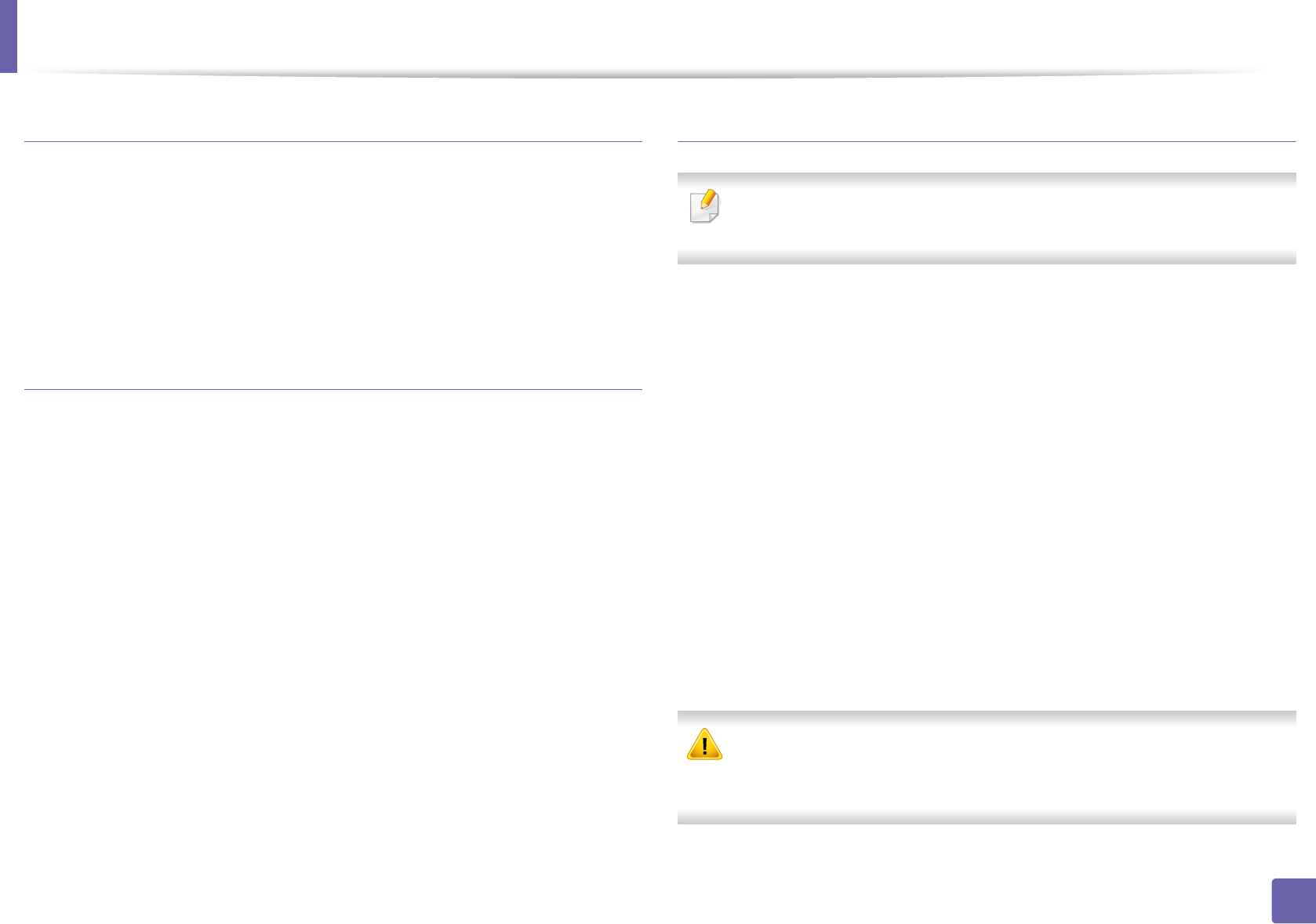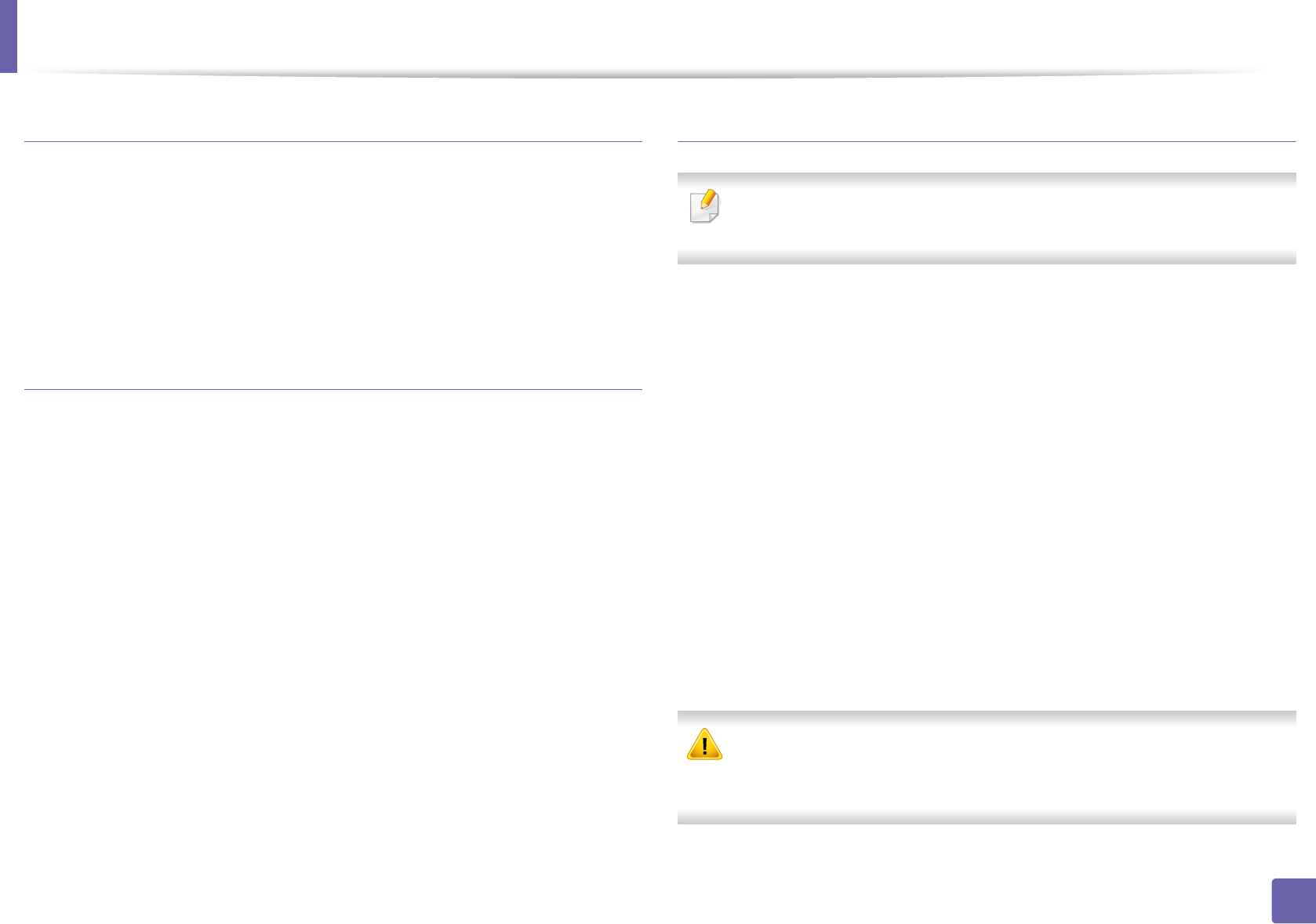
Printing features
213
4. Special Features
Changing printer settings
You can use advanced printing features when using your machine.
Open an application and select Print from the File menu. The machine name,
which appears in the printer properties window, may differ depending on the
machine in use. Except for the name, the composition of the printer properties
window is similar to the following.
Printing multiple pages on one sheet
You can print more than one page on a single sheet of paper. This feature
provides a cost-effective way to print draft copies.
1
Open an application, and select Print from the File menu.
2
Select Layout from the drop-down list under Orientation. In the Pages
per Sheet drop-down list, select the number of pages you want to print
on one sheet of paper.
3
Select the other options to use.
4
Click Print.
The machine prints the selected number of pages to print on one sheet
of paper.
Printing on both sides of the paper
Some features may not be available depending on models or options. It
means that the features are not supported (see "Variety feature" on page 9).
Before printing in the duplex mode, decide on which edge you will be binding
your finished document. The binding options are, as follows:
• Long-Edge Binding: This option is the conventional layout used in book
binding.
• Short-Edge Binding: This option is the type often used with calendars.
1
From your Mac application, select Print from the File menu.
2
Select Layout from the drop-down list under Orientation.
3
Select a binding orientation from the Two-Sided option.
4
Select the other options to use.
5
Click Print and the machine prints on both sides of the paper.
If you print more than 2 copies, the first copy and the second copy might
print on the same sheet of paper. Avoid printing on both sides of paper
when you are printing more than 1 copy.