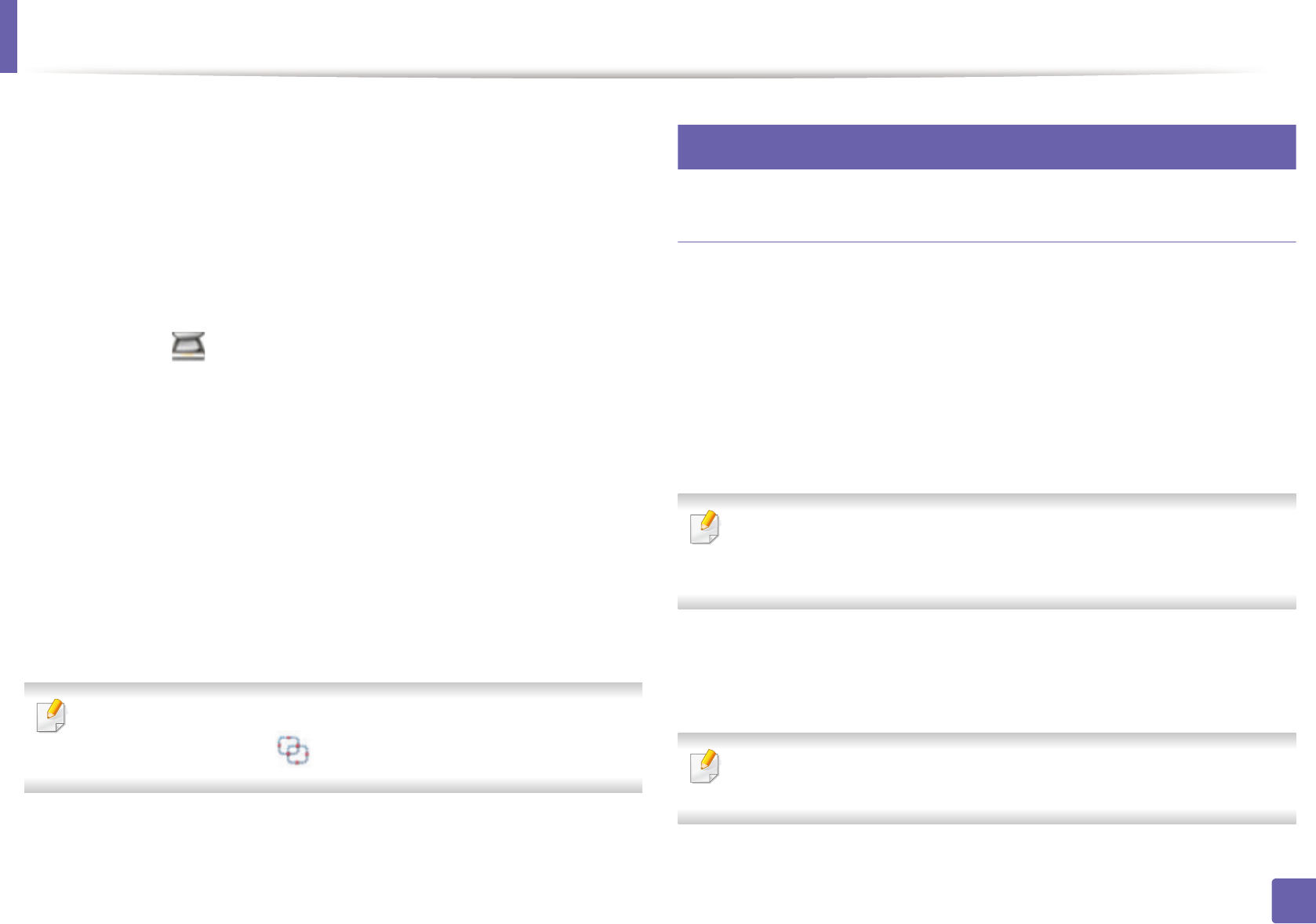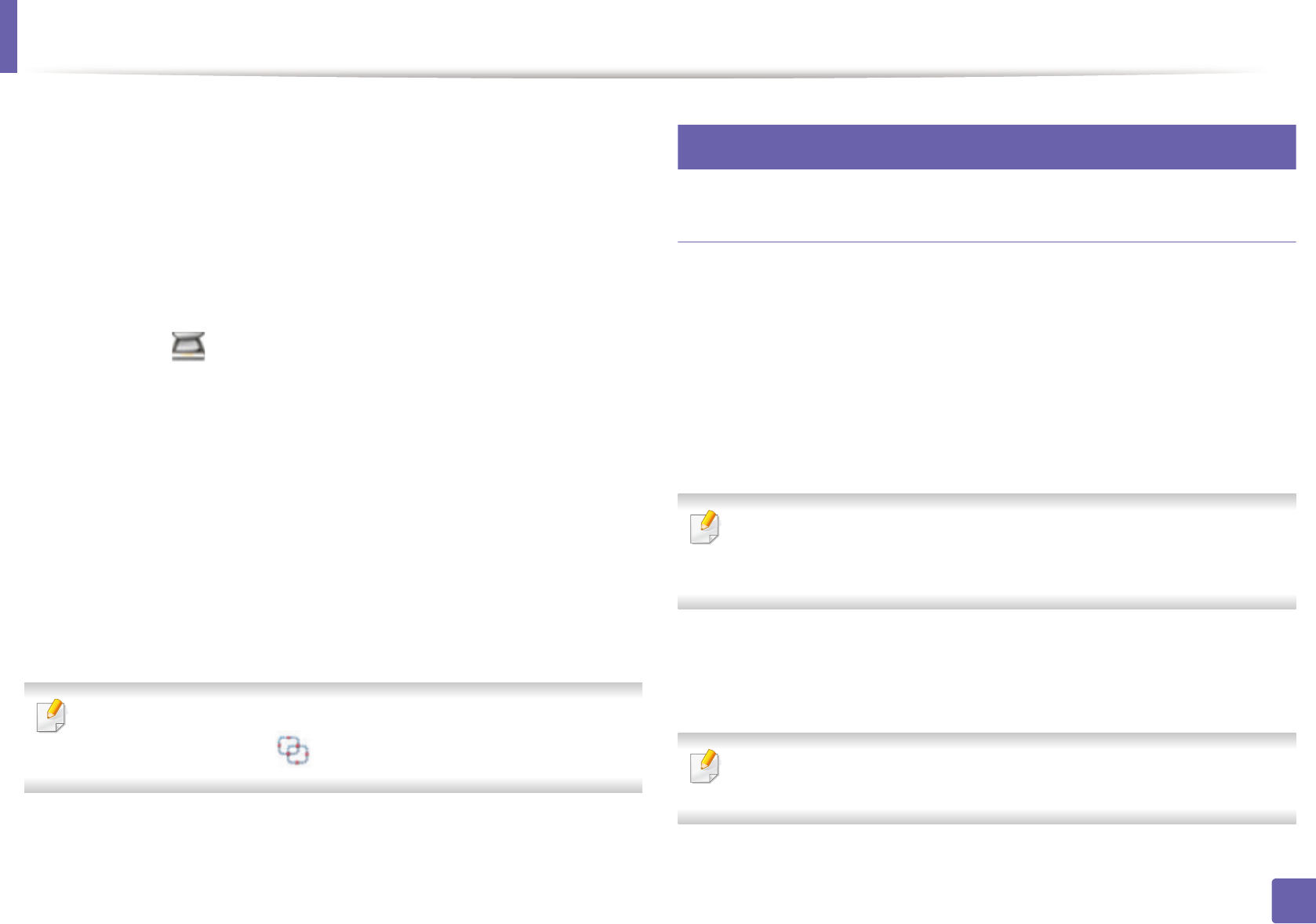
Scan features
222
4. Special Features
1
Place a single document face down on the document glass, or load the
documents face up into the document feeder (see "Loading originals" on
page 47).
2
From the Start menu select Programs or All Programs.
• For Windows 8, from Charms, select Search > Apps.
3
Click Samsung Printers, and start Samsung Easy Document Creator.
Click Scan ( ) from the home screen.
4
Select the type of scanning or a favorites then click Start.
5
Make adjustments to the image (Scan Settings and More Options).
6
Click Scan to scan a final image or Prescan to get another preview
image.
7
Select to Save to Location, Send to E-mail, or Send to SNS.
8
Click on Save (Saving a Scan), Send ( E-mailing a Scan), or Share
(Uploading).
If there is room on the document glass, more than one item can be scanned
at the same time. Use the tool to make multiple selection areas.
26
Mac scanning
Scanning from USB connected machine
1
Make sure that the machine is connected to your computer and
powered on.
2
Place a single document face down on the document glass, or load the
documents face up into the document feeder (see "Loading originals" on
page 47).
3
Start Applications and click Image Capture.
If No Image Capture device connected message appears, disconnect the
USB cable and reconnect it. If the problem continues, refer to the Image
Capture’s help.
4
Select the option you want.
5
Scan and save your scanned image.
If scanning does not operate in Image Capture, update Mac OS to the latest
version.