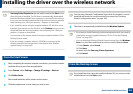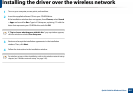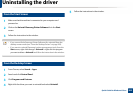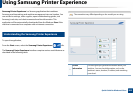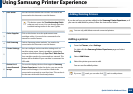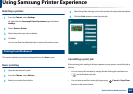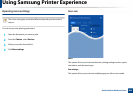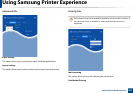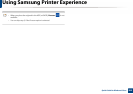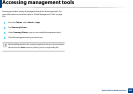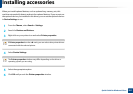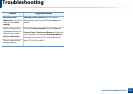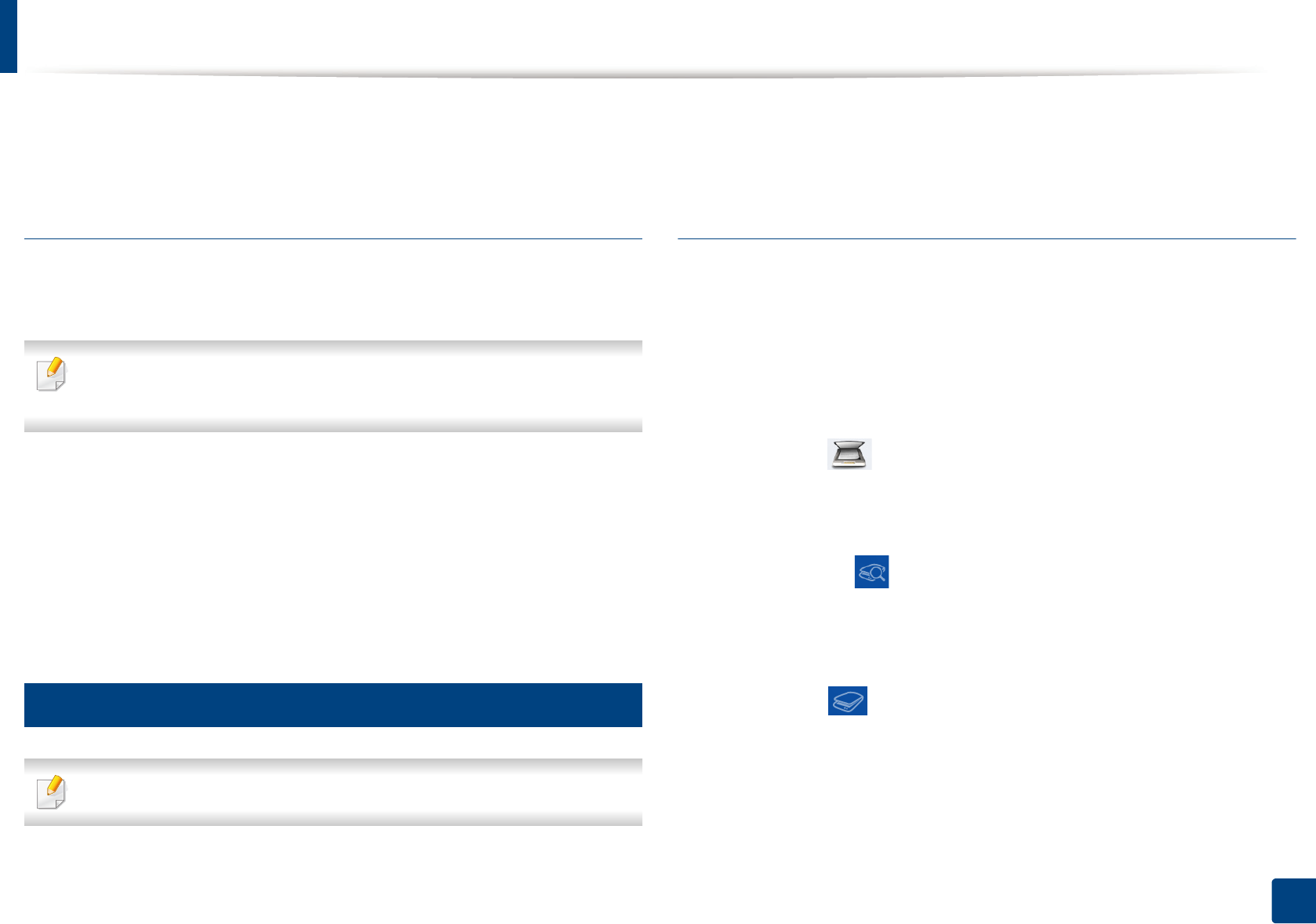
Using Samsung Printer Experience
288
Quick Guide for Windows 8 User
This option is used for printing confidential documents. You need to enter a
password to print using it.
Using the sharing feature
Samsung Printer Experience allows you to print from other applications
installed on the computer using the sharing feature.
This feature is only available for printing jpeg, bmp, tiff, gif, and png file
formats.
1
Select the content you want to print from other application.
2
From the Charms, select Share > Samsung Printer Experience .
3
Select the printer settings, such as the number of copies and orientation.
4
Click the Print button to start the print job.
12
Scanning from Windows 8
This section is for the users with multi-functional printers.
Scanning with your machine lets you turn pictures and text into digital files that
can be stored on your computer.
Scanning from Samsung Printer Experience
The most frequently used printing menus are displayed for quick scanning.
1
Place a single document face down on the document glass, or load the
documents face up into the document feeder.
2
Click the Samsung Printer Experience tile on the Start screen.
3
Click Scan ().
4
Set up the scanning parameters such as image type, document size, and
resolution.
5
Click Prescan ( ) to check the image.
6
Adjust the prescanned image with scanning operation functions such as
rotate and mirror.
7
Click Scan ( ) and save the image.