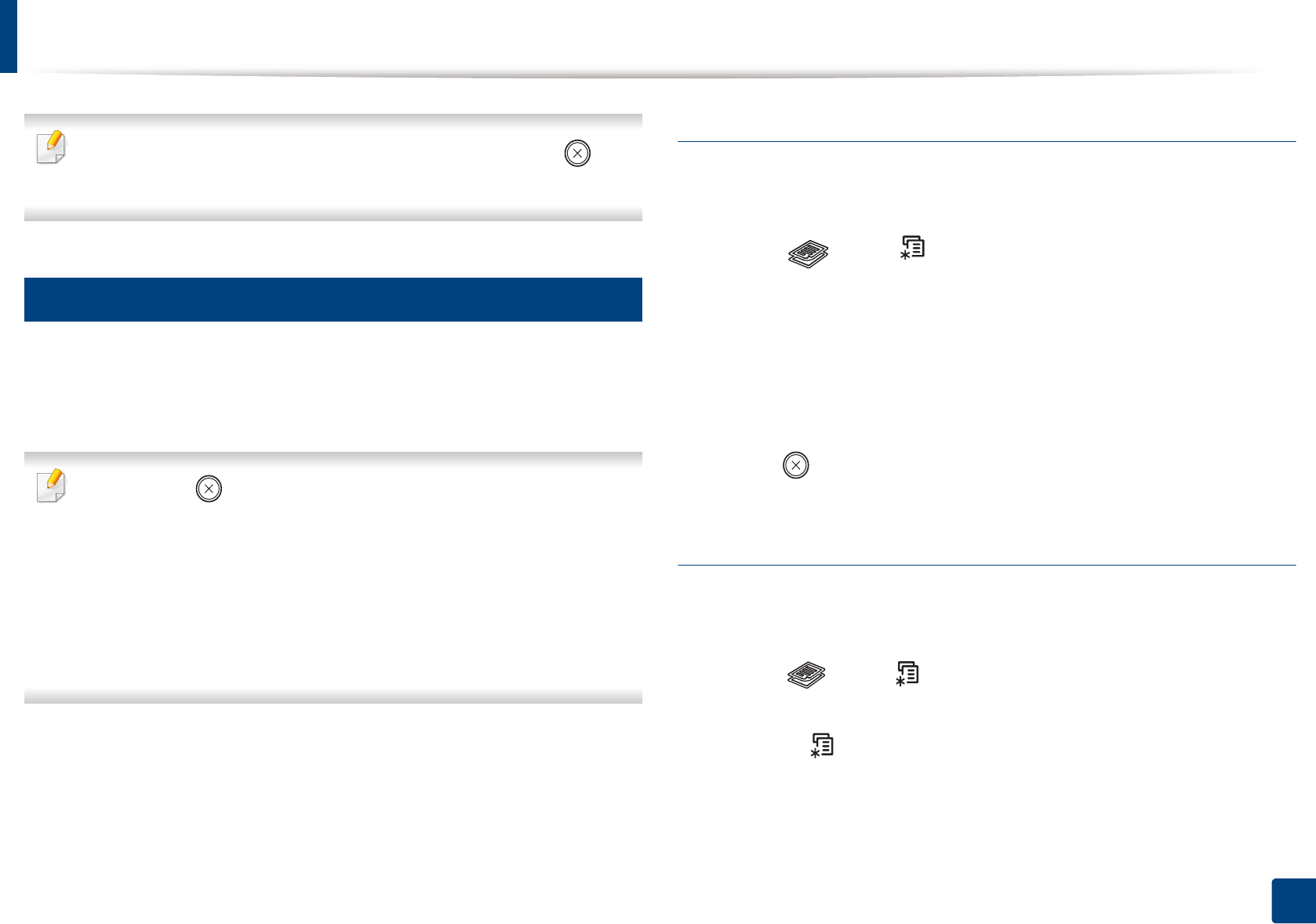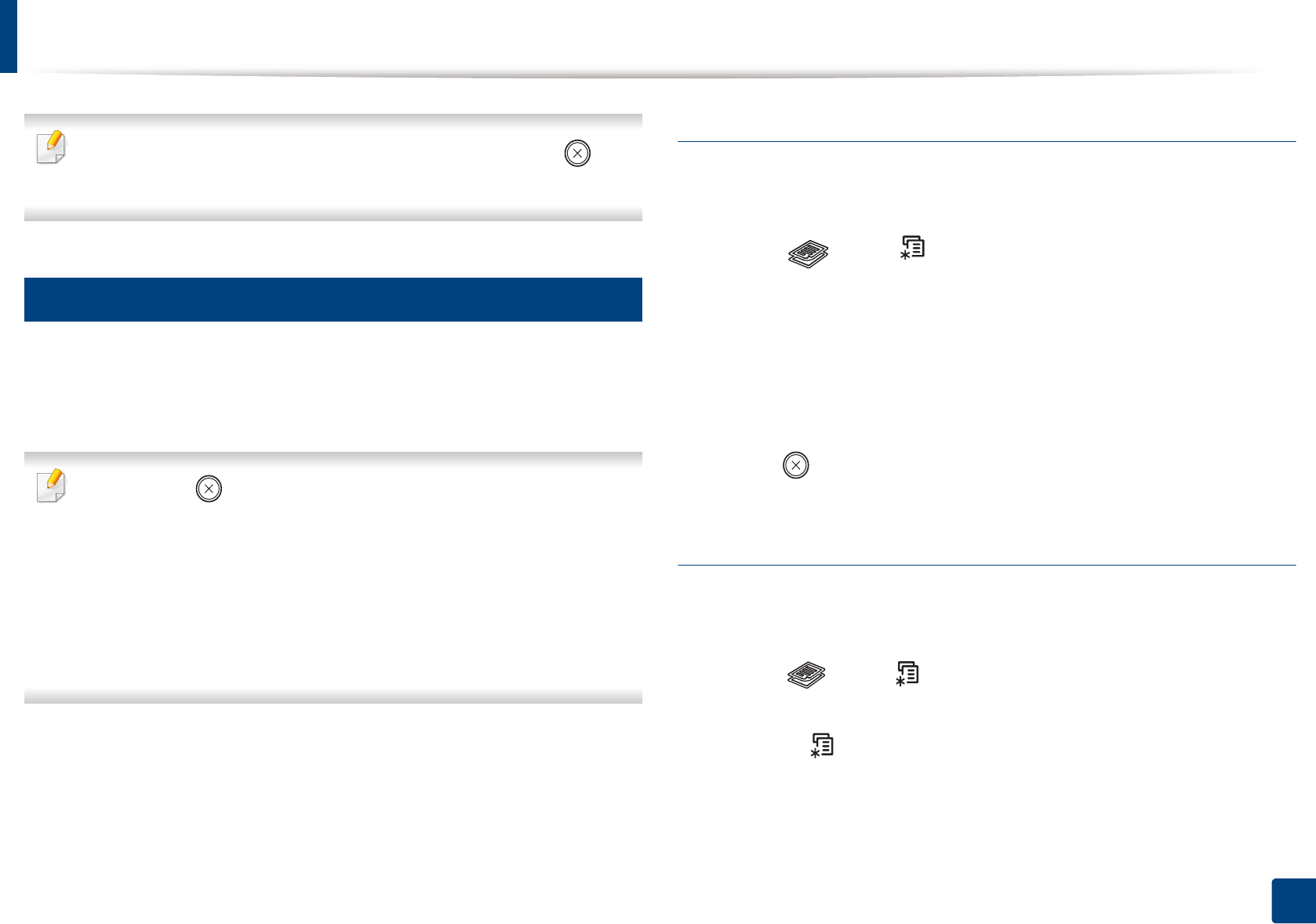
Basic copying
57
2. Menu Overview and Basic Setup
If you need to cancel the copying job during the operation, press (Stop/
Clear) and the copying will stop.
16
Changing the settings for each copy
Your machine provides default settings for copying so that you can quickly and
easily make a copy. However, if you want to change the options for each copy,
use the copy function buttons on the control panel.
•If you press (Stop/Clear) while setting the copy options, all of the
options you have set for the current copy job will be canceled and
returned to their default status. Or, they will automatically return to their
default status after the machine completes the copy in progress.
• Accessing menus may differ from model to model (see "Accessing the
menu" on page 31).
• It may be necessary to press OK to navigate to lower-level menus for
some models.
Darkness
If you have an original containing faint marking and dark images, you can adjust
the brightness to make a copy that is easier to read.
1
Select (copy) > (Menu) > Copy Feature > Darkness on the
control panel.
Or select Darkness button on the control panel.
2
Select the option you want and press OK.
For example, the Light+5 being the lightest, and the Dark+5 being the
darkest.
3
Press (Stop/Clear) to return to ready mode.
Original
The original setting is used to improve the copy quality by selecting the
document for the current copy job.
1
Select (copy) > (Menu) > Copy Feature > Original Type on the
control panel.
Or select (Menu) > Copy Feature > Original Type on the control
panel.
2
Select the option you want and press OK.