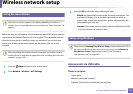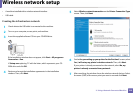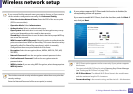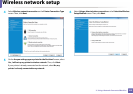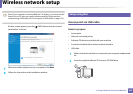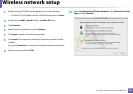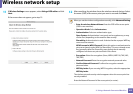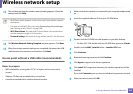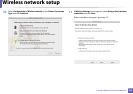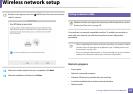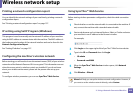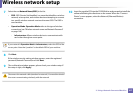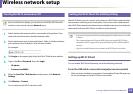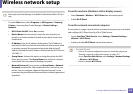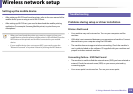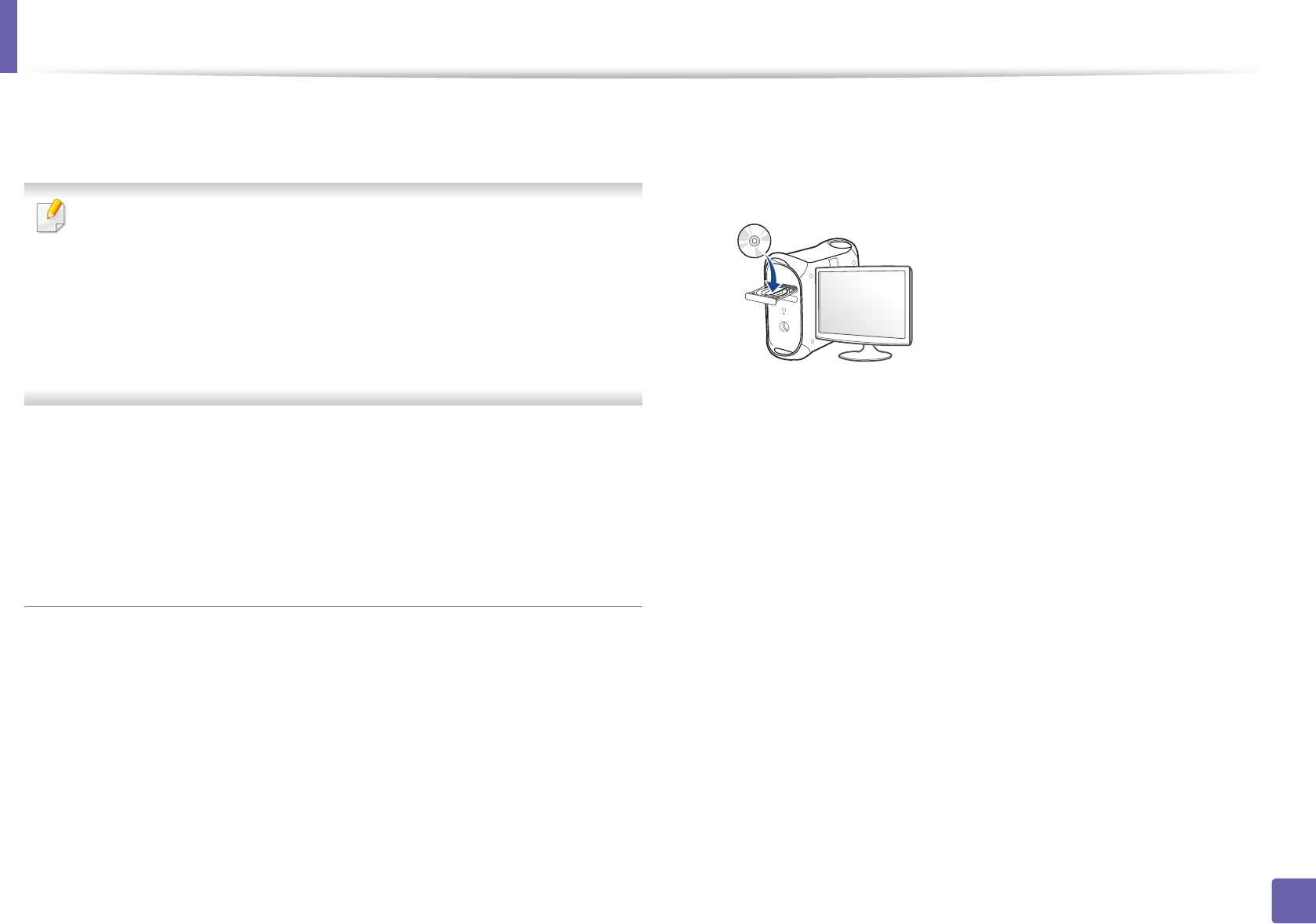
Wireless network setup
163
2. Using a Network-Connected Machine
13
The window showing the wireless network setting appears. Check the
settings and click Next.
• Wi-Fi Direct option appears on the screen only if your printer supports
this feature.
• Can start to build Wi-Fi Direct by using Samsung Easy Printer Manager
(see "Setting up Wi-Fi Direct" on page 168).
• Wi-Fi Direct Name: The default Wi-Fi Direct Name is the model name
and the maximum length is 22 characters.
• Password setting is the numeric string, and the size is 8 ~ 64 characters.
14
The Wireless Network Setting Complete window appears. Click Next.
15
When the wireless network settings are completed, disconnect the USB
cable between the computer and machine. Click Next.
Access point without a USB cable (recommended)
Items to prepare
• WiFi-enabled Mac running Mac OS 10.7 or higher and an access point
(router)
• Software CD that was provided with your machine
• A machine installed with a wireless network interface
1
Make sure that the machine is connected to your computer andpowered
on.
2
Insert the supplied software CD into your CD-ROM drive.
3
Double-click the CD-ROM icon that appears on your Mac desktop.
• For Mac OS X 10.8, double-click the CD-ROM that appears on Finder.
4
Double-click the MAC_Installer folder > Installer OS X icon.
5
Click Continue.
6
Read the license agreement and click Continue.
7
Click Agree to agree to the license agreement.
8
Click Install. All components necessary for machine operations will be
installed.
If you click Customize, you can choose individual components to install.
9
Enter the password and click OK.