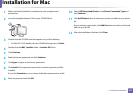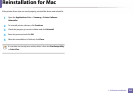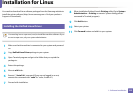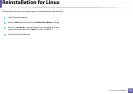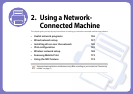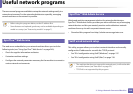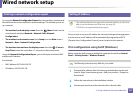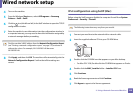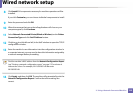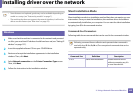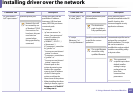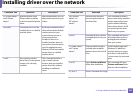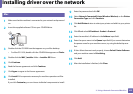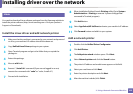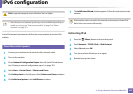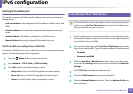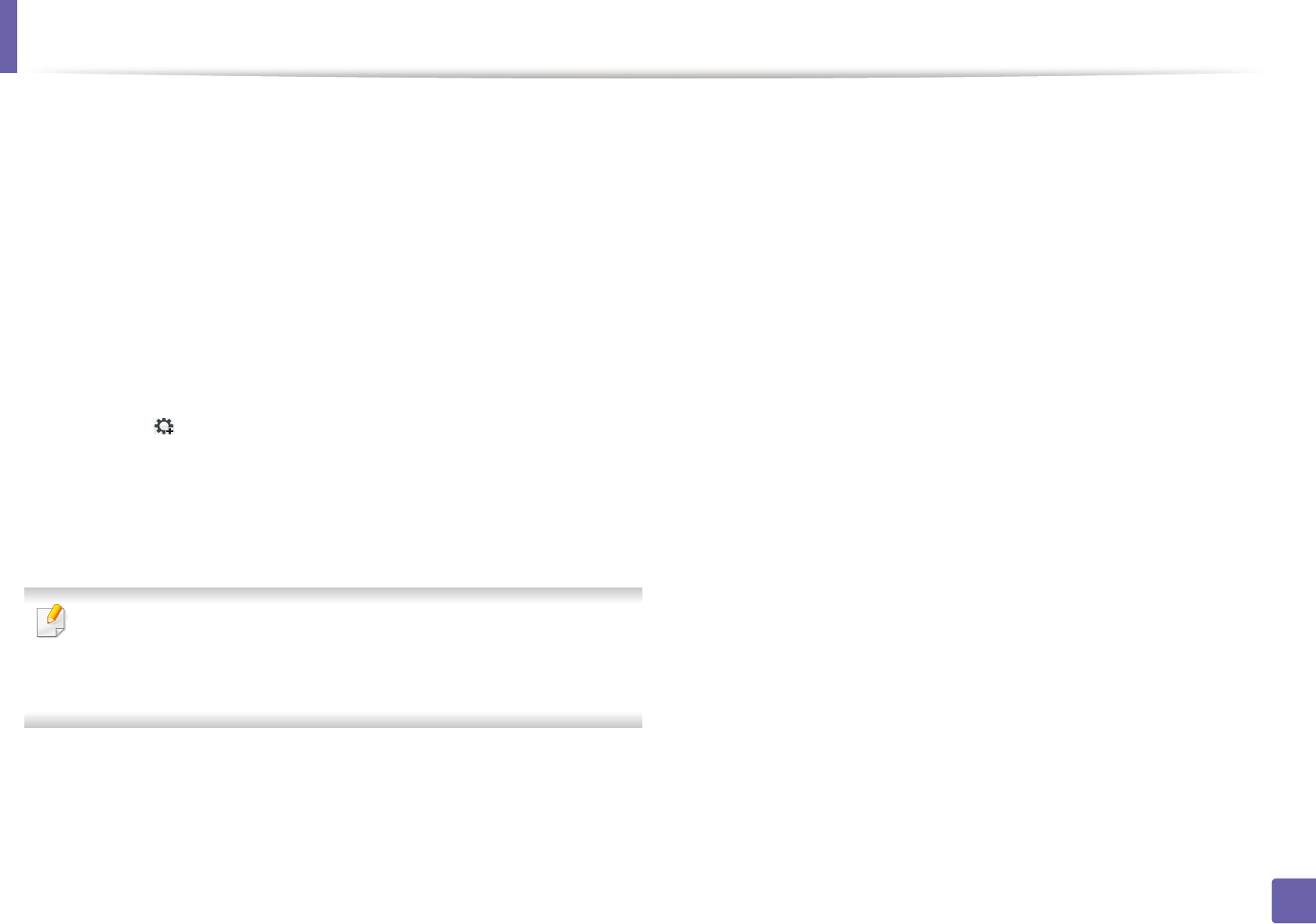
Wired network setup
139
2. Using a Network-Connected Machine
8
Click Install. All components necessary for machine operations will be
installed.
If you click Customize, you can choose individual components to install.
9
Enter the password and click OK.
10
When the message that warns that all applications will close on your
computer appears, click Continue.
11
Select Network Connected Printer(Wired or Wireless) on the Printer
Connection Type and click Set IP Address button.
12
Click the icon (third from left) in the SetIP window to open the TCP/IP
configuration window.
13
Enter the machine’s new information into the configuration window. In
a corporate intranet, you may need to have this information assigned by
a network manager before proceeding.
Find the machine’s MAC address from the Network Configuration Report
(see "Printing a network configuration report" on page 137) and enter it
without the colons. For example, 00:15:99:29:51:A8 becomes
0015992951A8.
14
Click Apply, and then click OK. The machine will automatically print the
Network Configuration Report. Confirm that all the settings are
correct.