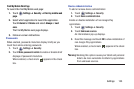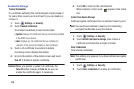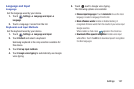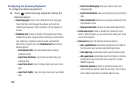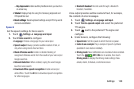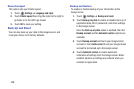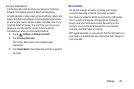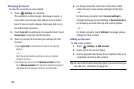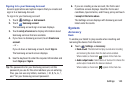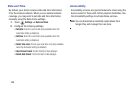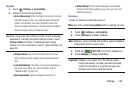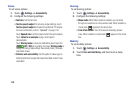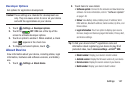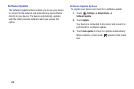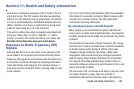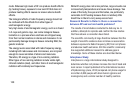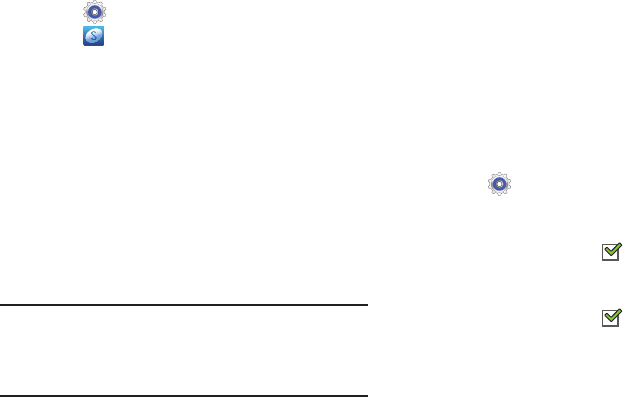
Settings 143
Signing In to your Samsung Account
Several applications and options require that you create and
sign in to a Samsung Account.
To sign in to your Samsung account:
1. Touch
Settings
➔
Add account
.
2. Touch
Samsung account
.
The Samsung account sign in screen displays.
3. Touch
variety of services
to display information about
Samsung services that are available.
4. If you have no Samsung account, touch
Create new
account
.
– or –
If you do have a Samsung account, touch
Sign in
.
The Samsung account screen displays.
5. Use the keyboard to enter the required information and
touch
Sign up
or
Sign in
.
Tip:
The password is for your Samsung account, not the
password you use for the email address you are entering.
Plus, you can use only letters, numbers, !, @, $, %, &, ^,
and * for your Samsung account password.
6. If you are creating a new account, the Terms and
Conditions screen displays. Read the Terms and
conditions, Special terms, and Privacy policy and touch
I accept all the terms above
.
The Settings screen displays with Samsung account
listed under Accounts.
System
Accessory
Dock
To enable your tablet to play sounds when inserting and
removing the device from the dock:
Ⅲ
Touch
Settings
➔
Accessory
.
•Dock sound
: The tablet will not play sounds when inserting
and removing the device from the dock when enabled.
When enabled, a check mark appears in the check box.
• Audio output mode
: Select Stereo or Surround to choose the
audio output mode while the device is docked.
When enabled, a check mark appears in the check box.