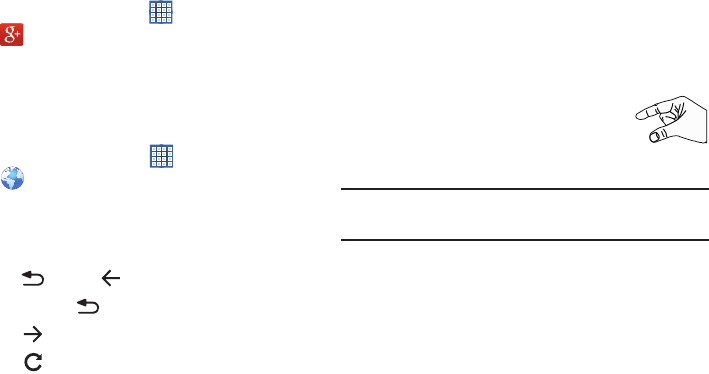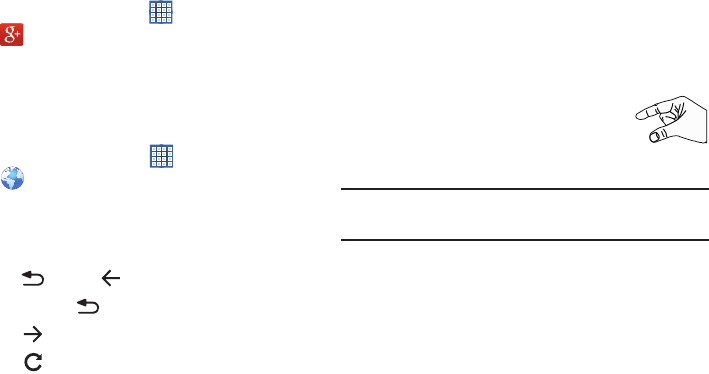
56
Google+
Share updates and see what is going on around you with
Google+ for mobile.
To get started:
1. From a Home screen, touch
Apps
➔
Google+
.
2. For more information, refer to “Google+” on page 53.
Internet
Your device is equipped with a full HTML Browser that allows
you to access the Internet.
Ⅲ
From a Home screen, touch
Apps
➔
Internet
.
Navigating the Internet
The following options are available for Internet navigation.
Command Keys
Ⅲ
Touch
Back
or to return to the previous page.
Ⅲ
Touch and hold
Back
display browser History.
Ⅲ
Touch
Forward
to go forward to a recent page.
Ⅲ
Touch
Refresh
to reload the current page.
Touching and Dragging
•
Touch and drag your finger on the screen to navigate pages and
to reposition pages within the screen.
Entering Text in a Field
•
While browsing, touch a text field to display the virtual QWERTY
keyboard to enter text.
Zoom
•
Tap the screen twice to zoom in or out.
•
Use two fingers, such as your index finger and
thumb, to zoom out by making an inward pinch
motion on the screen. To zoom in, make an
outward motion by sweeping your fingers out.
Tip:
For convenient browsing, you can rotate the device to
landscape mode.
Selecting Items On a Page
While browsing, use gestures and menus to navigate:
•
Touch an item to select it.
•
Touch a hyperlink to follow the link.
•
Touch and hold on a hyperlink or an image for options.