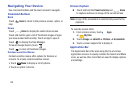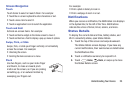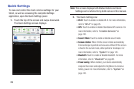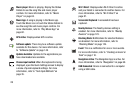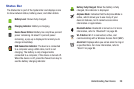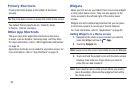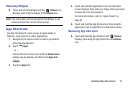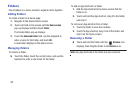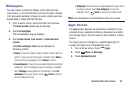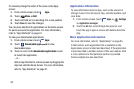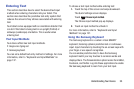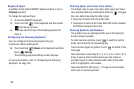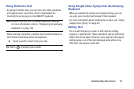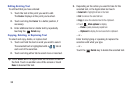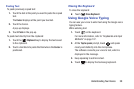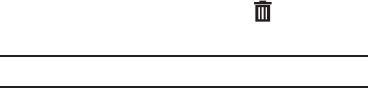
32
Folders
Place Folders on a Home screen to organize items together.
Adding Folders
To create a folder on a Home page:
1. Navigate to the desired Home screen.
2. Touch and hold on the screen until the
Home screen
pop-up displays and then touch
Folder
.
The Create folder pop-up displays.
3. Touch the
Unnamed folder
field, use the keyboard to
enter a name for the folder, and touch
OK
.
A new folder displays on the Home screen.
Managing Folders
To rename a folder:
Ⅲ
Touch the folder, touch the current name, and use the
keyboard to enter a new name for the folder.
To add an App shortcut to a folder:
1. Add the App shortcut to the Home screen that the
folder is on.
2. Touch and hold the App shortcut, drag it to the folder,
and drop it.
To remove an App shortcut from a folder:
1. Touch the folder to view the contents.
2. Touch the App shortcut, drag it out of the folder, and
drop it on the Home screen.
Removing a Folder
Ⅲ
Touch and hold the folder until the
Remove
icon
displays, then drag the folder to the
Remove
icon.
Note:
Any App shortcuts in the folder are also removed.