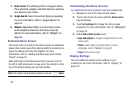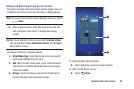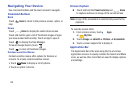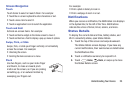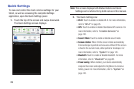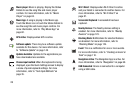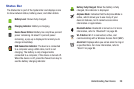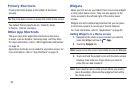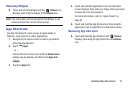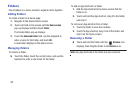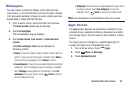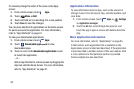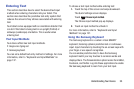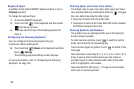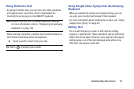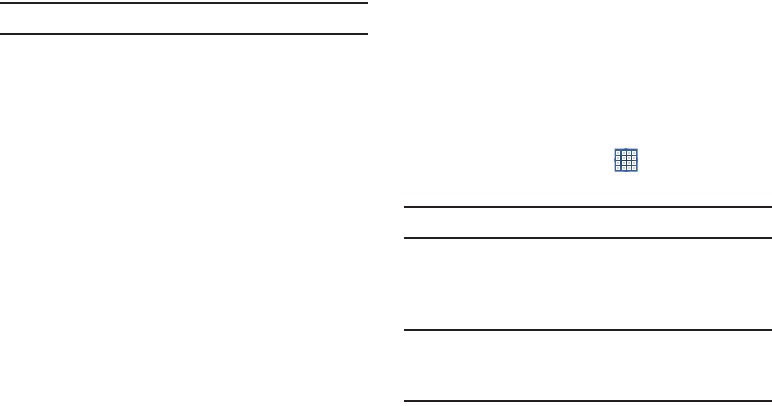
30
Primary Shortcuts
Primary Shortcuts display at the bottom of the Home
screens.
Tip:
The main Home screen is usually the center Home screen.
The default Primary Shortcuts are: Contacts, Email,
S Planner, Internet, and Apps.
Other App Shortcuts
There are also other application shortcuts on the Home
screens, such as Dropbox, Samsung Apps, and Play Store.
For more information, refer to “More Application Information”
on page 34.
Application shortcuts can be added to any Home screen. For
more information, refer to “App Shortcuts” on page 31.
Widgets
When you first turn on your tablet, there are various widgets
on the center Home screen. They can also appear on the
Home screens to the left and right of the center Home
screen.
Widgets are self-contained applications that you can place
on the Home screens to access your favorite features.
For more information, refer to “Applications” on page 95.
Adding Widgets to a Home screen
1. Navigate to the Home screen on which you want to
place the Widget and touch
Apps
.
2. Touch the
Widgets
tab.
Note:
Swipe across the screen horizontally to view all Widgets.
3. Touch and hold the widget’s icon until the Home screen
displays, then slide your finger where you want to
place the icon and release it.
Note:
There must be room on the screen where you want to
place the widget, otherwise the widget will not add to
the Home screen.