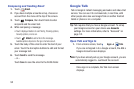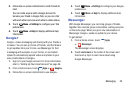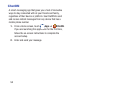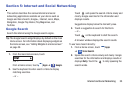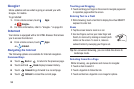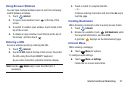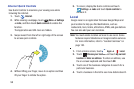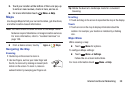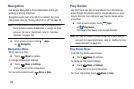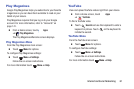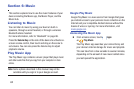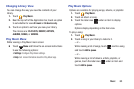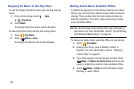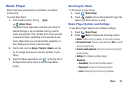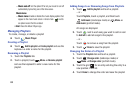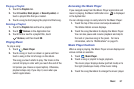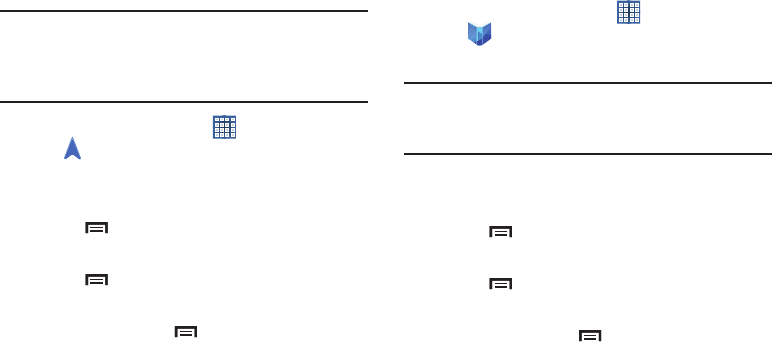
60
Navigation
Use Google Navigation to find a destination and to get
walking or driving directions.
Navigation works best when Wi-Fi is enabled. For more
information, refer to “Turning Wi-Fi On or Off” on page 85.
Note:
You must enable location services to use Navigation.
Some features require Standalone or Google location
services. For more information, refer to “Location
Services” on page 130.
Ⅲ
From a Home screen, touch
Apps
➔
Navigation
.
Navigation Menu
While viewing a map:
Ⅲ
Touch
Menu
for options.
To configure Navigation settings:
Ⅲ
Touch
Menu
➔
Settings
.
Follow the on-screen instructions.
For more information touch
Menu
➔
Help
.
Play Books
Use the Play Books app to read eBooks from the Internet-
based Google Play Books service. Google eBooks is a new
way to discover, buy, and enjoy your favorite books online
and offline.
Ⅲ
From a Home screen, touch
Apps
➔
Play Books
.
The Google Play Books main screen displays.
Note:
You may be asked to create or sign on to your Google
account. For more information, refer to “Setting Up Your
Gmail Account” on page 48.
Play Books Menu
From the Play Books main screen:
Ⅲ
Touch
Menu
for options.
To configure Play Books settings:
Ⅲ
Touch
Menu
➔
Settings
.
Follow the on-screen instructions.
For more information touch
Menu
➔
Help
.