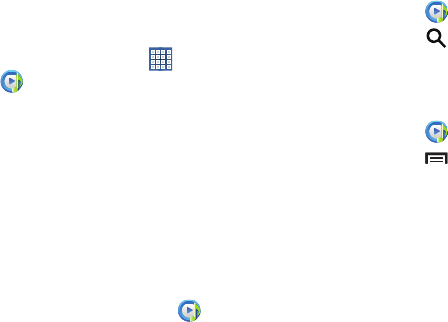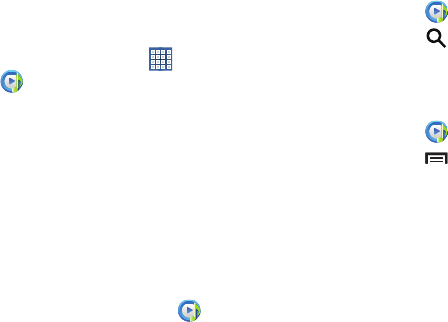
Music 65
Music Player
Music Player plays songs stored on your tablet or an installed
memory card.
To access Music Player:
1. From a Home screen, touch
Apps
➔
Music Player
.
The Music Player application searches your device’s
internal storage or on an installed memory card for
music and playlists. This can take from a few seconds
to several minutes, depending on the amount of new
music added since you last opened the application. It
then displays your music in several ways.
2. Touch a tab, such as
Songs
,
Playlists
,
Albums
, and so
on, to change the way you view the contents of your
library.
3. Touch the Music application icon at the top-left of
the Application bar to return to the previous Music
screen.
Searching for Music
To find music in your library:
1. Touch
Music Player
.
2. Touch
Search
and use the keyboard to type the
name of an artist, album, or song.
Music Player Options and Settings
To use Music Player options and configure settings:
1. Touch
Music Player
.
2. Touch
Menu
to display the following options:
• Delete
: Delete a song, an album, or every song or album.
• Set as alarm tone
: Choose a song and touch
Set
to use the
song as an alarm tone.
• Scan for nearby devices
: Discover and connect directly to
nearby devices.
•Settings
: The following settings display:
Advanced
–
SoundAlive
: View and set SoundAlive options.
–
Play speed
: Decrease or increase play speed.
–
Lyrics
: Display the lyrics of the song, if available.