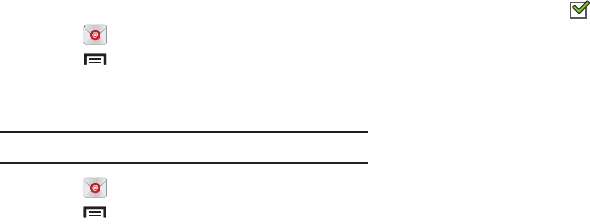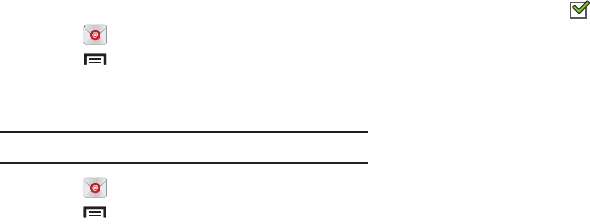
Messaging 51
Deleting Email Accounts
To delete an Email account:
1. Touch
Email
.
2. Touch
Menu
➔
Settings
➔
Delete account
.
Email Settings
Use the Email Settings to configure your Email preferences.
Note:
Available settings depend on the email provider.
1. Touch
Email
.
2. Touch
Menu
➔
Settings
, then touch
General
preferences
. The following options display:
• Auto-advance
: Set the screen to show after deleting a
message. Choices are: Next message, Previous message, or
Message list.
• Message preview line
: Choose a message preview line
amount. Options are: None or 1, 2, or 3 lines.
• Email title
: Set whether the Subject or Sender of the email is
shown as the title.
• Confirm deletions
: Touch the box to enable or disable this
option. A check mark indicates that deletions must be
confirmed.
•Quick responses
: Edit text that you frequently use in emails.
•Priority senders
: Enter email addresses that you want treated
as a priority.
• Email notifications
: When enabled, the New Email icon
appears in the Status Bar when a new email arrives.
• Select ringtone
: Choose a ringtone for email notifications for
this account.
3. Touch an account to configure specific settings.
Available options depend on the account.