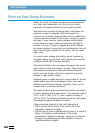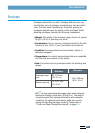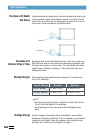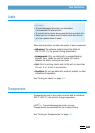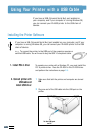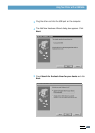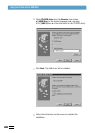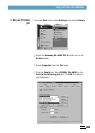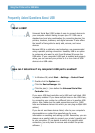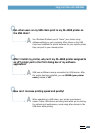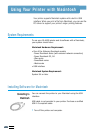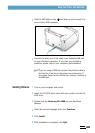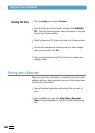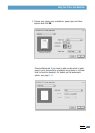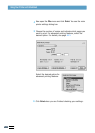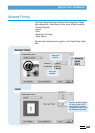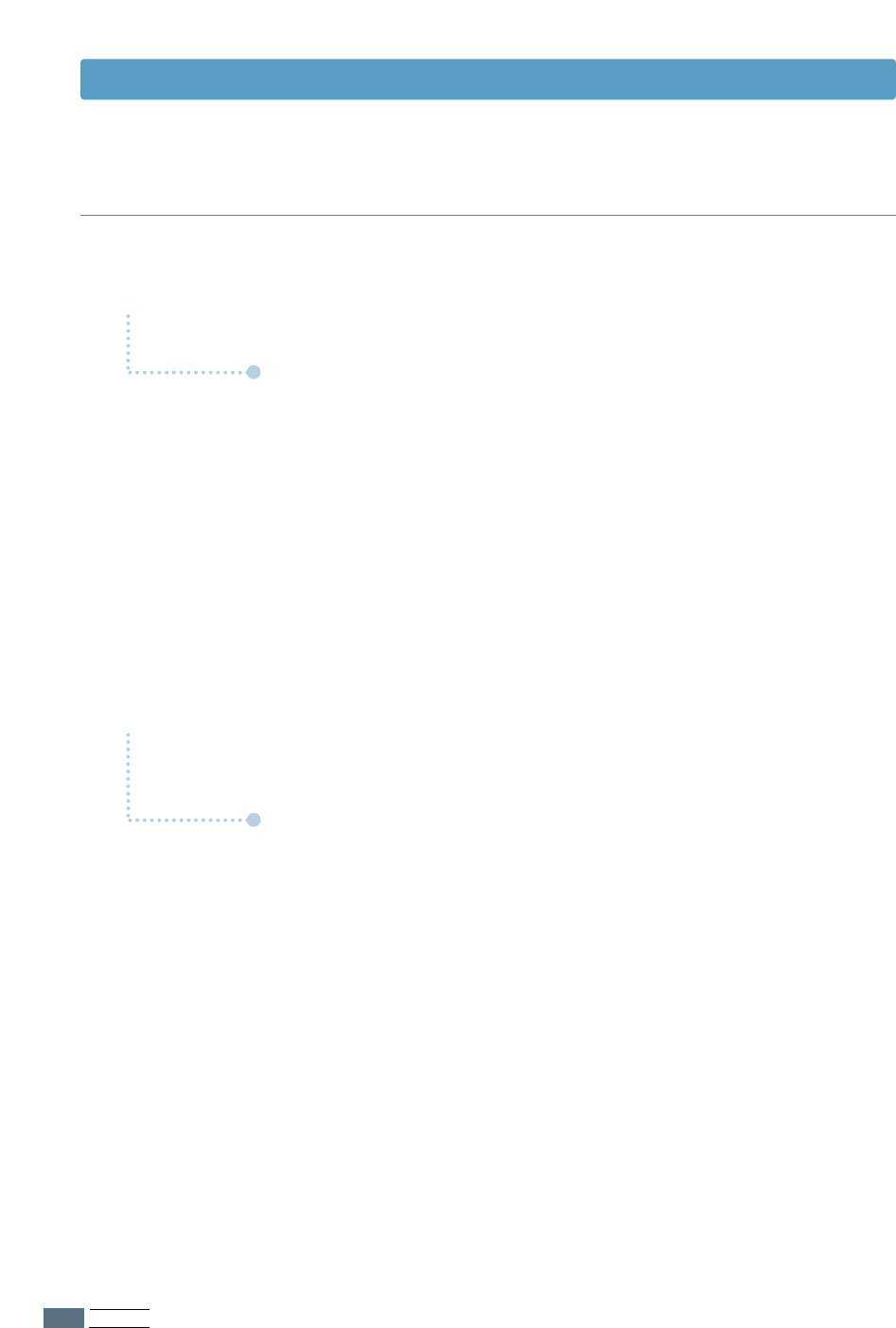
APPENDIX
A.14
Frequently Asked Questions About USB
Using Your Printer with a USB Cable
Q
Q
Q
Q
What is USB?
How can I determine if my computer’s USB port is enabled?
A
A
Universal Serial Bus (USB) makes it easy to connect devices to
your computer without having to open your PC. USB uses a
standard port and plug combination for connecting devices like
printers, modems, scanners, and digital cameras. It also offers
the benefit of being able to easily add, remove, and move
devices.
Because USB is a relatively new technology, we recommended
using a parallel printing connection. However, USB is an option
to customers who want to print from Windows 98 across the
USB cable. If your computer’s USB port is enabled and properly
setup, you can connect your printer to it or to a chain of USB
devices via a USB cable.
1
1
In Windows 98, select Start ➝ Settings ➝ Control Panel.
2
Double-click the System icon.
3
Click the Device Manager tab.
4
Click the plus (+) icon before the Universal Serial Bus
Controller item.
If you see a USB host controller and a USB root hub listed, USB
is properly enabled. If you have multiple hubs on the USB chain,
try connecting your printer to a different hub or to another USB
device. Also, make sure the cable connections are firm. (USB
hubs are hardware devices into which you can plug multiple USB
cables.)
If you do not see these devices listed, refer to your computer’s
documentation or contact the manufacturer for more
information on enabling and setting up USB. Remember, you can
always use a parallel cable to connect your printer’s parallel port
to your computer. (If you decide to switch to a parallel cable
connection, you may need to remove and reinstall the printer
software. )
A
A