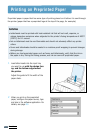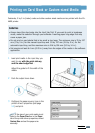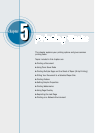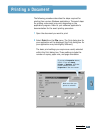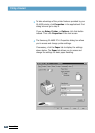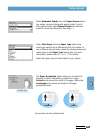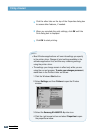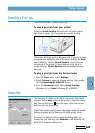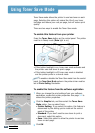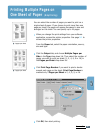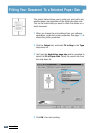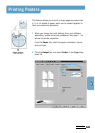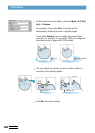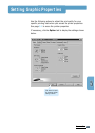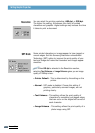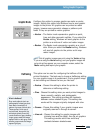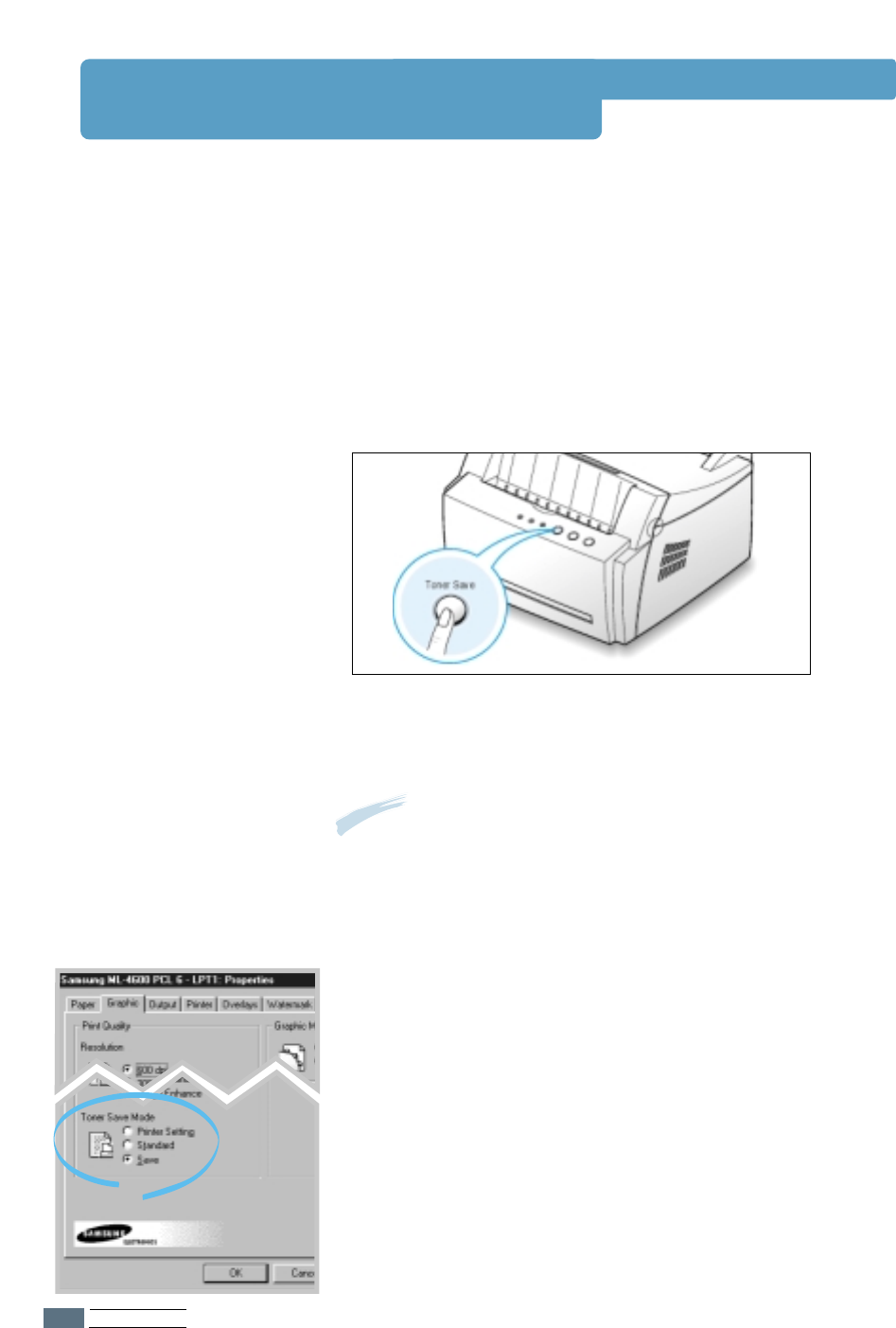
PRINTING TASKS
5.6
Using Toner Save Mode
Toner Save mode allows the printer to use less toner on each
page. Selecting this option will extend the life of your toner
cartridge and reduce your cost per page, but will reduce print
quality.
There are two ways to enable the Toner Save mode.
To enable this feature from your printer
Press the Toner Save button on the control panel. The printer
must be in Ready mode (Data light is on).
• If the button backlight is on, toner save mode activates and
the printer uses less toner to print a page.
• If the button backlight is off, toner save mode is disabled
and the printer prints in a normal mode.
Note: To enable or disable the Toner Save mode from the control
panel, the Toner Save Mode option in the printer driver must be
set to Printer Setting. See below.
To enable this feature from the software application
1
When you change the print settings from your software
application, access the printer properties. See page 5.1 to
access the printer properties.
2
Click the Graphic tab, and then select the Toner Save
Mode option. You can select from:
• Printer Setting: If you select this option, this feature is
determined by the setting you’ve made on the control
panel of the printer.
• Standard: If you don’t need to save toner to print a
document, select this option.
• Save: Select this option to allow the printer to use less
toner on each page.
3
Click OK.