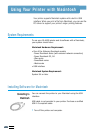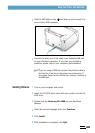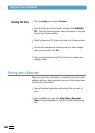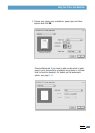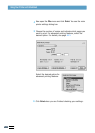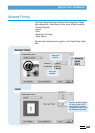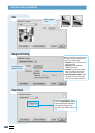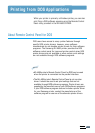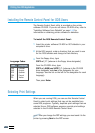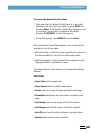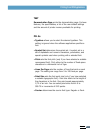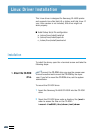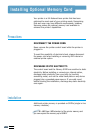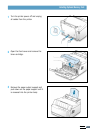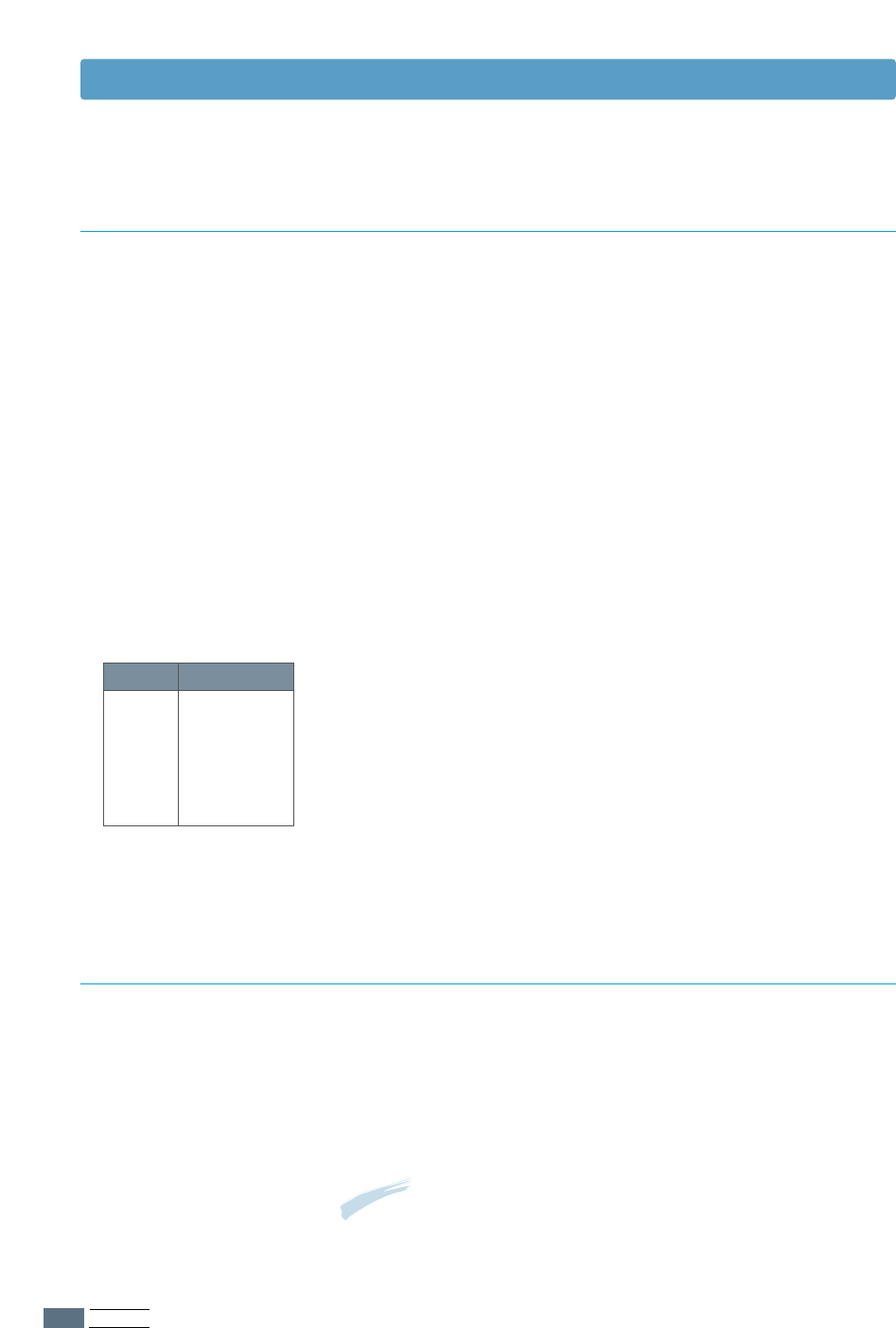
APPENDIX
A.24
Installing the Remote Control Panel for DOS Users
Selecting Print Settings
The Remote Control Panel utility is provided on the printer
software CD-ROM. If you do not have a CD-ROM drive, refer to
“Installing Software from Diskette” on page 2.13 for
information on obtaining printer software on diskettes.
To install the DOS Remote Control Panel:
1
Insert the printer software CD-ROM or RCP diskette in your
computer’s drive.
2
At the DOS prompt, make a directory that you want to use
for the DOS software and change to that directory.
3
From the floppy drive, type:
COPY x:\*.* (where x is the floppy drive designator)
From the CD-ROM drive, type:
COPY x:\4600\xxx\RCP\*.* (where x is the CD-ROM
drive designator and xxx is the designator for your
language. See the list on the left for the designator for each
language).
Then press Enter.
Code Language
DEU German
ENG English
SPN Spanish
FRN French
ITA Italian
Language Codes
When you are running DOS, you can use this Remote Control
Panel to select print settings that may not be available from
some DOS programs. Typically, duplicate print settings that are
selected from a DOS software program override print settings
selected in the ML-4600 Remote Control Panel.
Note: After you change the RCP settings, you must send it to the
printer by pressing Send on the RCP screen.
Printing from DOS Applications