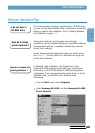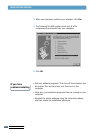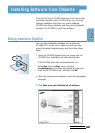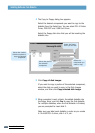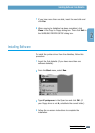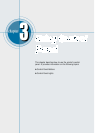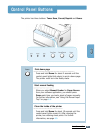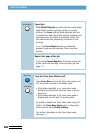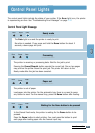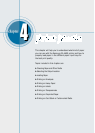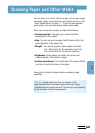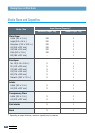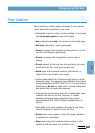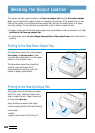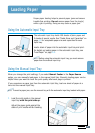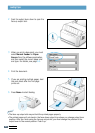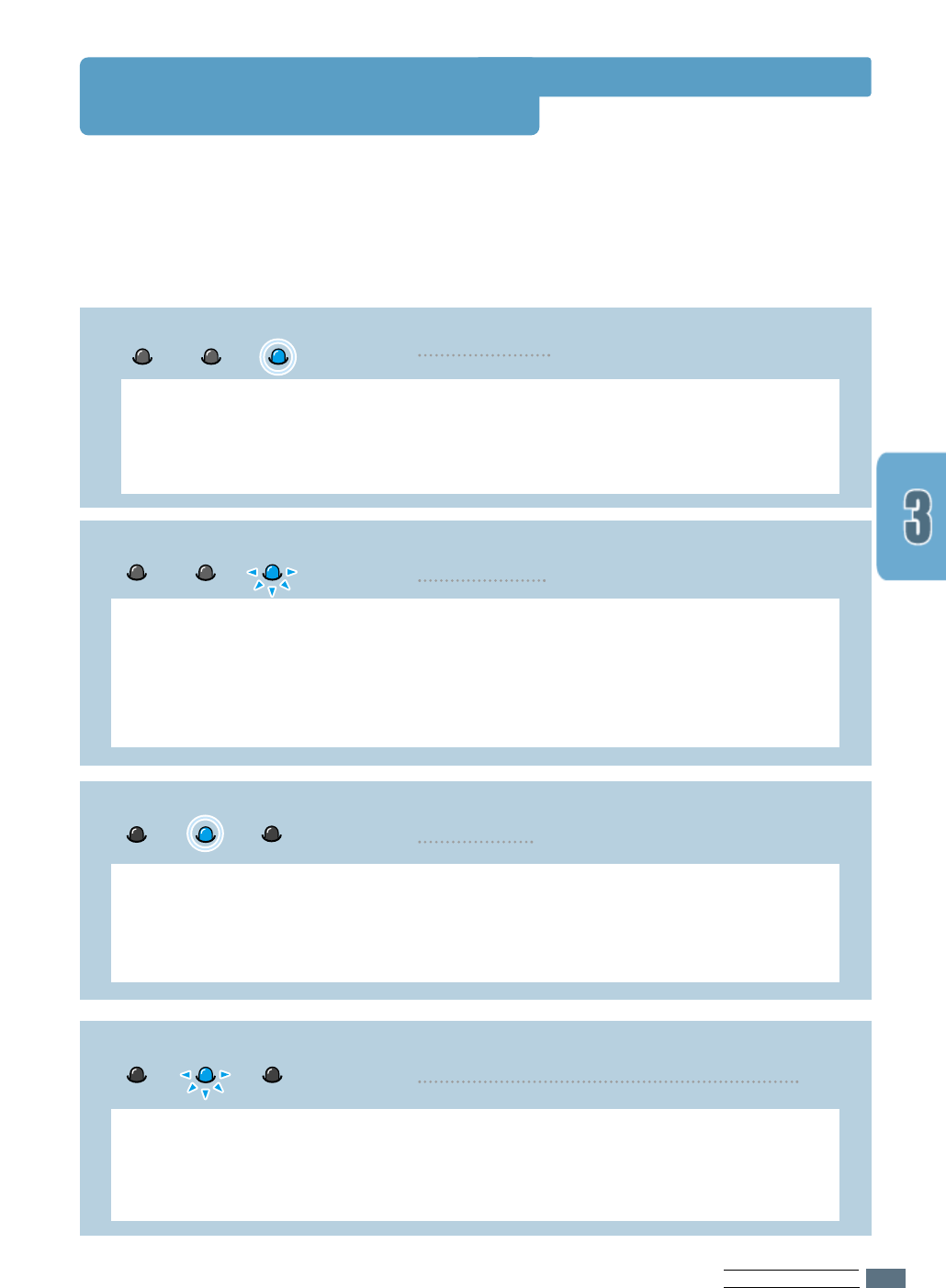
USING CONTROL PANEL
3.3
Control Panel Lights
The control panel lights indicate the status of your printer. If the Error light is on, the printer
is experiencing an error. See “Troubleshooting Error Messages” on page 7.17.
Control Panel Light Message
The Data light is on and the printer is ready to print.
No action is needed. If you press and hold the Demo button for about 2
seconds, a demo page will print.
Ready mode
Error
Paper
Data
The printer is out of paper.
Load paper into the printer. For the automatic tray, there is no need to press
any button to reset. For the manual tray, press the Demo button after loading.
Paper out
Data
Error
Paper
In the Manual Feed mode, the printer is waiting for the Demo button to be
pressed.
Press the Demo button to start printing. You must press the button to print
each page after loading paper into the manual input tray.
Waiting for the Demo button to be pressed
Data
Error
Paper
The printer is receiving or processing data. Wait for the job to print.
Pressing the Cancel/Reprint button cancels the current job. One or two pages
may print as the printer clears the print job. The printer will return to the
Ready mode after the job has been canceled.
Processing
Data
Error
Paper