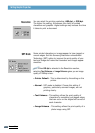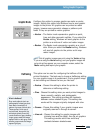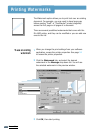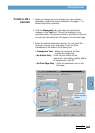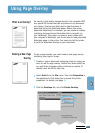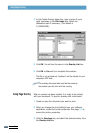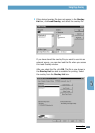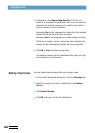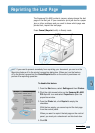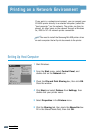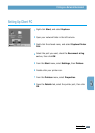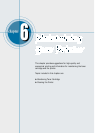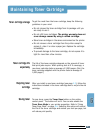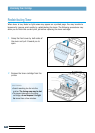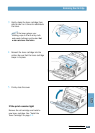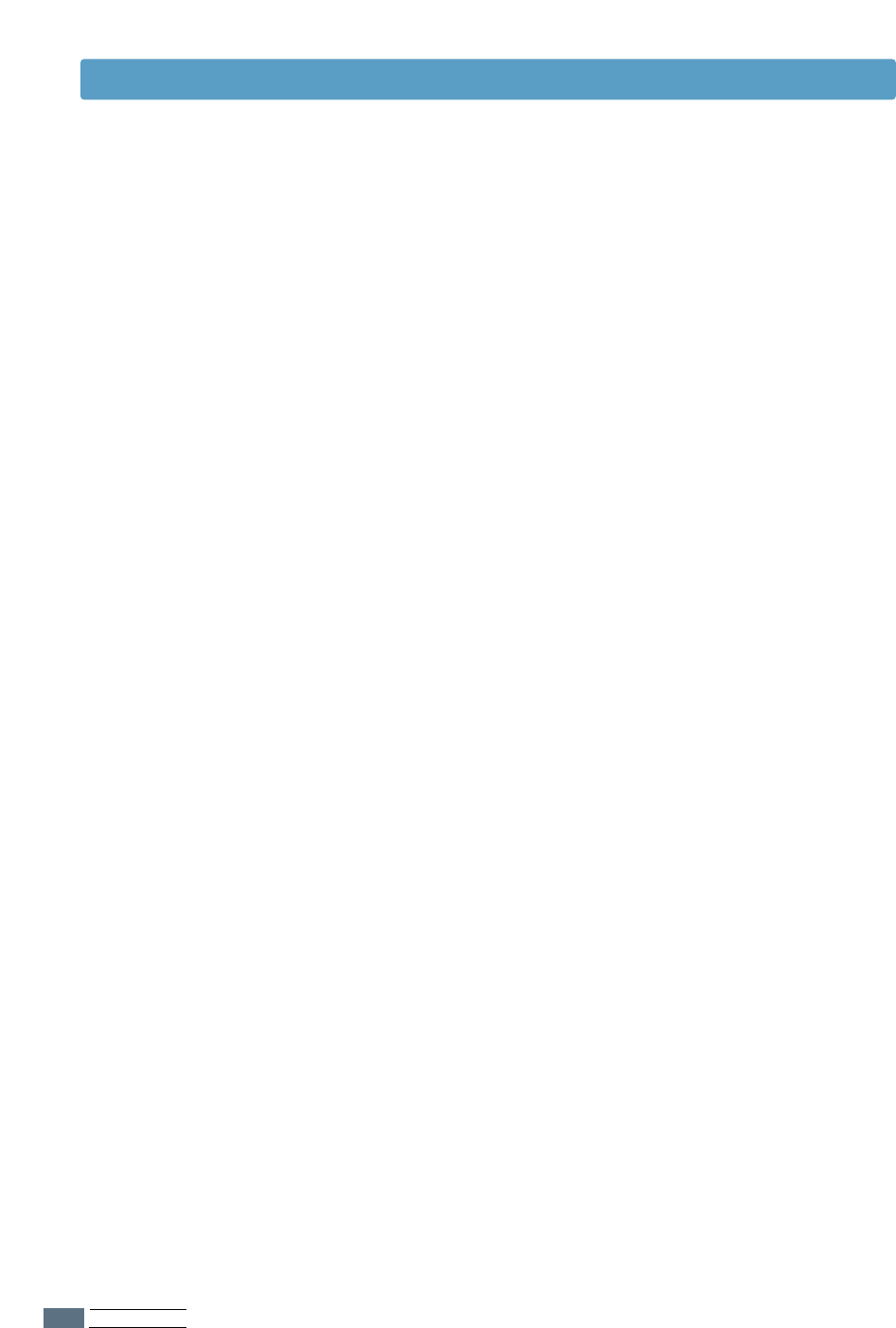
PRINTING TASKS
5.20
You can delete page overlays that are no longer used.
1
In the printer properties dialog box, click the Overlays tab.
2
Select the overlay you want to delete from the Overlay
List box.
3
Click Delete Overlay.
4
Click OK until you exit the Print dialog box.
Deleting a Page Overlay
5
If necessary, click Query Page Overlay. If this box is
checked, a message box will appear each time you submit a
document for printing, asking you to confirm your wish to
print an overlay on your document.
Answering Yes to the message box means that the selected
overlay will be printed with your document.
Answering No to the message box cancels overlay printing.
If this box is empty, and an overlay has been selected, the
overlay will be automatically printed with your document.
6
Click OK or Yes until the printing starts.
The selected overlay will be downloaded with your print job
and printed on your document.
Using Page Overlay