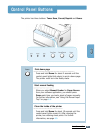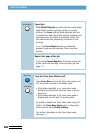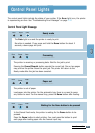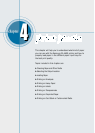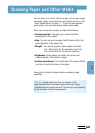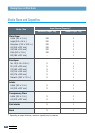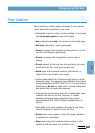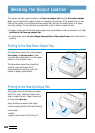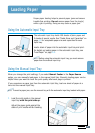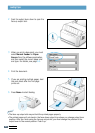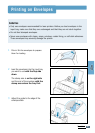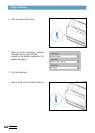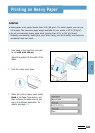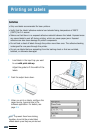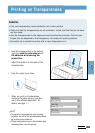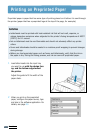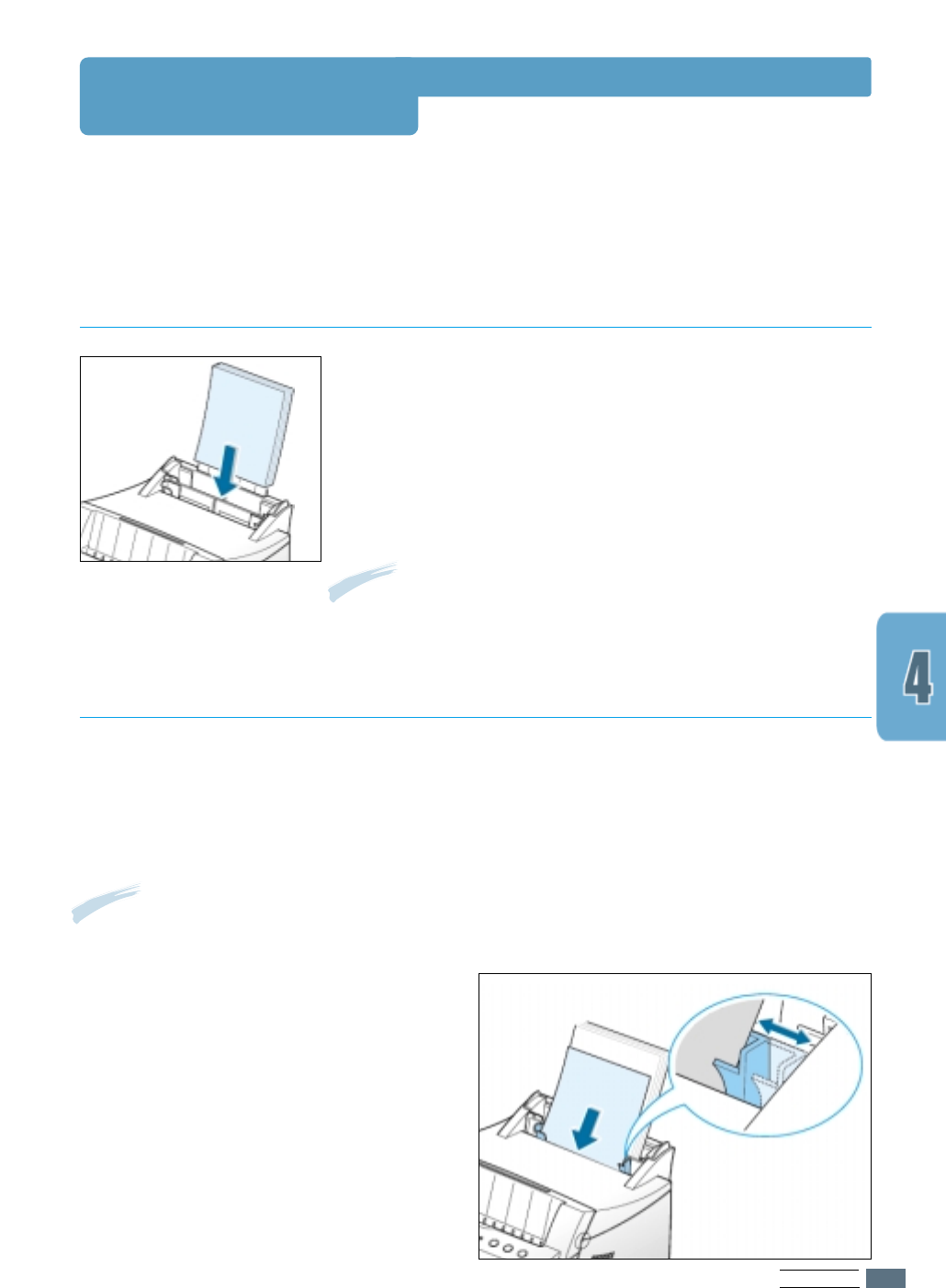
PRINT MEDIA
4.5
Loading Paper
The automatic input tray holds 150 sheets of plain paper and
5 sheets of special media. See “Media Sizes and Capacities” on
page 4.2 for acceptable paper size and capacities for each
input tray.
Load a stack of paper into the automatic input tray and print.
For details on loading paper in the automatic input tray, see
“Load Paper” on page 2.4.
Note: Before using the automatic input tray, you must remove
paper from the manual input tray.
Proper paper loading helps to prevent paper jams and ensure
trouble-free printing. Do not remove paper from the tray(s)
while a job is printing. Doing so may cause a paper jam.
Using the Automatic Input Tray
When you change the print settings, if you select Manual Feeder in the Paper Source
option, you can manually load paper in the manual
input tray
. Manually loading paper can be
helpful when you want to check the print quality after each page is printed.
If you experience a paper jam from the automatic
input tray,
load one sheet of paper at a
time into the manual
input tray
.
Note: To avoid a paper jam, use the manual tray with the automatic input tray loaded with paper.
Using the Manual Input Tray
1
Load the print media in the manual
input tray with the print side up.
Adjust the paper guide against the
stack of print media without bending.