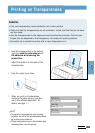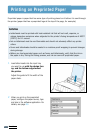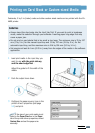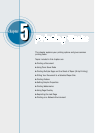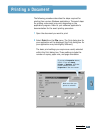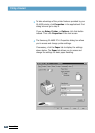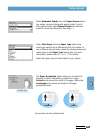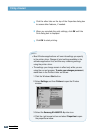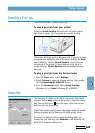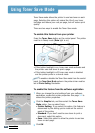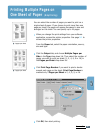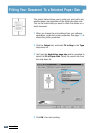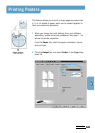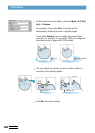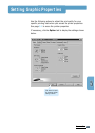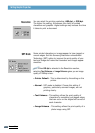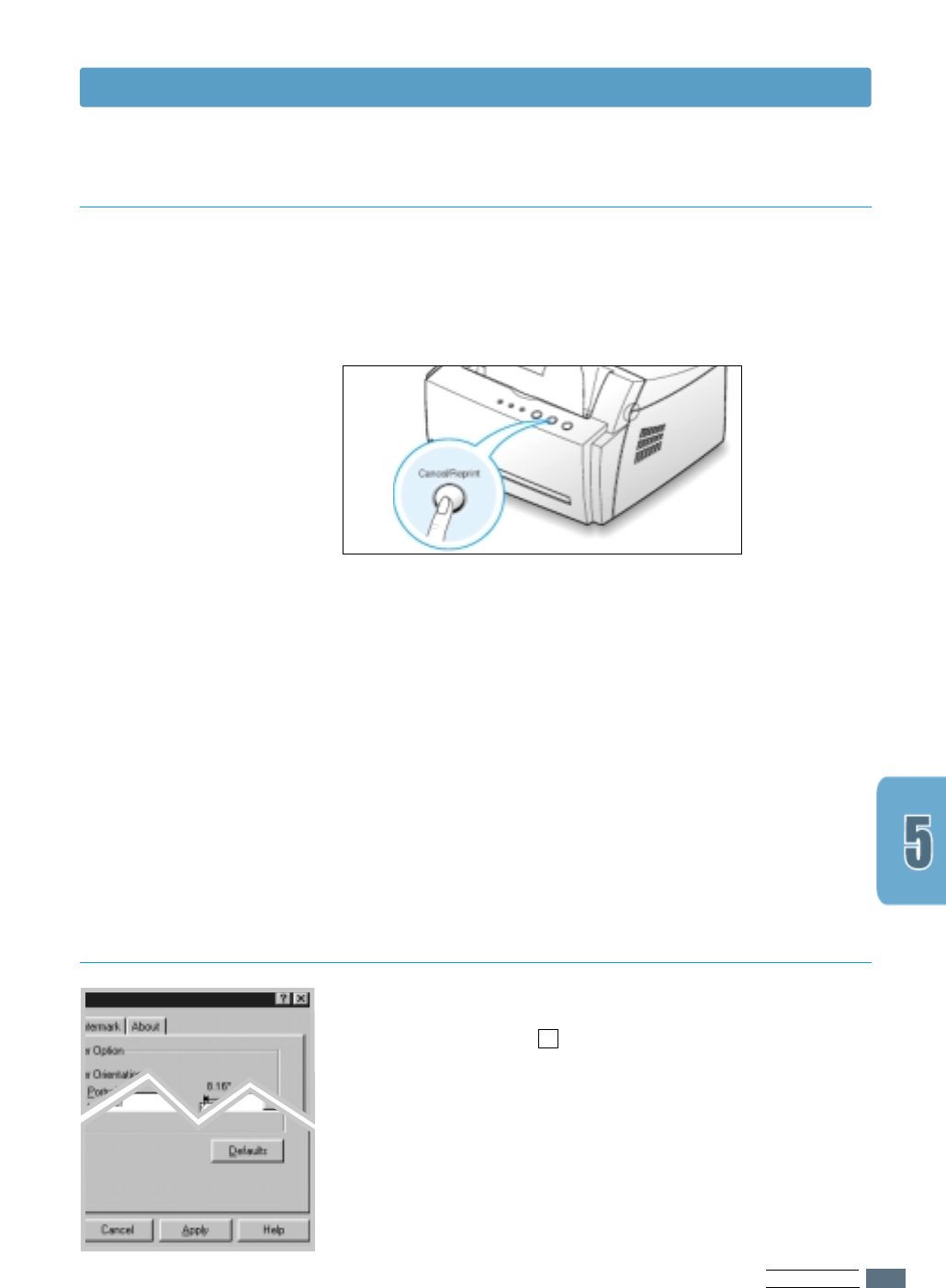
PRINTING TASKS
5.5
Printing a Document
There are two ways to cancel a print job.
To stop a print job from your printer
Press the Cancel/Reprint and hold until the control panel
light blink to cancel job the printer is currently printing.
The printer will finish printing the page that is moving through
the printer and delete the rest of the print job while the Error
light is blinking. Pressing Cancel/Reprint cancels only the
current job in the printer. If more than one print job is in
printer memory, Cancel/Reprint must be pressed once for
each job.
To stop a print job from the Printers folder
1. From the Start menu, select Settings.
2. Select Printers to open the Printers window, then double-
click the Samsung ML-4600 PCL 6 icon.
3. From the Document menu, select Cancel Printing
(Windows 9x) or Cancel (Windows NT 4.0/2000).
The Samsung ML-4600 printer has a help screen that can be
activated by the Help button in the printer’s properties dialog
box. You can also click ? from the upper right hand corner,
and then click on any setting.
These help screens give detailed information about the printer
features provided by the Samsung ML-4600 printer driver.
To restore the default printer properties setting when you
change the print settings, click Defaults in the Samsung ML-
4600 PCL 6 Properties dialog box.
Canceling a Print Job
Using Help