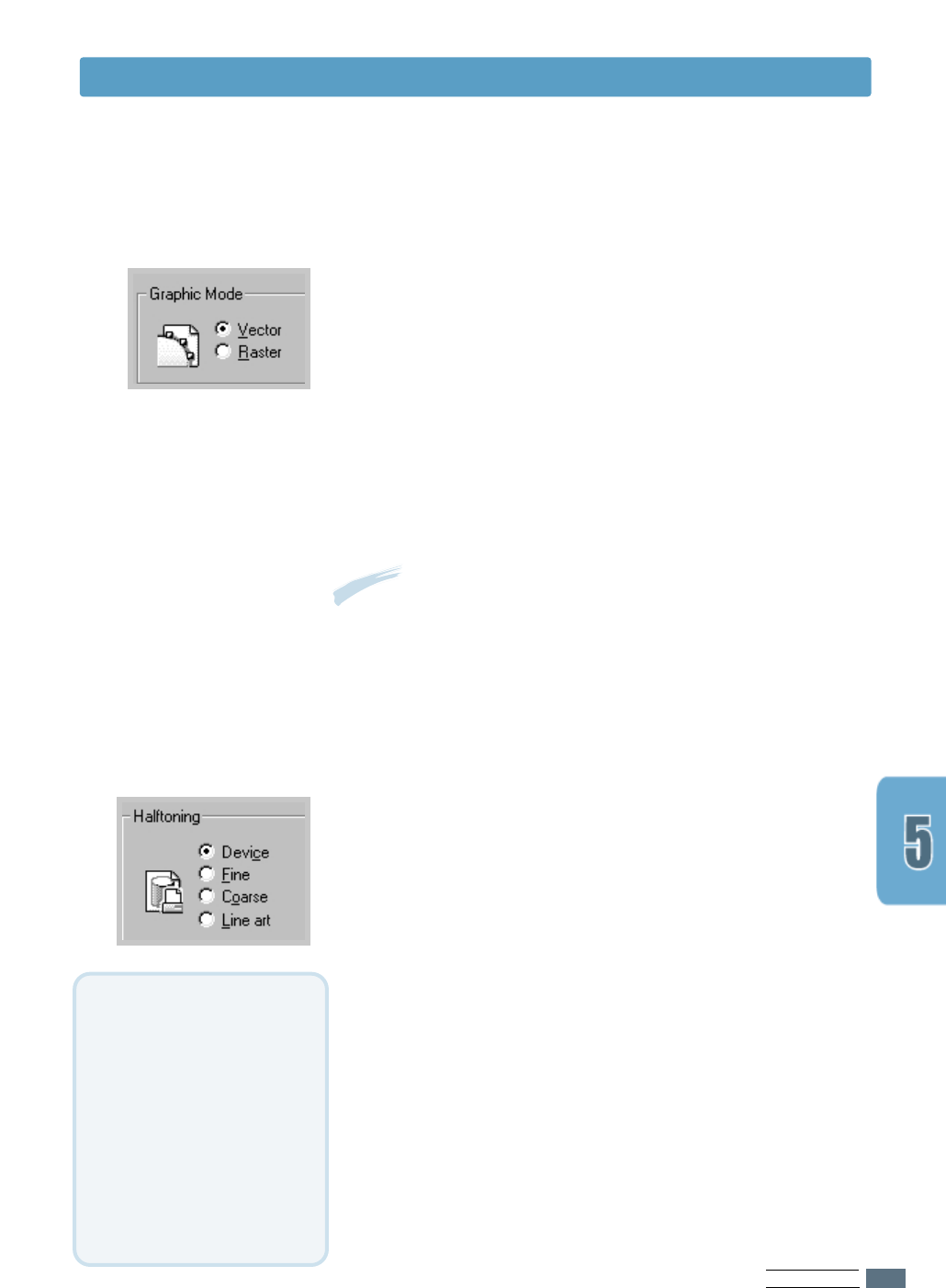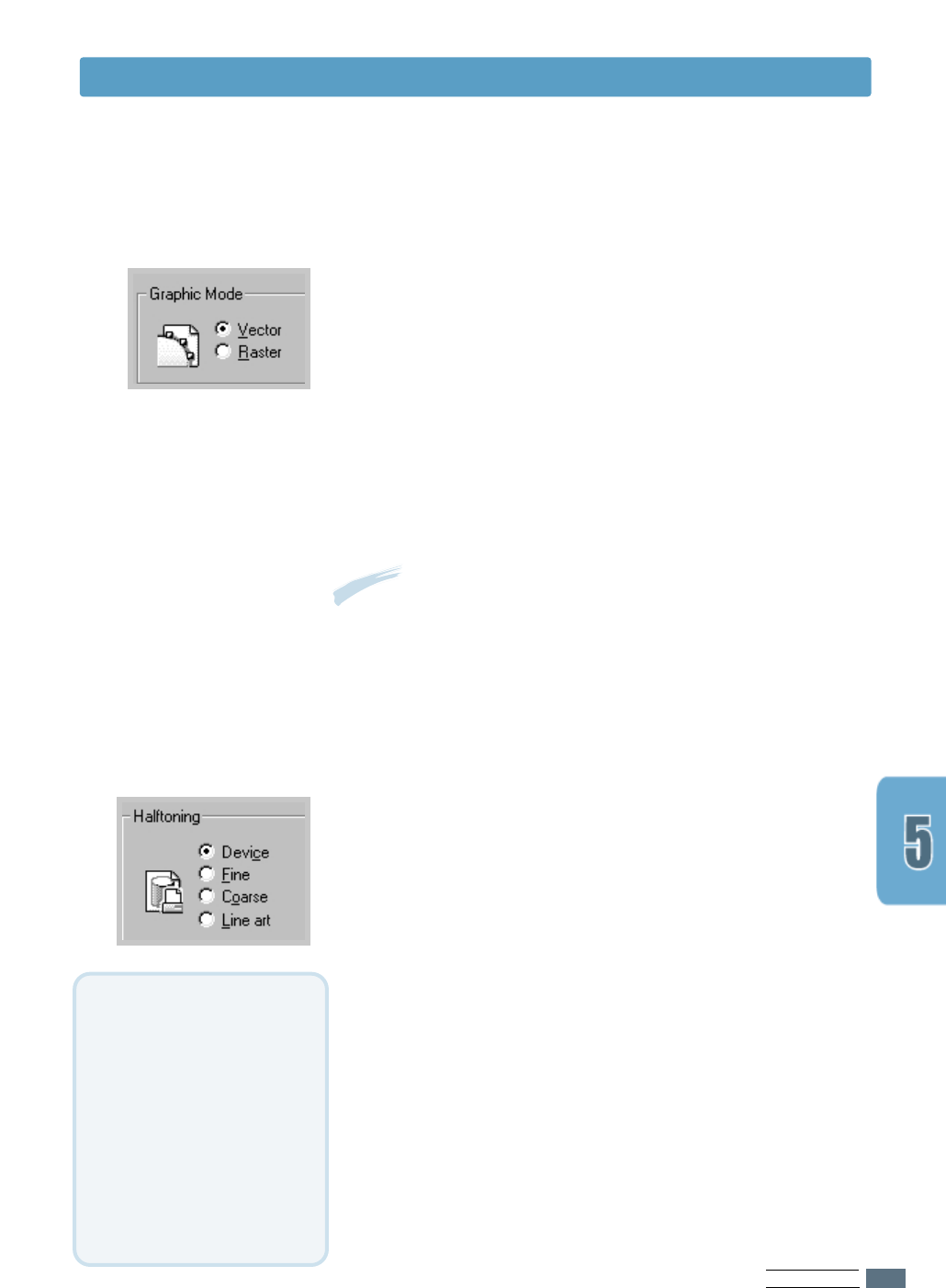
PRINTING TASKS
5.13
Note: Not all graphic images can print using the Vector setting.
If you are using the Vector setting, and your graphic images do
not print as they appear on your computer screen, select the
Raster setting and reprint your graphic.
Configure the printer to process graphics as raster or vector
images. Setting this option tells Windows how to send graphic
images to the printer. All graphics can be printed as raster
images, however some geometric shapes or patterns print
faster if they are printed as vector graphics.
• Vector – The Vector mode represents a graphic as point,
lines and other geometric entities. If you select the
Vector setting, Windows will send graphics to the
printer as a mixture of vector and raster images.
• Raster – The Raster mode represents a graphic as a mix of
dots. When you select the Raster setting, Windows
will send all graphics to the printer as bit map
raster images.
Graphic Mode
This option can be used for configuring the halftone of the
printed illustration. The best way to choose a Halftoning setting
for your graphic image is to experiment. Print a graphic image
at each setting and choose the one you like best.
• Device - Choose this setting to allow the printer to
determine a halftoning setting.
• Fine - Choose this setting when you want printed images to
have a smooth, realistic, and photographic
appearance. This setting provides soft contrasts
between various shades of gray. This setting also
works well for images originally designed with color.
• Coarse - Choose this setting if your graphic images were
originally scanned in through a scanner.
• Line art - Choose this setting for graphic images with
intricate lines and fine detail, like clip art graphics.
This setting provides solid lines and sharp
contrasts between shaded areas.
Halftoning
Setting Graphic Properties
What is Halftone?
Gray-scale objects (such as
photographs) whose gray dots
have been converted to a
pattern of groups of black dots.
These groups, which are of
various sizes, along with the
white dots (pixels turned off),
create illusions of gray shading:
larger groups make the image
appear black or dark gray, while
smaller groups make the image
appear light gray.