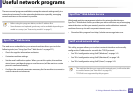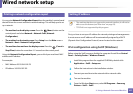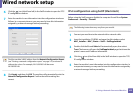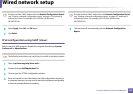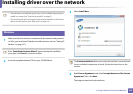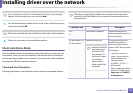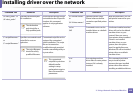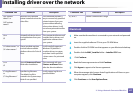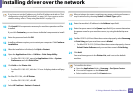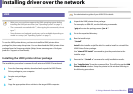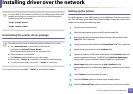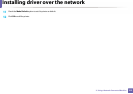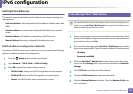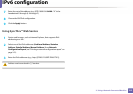Installing driver over the network
148
2. Using a Network-Connected Machine
If you have not set the IP address yet, click Set IP address and refer to "IPv4
configuration using SetIP (Macintosh)" on page 142. If you want to set the
wireless setting, refer to "Setup using Macintosh" on page 172.
10
Click Install. All components necessary for machine operations will be
installed.
If you click Customize, you can choose individual components to install.
11
Enter the password and click OK.
12
Installing software requires you to restart your computer. Click Continue
Installation.
13
After the installation is finished, click Quit or Restart.
14
Open the Applications folder > Utilities > Print Setup Utility.
• For Mac OS X 10.5-10.7, open the Applications folder > System
Preferences and click Print & Fax.
15
Click Add on the Printer List.
• For Mac OS X 10.5-10.7, click the “+” icon. A display window will pop
up.
16
For Mac OS X 10.4, click IP Printer.
• For Mac OS X 10.5-10.7, click IP.
17
Select HP Jetdirect - Socket in Protocol.
When printing a document containing many pages, printing performance
may be enhanced by choosing Socket for Printer Type option.
18
Enter the machine’s IP address in the Address input field.
19
Enter the queue name in the Queue input field. If you cannot determine
the queue name for your machine server, try using the default queue
first.
20
For Mac OS X 10.4, if Auto Select does not work properly, select Samsung
in Print Using and your machine name in Model.
• For Mac OS X 10.5-10.7, if Auto Select does not work properly, choose
Select Printer Software and your machine name in Print Using.
21
Click Add.
Your machine appears in the Printer List, and is set as the default
machine.
To install the fax driver:
a Open the Applications folder > Samsung > Fax Queue Creator.
b Your machine appears on the Printer List.
c Select machine to use and Click Create button.