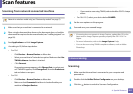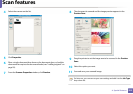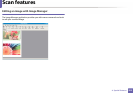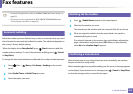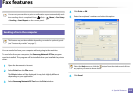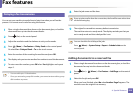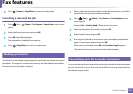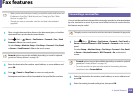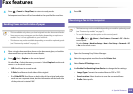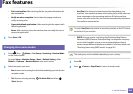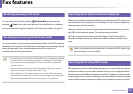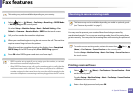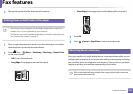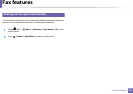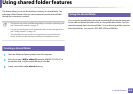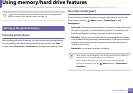Fax features
259
4. Special Features
4
Press (Cancel or Stop/Clear) to return to ready mode.
Subsequent sent faxes will be forwarded to the specified fax machine.
39
Sending faxes on both sides of paper
• This is available only when you load originals into the document feeder.
• Some menus may not appear on the display depending on options or
models. If so, it is not applicable to your machine.
• This feature may not be available depending on model or optional goods
(see "Features by models" on page 7).
1
Place a single document face down on the document glass, or load the
documents face up into the document feeder.
2
Press (fax) > Duplex on the control panel.
Or select Fax > Select the menu you want > Select Duplex from the sub-
menus > on the touch screen.
• Off: Send faxes in normal mode.
• 2 Side: Send faxes on both sides of the original.
• 2->1Side ROT2: Send faxes on both sides of the original and prints
each one on a separate sheet, but the information on the back side
of the printout is rotated 180°.
3
Press OK.
40
Receiving a fax in the computer
• This feature may not be available depending on model or optional goods
(see "Features by models" on page 7).
• To use this feature, set the option on the control panel:
Press (fax) > (Menu) > Fax Feature > Forward > PC > On the
control panel.
Or select Setup > Machine Setup > Next > Fax Setup > Forward > PC
> On on the touch screen.
1
Open the Samsung Easy Printer Manager.
2
Select the appropriate machine from the Printer List.
3
Select Fax to PC Settings menu.
4
Use Enable Fax Receiving from Device to change the fax settings.
• Image Type: Convert the received faxes to PDF or TIFF.
• Save Location: Select location to save the converted faxes.
• Prefix: Select prefix.