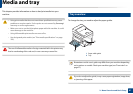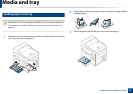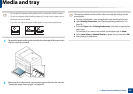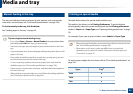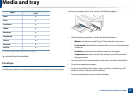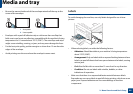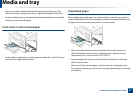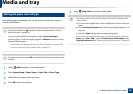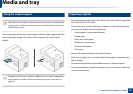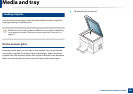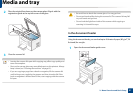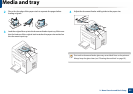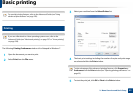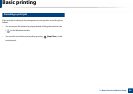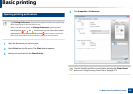Media and tray
48
2. Menu Overview and Basic Setup
6
Setting the paper size and type
After loading paper in the paper tray, set the paper size and type using the
control panel buttons.
If your has machine for +/- buttons on the control panel (see "Control
panel overview" on page 24):
You can set the machine’s settings by using the Device Settings in
Samsung Easy Printer Manager program or Machine section in Printer
Settings Utility program.
• For Windows and Macintosh users, see "Device Settings" on page 276.
• For Linux users, see "Using Smart Panel" on page 279.
It may be necessary to press OK to navigate to lower-level menus for some
models.
1
Select (Menu) button on the control panel.
2
Press System Setup > Paper Setup > Paper Size or Paper Type.
3
Select the tray and the option you want.
4
Press OK to save the selection.
5
Press (Stop/Clear) to return to ready mode.
• The settings set from the machine driver override the settings on the
control panel.
a To print from an application, open an application and start the print
menu.
b Open Printing Preferences (see "Opening printing preferences" on
page 55).
c Press the Paper tab and select an appropriate paper.
• If you want to use special-sized paper such as billing paper, select the
Paper tab > Size > Edit... and set Custom Paper Size Settings in the
Printing Preferences (see "Opening printing preferences" on page 55).